Budgets - Matter Budget Insights (MBI)
Introduction
The Matter Budget Insights (MBI) block for matters provides valuable information to inform decisions about outsourcing additional work, potential budget overruns, and early warning signs for budget risks. The Matter Budget Insights (MBI) block analyzes matter budget data and reviews total spending and the budget for the linked Matter to addressing key questions
- What is the current budget period and amount?
- How much has been spent (with/without accruals and in-process invoices)?
- What is the remaining budget?
- How much life of matter is budgeted and how much is remaining?
Although the current Budget tab in TeamConnect contains the necessary information, the Matter Budgets Insights block presents it in a more intuitive and easily digestible format. Leveraging existing functionality from the Invoice Module and Matter Budget Insights block, this feature provides visualizations that facilitate solid financial decision-making and minimize unnecessary spending with minimal human intervention.
Additionally, it normalizes invoice reporting to the system currency, ensuring consistent comparisons. The exchange rate is captured from the exchange rate table when the invoice is approved and posted.
The block offers flexible viewing options, allowing users to switch between budget and vendor views on a monthly, quarterly, and yearly basis. The block layout remains consistent across these views, but the Life of Matter block on the right will appear only if the Life of Matter Estimate in the budget template is selected.
For new customers, this Matter Budget Insights block is displayed by default with Financial Management module installation. The legacy block is available via configuration upon requirement. For more information, refer to How to restore the Legacy Budget Summary block ?
For existing customers, upon Financial management module update, this new Matter Budget Insights block is displayed under the budgets tab. Therefore the existing Budget Summary block is replaced with a new Matter Budget Insights block. For more information refer to How to update to the new widget for existing clients?
Customers who have customized the budget tab by hiding budget summary/budget information won’t see this new feature upon upgrading. They can enable this by configuring, for more information refer to the section How to enable budget insights block if it is already configured the budgets screen?.
Note:
- It is recommended to restart the instance after a successful FM 7.0 upgrade to avoid issues with MBI charts, such as blank displays or non-functional elements.
- In cases of customisations, ensure that both Matter Budget Insight (MBI) block and Budget Information on the same tab as they're interdependent.
In the Matter Budget Insights block, the "Select Budget" dropdown allows the user to select from the following options:
- All - Consolidated budget view of months, quarters & years.
- Monthly - Displays the monthly budgets as per the current budgeted period.
- Quarterly - Displays the quarterly budgets as per the current budgeted period.
- Yearly - Displays the yearly budgets as per the current budgeted period.

The Matter Budget Insight block offers a concise and detailed overview of the matter budget remaining, along with key metrics related to Budget Remaining. These metrics include:
- Budget Remaining: Remaining Budget in actual dollar amount and as a percentage
- Unreversed Accruals: Accrual amount yet to be recorded
- Selected Budget amount: Budgeted amount for the selected time period
- Spend Against selected Budget: Amount spent against the selected budget based on fully approved invoices.
- With All(0) pending Invoices Approved: Amount of invoices received but not yet approved
- Spend Against selected Budget vs With All(0) pending Invoices Approved widget : Bar chart displays amount spent against the selected budget vs the total budget along with pending invoices

Note: Ensure that both Matter Budget Insight (MBI) block and Budget Information on the same tab as they're interdependent.
The Budget Information block offers detailed information of the matter budget in a tabular format. These metrics include:
- Name of the matter budget: Displays name of the matter budget
- Budget: Budgeted amount
- Actuals : Actual amount spend
- Accruals: Money spent but not invoiced
- Remaining: Remaining amount available to spend
- % Used: Percentage of budgeted amount utilized

The Life of matter estimate block offers detailed information of the matter budget estimate in a list format. These metrics include:
- Life of matter estimate: Total spend estimate of matter. You’ll get to see two icons next to this amount:
- The clip icon enables you to view the Life of Matter estimate adjustment history.
- The pen icon enables you to edit the Life of Matter Estimate.
- Spend to estimate(%): Spend compared to estimate.
- Budgeted: Total amount and percentage of the estimate that has been budgeted.
- Not budgeted: Total amount and percentage of the estimate that has not yet been budgeted.

How to view the Matter Budget Insight (MBI) tab?
| Steps to follow | Screenshots for Reference |
|---|---|
| 1. Login to TeamConnect. Go to the LEGAL tab, and click BUDGETS in the left pane. |  |
| 2. The Matter Budget Insight grid appears. |  |
How to restore the Legacy Budget Summary block ?
By default, new customers will see the Matter Budget Insights (MBI) block after installing the Financial Management module. However, if you need to access the legacy Budget Summary block, you can configure it manually by following these steps:
| Steps to follow | Screenshot for Reference |
|---|---|
| 1. Login to TeamConnect Instance, click Setup icon. |  |
|
2. In the setup window, go to the Object views tab and select the object view of your choice. And look for the matter where the ‘Budgets’ screen has been installed. |
 |
|
3. Select the cross icon to remove the Budget Insights from the list. Navigate to the object record to confirm that the budgets tab is not displaying matter budgets insights. |
 |
How to update to the new MBI block for existing clients?
Upon updating the Financial Management module, the new Matter Budget Insights (MBI) block will automatically replace the old Budget Summary Block under the Budgets tab. Along with admin rights follow these steps to complete the update:
| Steps to follow | Screenshot for Reference |
|---|---|
| 1. Login to TeamConnect, click the Admin tab, and then click the Admin Settings sub-tab link. |  |
| 2. In the left pane, click the About link. | 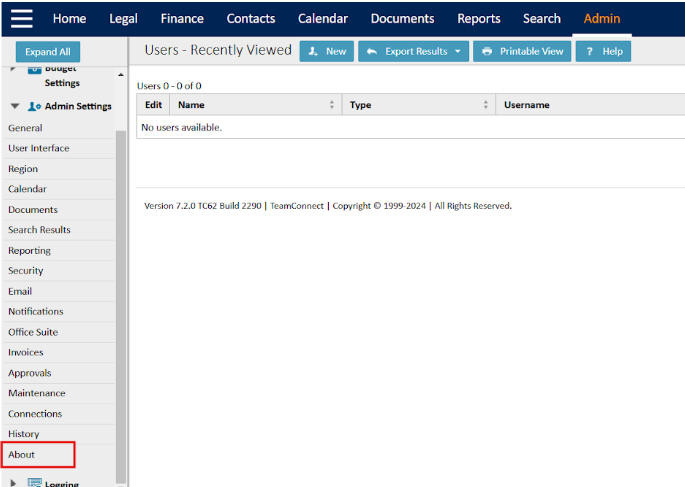 |
| 3. In the Available Updates section, click Show Updates Available for Installed Products. |  |
|
4. Locate TeamConnect Financial Management 7.0, from the list of available updates and click Install Now. |
 |
|
In order to install the budget screen, follow these steps using the Module Setup Tool: 5. In TeamConnect, click Tools and then click Module Setup Tool. |
 |
| 6. In the Module setup Tool screen, select the object of your choice from the dropdown list under ‘Budget Screens Installer’. |  |
| 7. In the ‘Installation Details’ pop-up window, select the object view of your choice and click Ok. |  |
|
8. A few seconds later, the Installation Complete message will be displayed. Upon successful installation, navigate to object record to see the Budgets tab updated on the matter. |
 |
How to enable budget Insights block if it is already configured the budgets screen?
Customers who have customized the budget tab by hiding budget summary/budget information won’t see this new feature upon upgrading. Enable this feature by following these simple configuration steps:
| Steps to Follow | Screenshot for Reference |
|---|---|
| 1. Login to TeamConnect Instance, click Setup icon. |  |
| 2. In the Setup menu, go to the Object views tab and select the object view of your choice. And look for the matter where the ‘Budgets’ screen has been installed. |  |
|
3. Go to Budgets tab, using the dropdown against ‘Add the block’, select Budget Insights and move it to the top of the list. Navigate to the object record to confirm that the budgets tab is displaying matter budgets insights. Note: It is recommended to clear the cache after step 3 to avoid issues with MBI charts, such as blank displays or non-functional elements. |
 |
Detailed specifications
|
Parameters |
Obeys block filters |
Representation |
|---|---|---|
|
Budget Remaining |
Yes |
Numerals |
|
Unreversed Accruals |
Yes |
Numerals |
|
Selected Budget amount |
Yes |
Bar type: classic X-axis: Numerals |
|
Spend Against selected Budget |
Yes |
Numerals |
|
With All(0) pending Invoices Approved. |
Yes |
Numerals |
|
Spend against selected budget Vs With All(0) pending Invoices Approved. |
Yes |
Bar type: classic X-axis & Y-axis: labels |
Summary
As a quick summary, this block addresses the following:
- The current budget period and the budget amount
- The spent details, with or without accruals and in-process invoices
- Information about the remaining matter budget

