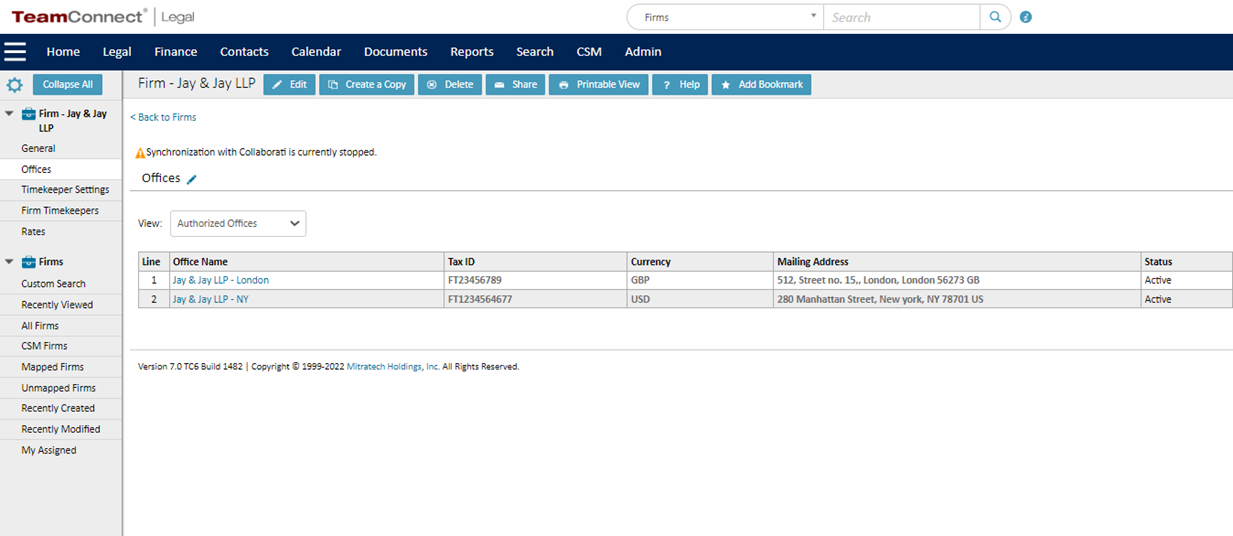Firms
The Firms page shows a list of all Firms associated with your Collaborati client. There are several search views available in the left navigation bar. From this page, you may also set up a new Firm-Contact relation. The below screenshot shows "1 New Firm to be Mapped". This refers to mapping the Firm to a contact card in TeamConnect.
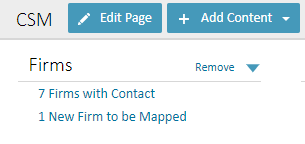
The table of Firms will give you the Firm Name, Mailing Address, Phone, Email, Contact and Modified On date. Each column can be sorted.
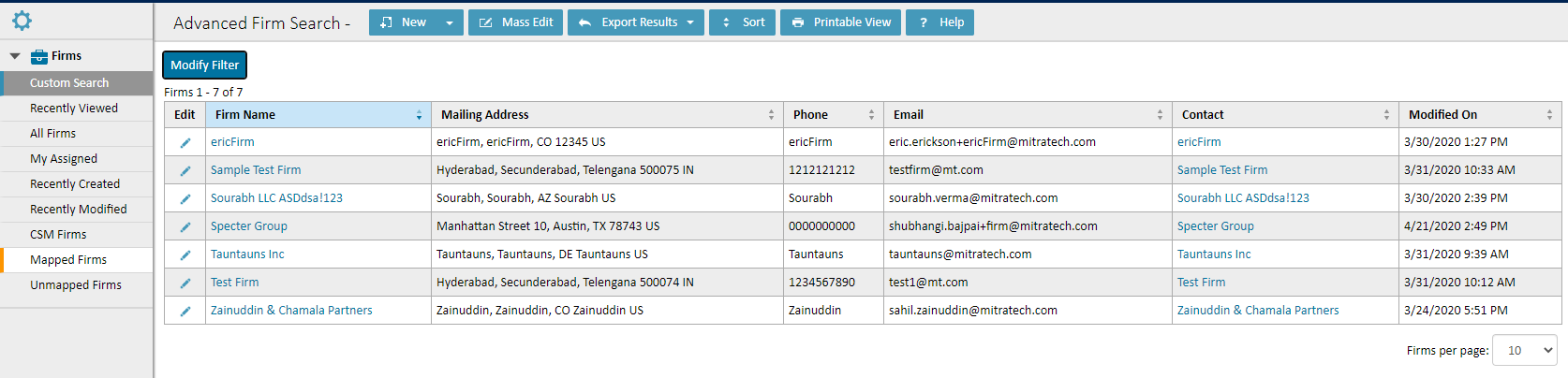
If you select a Firm, you will be able to review and edit the General Firm Information and Mailing Address. From the left pane, there is one other option under Firms: Offices. Offices shows you a list of all Offices associated with that Firm.
Firm Profile
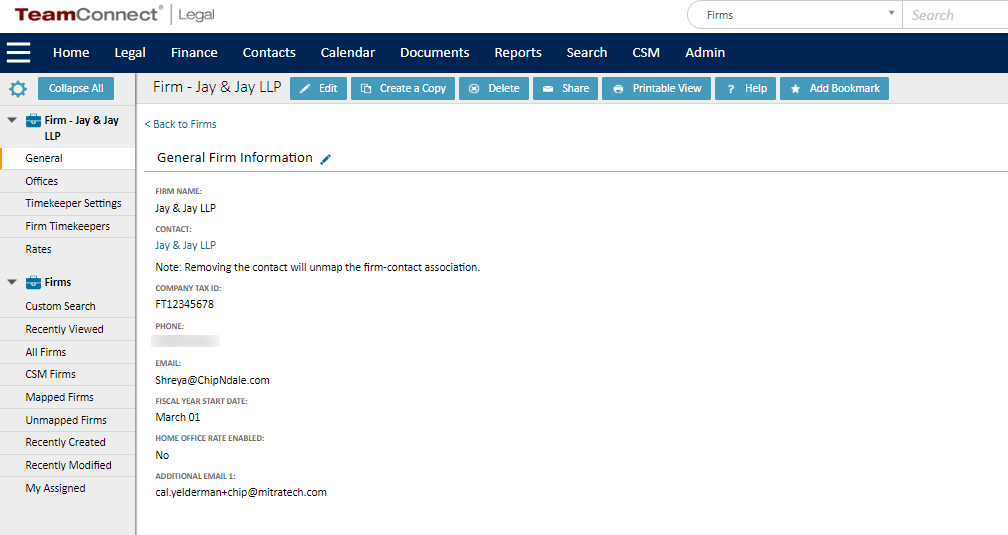
Select Office to see the General Office Information as well as the settings for Budgets, Task Codes, Expense Codes, Activity Codes, Non-US Tax Codes, Timekeepers, Rates, Rate Requests and Document Sharing.
Offices