CSM Level Settings for Rate Request Submission (for All Firms and Offices)
These settings can be applied at the CSM level (meaning for all firms and offices associated with the client); or configured at the firm and office level for specific firms or offices.
CSM Settings for Firm Rates
1) On TeamConnect main menu, click on CSM Tab and then select CSM Settings.
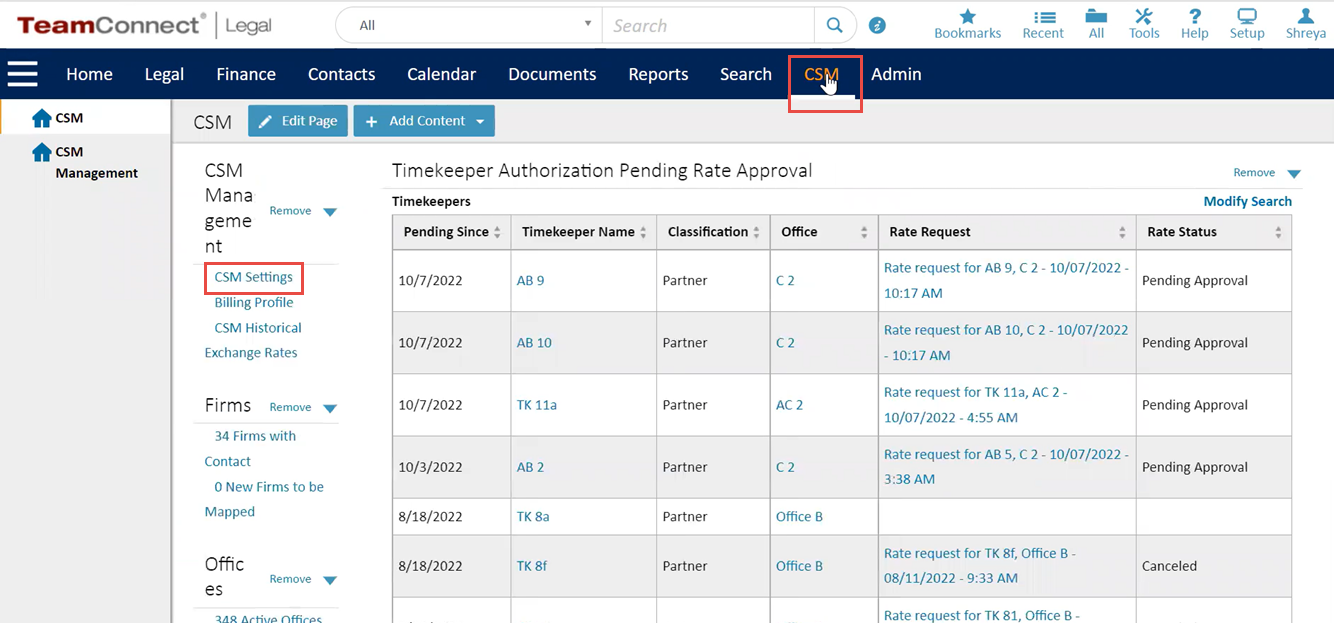
2) In the left navigation pane, select Firms.
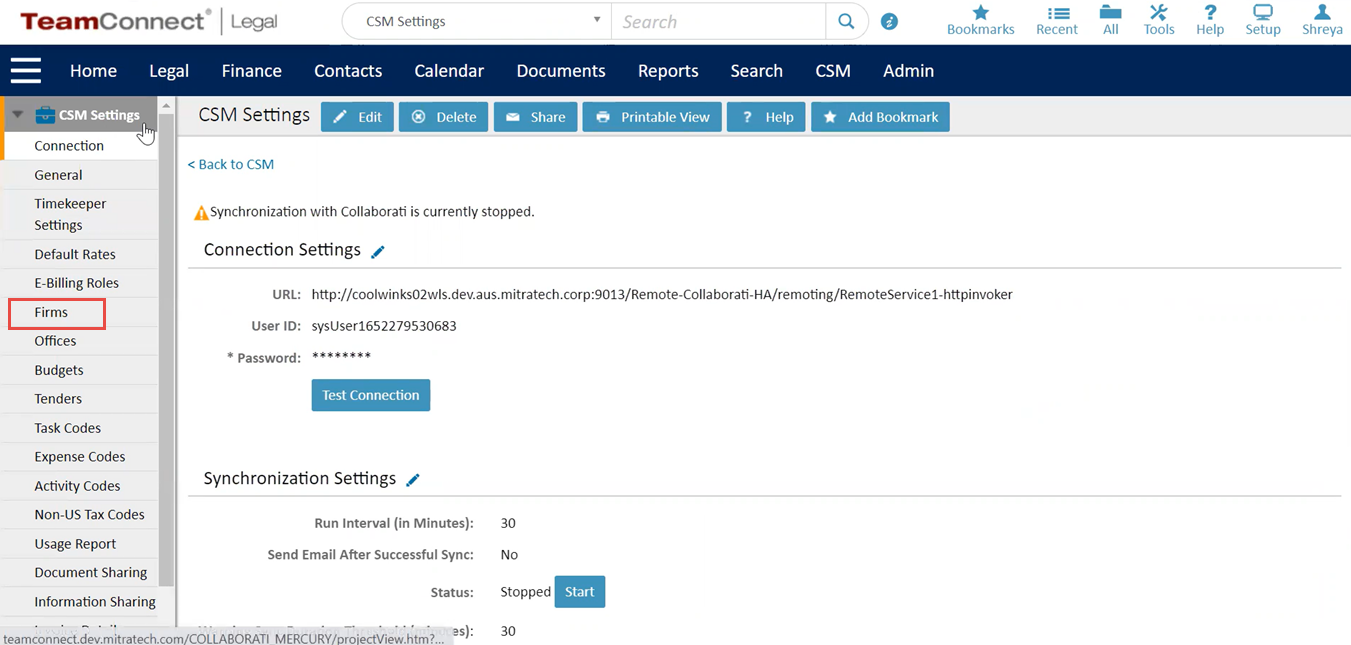
3) A screen with a list of Firms will be displayed. Select a Firm.
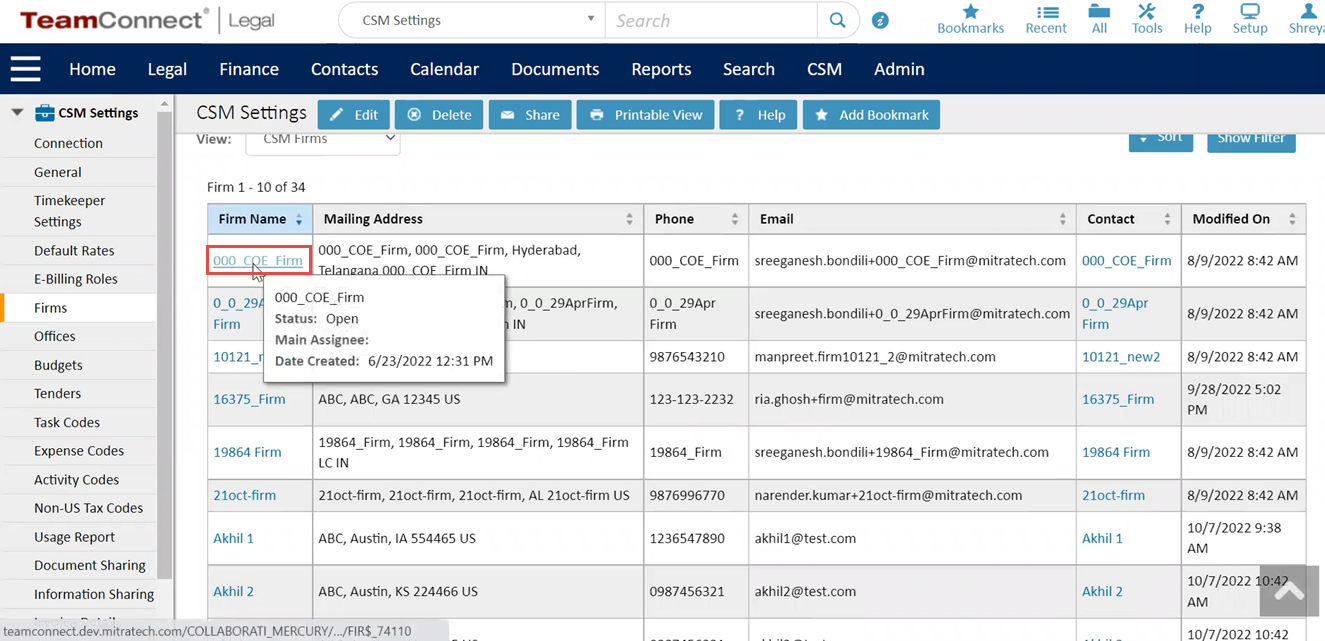
4) Select Rates in the left navigation pane. On this screen, users can edit/update the required specific fields for rate request submission settings.
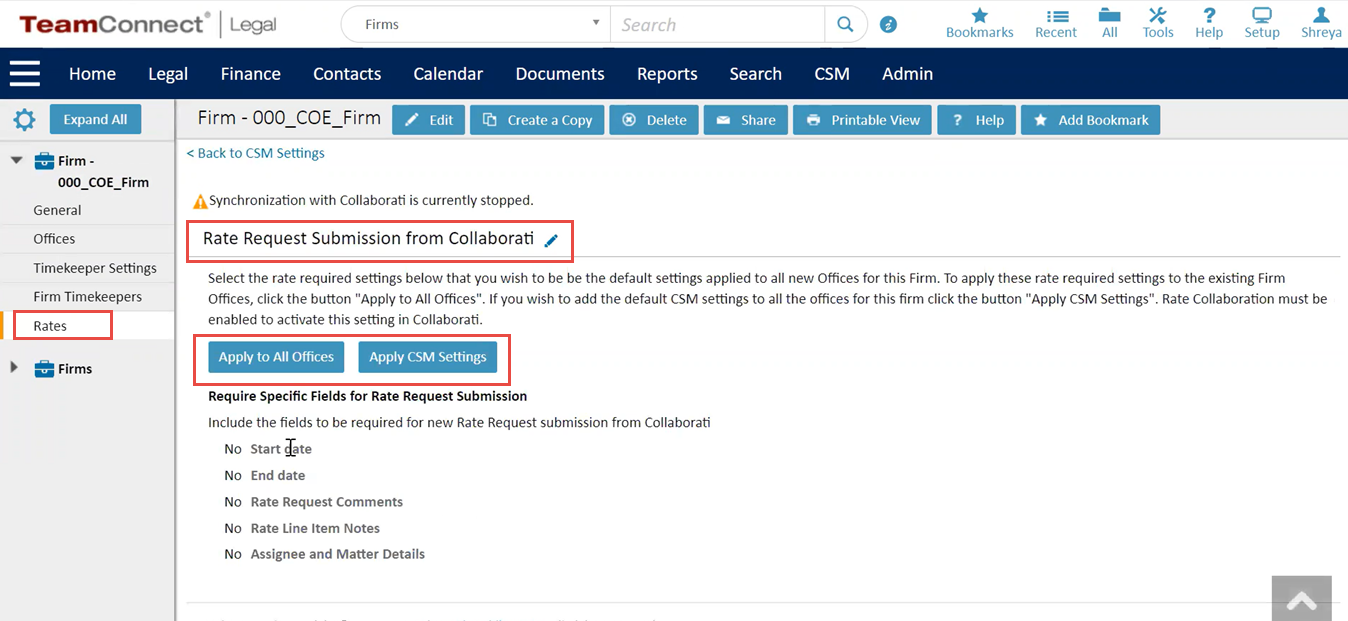
This setting provides an ability for the users to set certain specific fields (Start date, End date, Rate Request Comments, Rate Line Item Notes, Assignee and Matter Details) as mandatory while submitting the Rate Request from Collaborati.
Following buttons are available for the users while configuring these settings:
-
Apply to Offices - Click this button to apply the above configured settings to all existing offices under the firm.
-
Apply CSM Settings - Click this button to apply the CSM level settings at the firm level for all future offices and timekeeper rates under this setting at the Firm level.
Note:
- Ensure that you stop the CSM Synchronization with Collaborati before you apply these settings.
- A warning message will be displayed for user confirmation on the screen while applying these settings.
CSM Settings for Office Rates
This section explains how to apply CSM level settings to specific office under firms.
1) On the Firm profile screen, select Offices from the left navigation pane. The screen will display a list of offices under the selected firm.
Select the office for which CSM settings need to be updated.
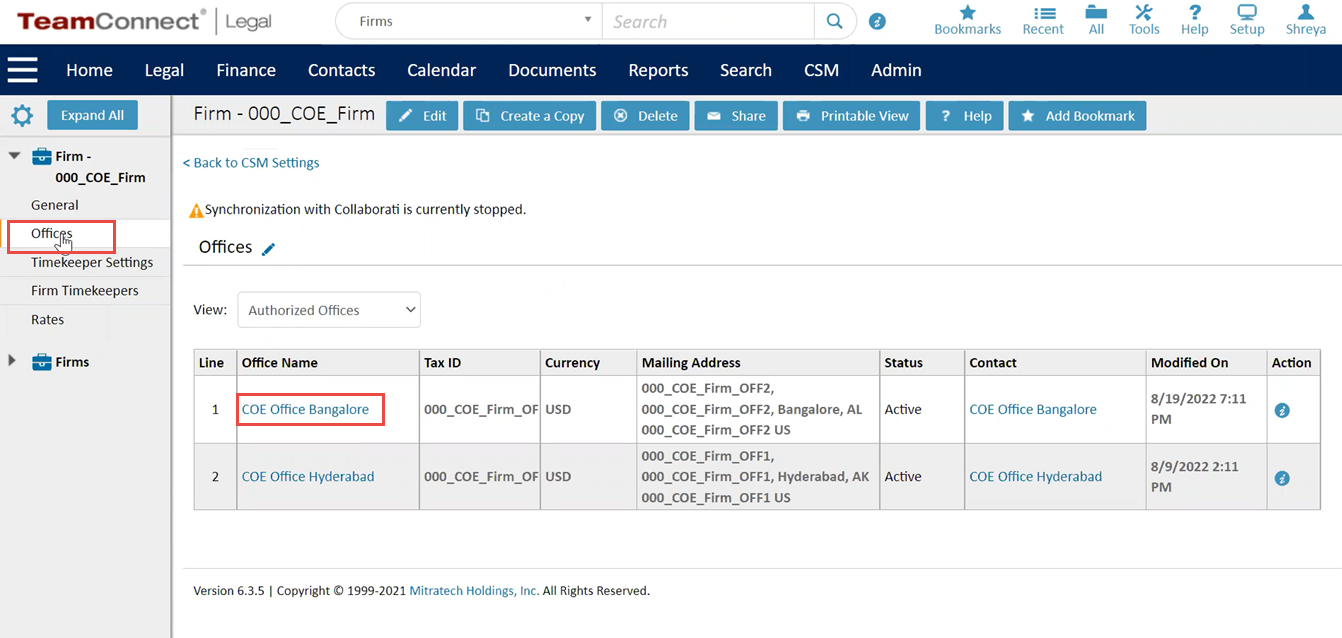
2) General information about the office will be displayed on the screen after selecting the office. From the left navigation pane, select Rates.
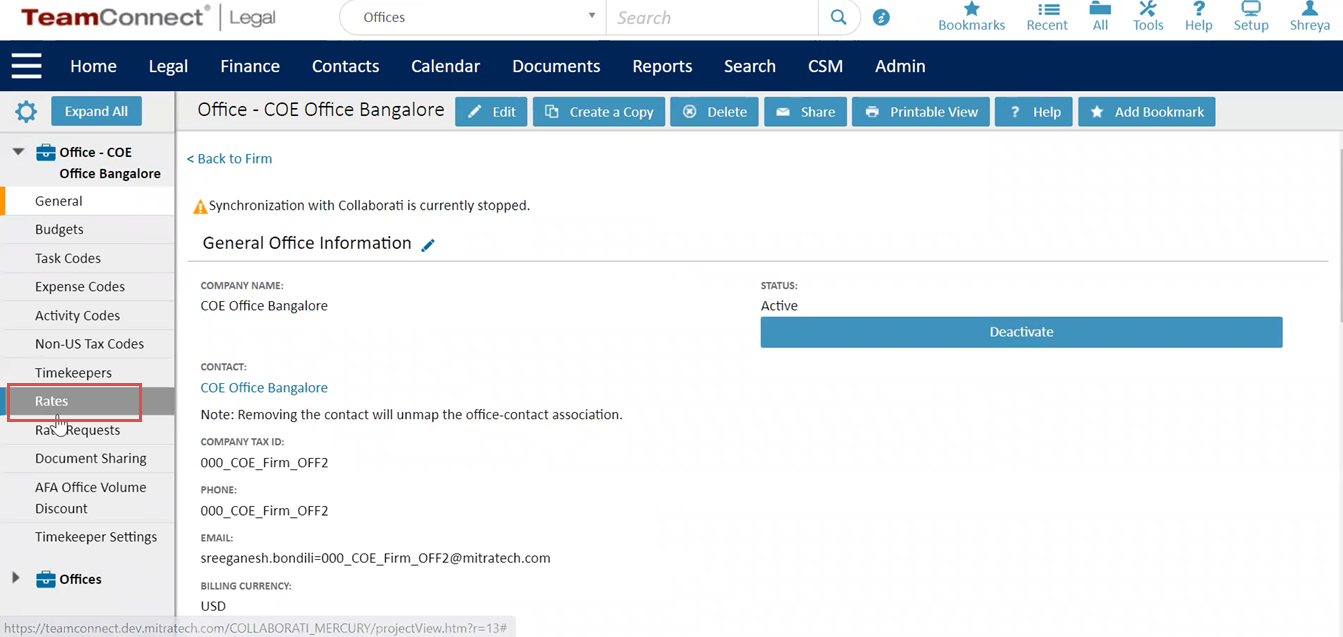
3) On this screen, users can edit/update the required specific fields for rate request submission settings.
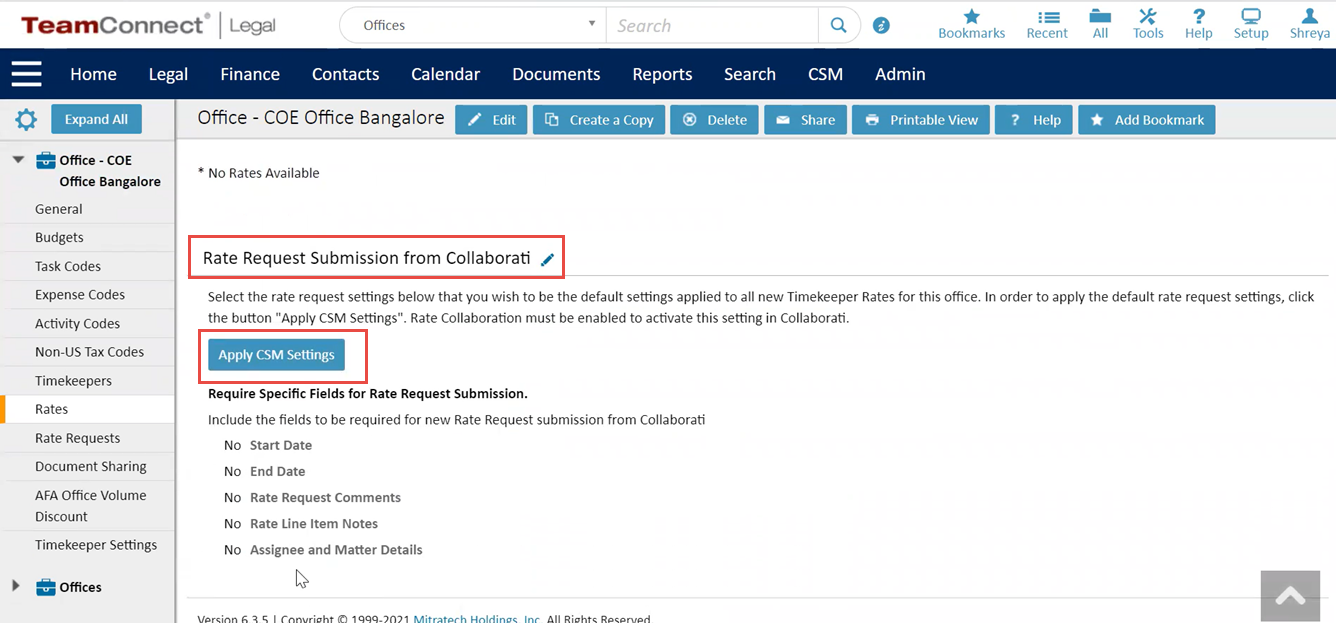
Users can only locate the Apply CSM Settings button for offices, which may be used to configure the CSM level settings at the office level easily.
Note:
- Ensure that you stop the CSM Synchronization with Collaborati before you apply these settings.
- A warning message will be displayed for user confirmation on the screen while applying these settings.

