Default Rates
The CSM Settings level Default Rates page is used for establishing global timekeeper rates and for viewing global expense unit prices. Rates set here will be used as default rates for invoice validation (for a certain timekeeper and/or certain time period), unless office-level or timekeeper-level rates are available.
Depending on your organization's preferences, choose whether Timekeeper rates will be applied Per Task Code or Per Timekeeper Category:
- If your selection is Per Task Code, then you can select from a drop-down list of available invoice line item Task Categories under the Description column. These task codes are defined in the Invoice Line Items Object Definition.
- If your selection is Per Timekeeper Category, then you can select from a drop-down list of authorized timekeeper classification categories under the Description column. The categories shown are the same categories that you authorized from the General page.

Default Rates Page
To set default rates
- From CSM Settings, click the Default Rates link from the left pane. The Default Rates page opens.
- From the Timekeeper Rates section, Apply Timekeeper Rates field, select one of the following:
- Per Timekeeper Category—Allows you to set rates per Timekeeper category.
- Per Task Code (selected by default)—Allows you to set rates per line item Task category.
- For each rate to set from the Timekeeper Rates section, do the following:
- Select the Timekeeper Category or Task Code from the Description drop-down list.
- Type the Rate.
- In the From and To date fields, you can specify a date range for when these task rates will be valid. If specified, validation would default to this rate only within the specified time period.
You can leave the From and To date fields empty if the rate should apply indefinitely.
- Click a save option.
Note: Expense Unit Prices are set from the TeamConnect Designer area Invoice Line Item object definition. From the Expense Categories tab, add or edit unit price values.
Rate Request Submission from Collaborati
This setting provides an ability for the clients to set certain specific fields(Start date, End date, Rate Request Comments, Rate Line Item Notes, Assignee and Matter Details) for Rate Request Submission from Collaborati as Mandatory.
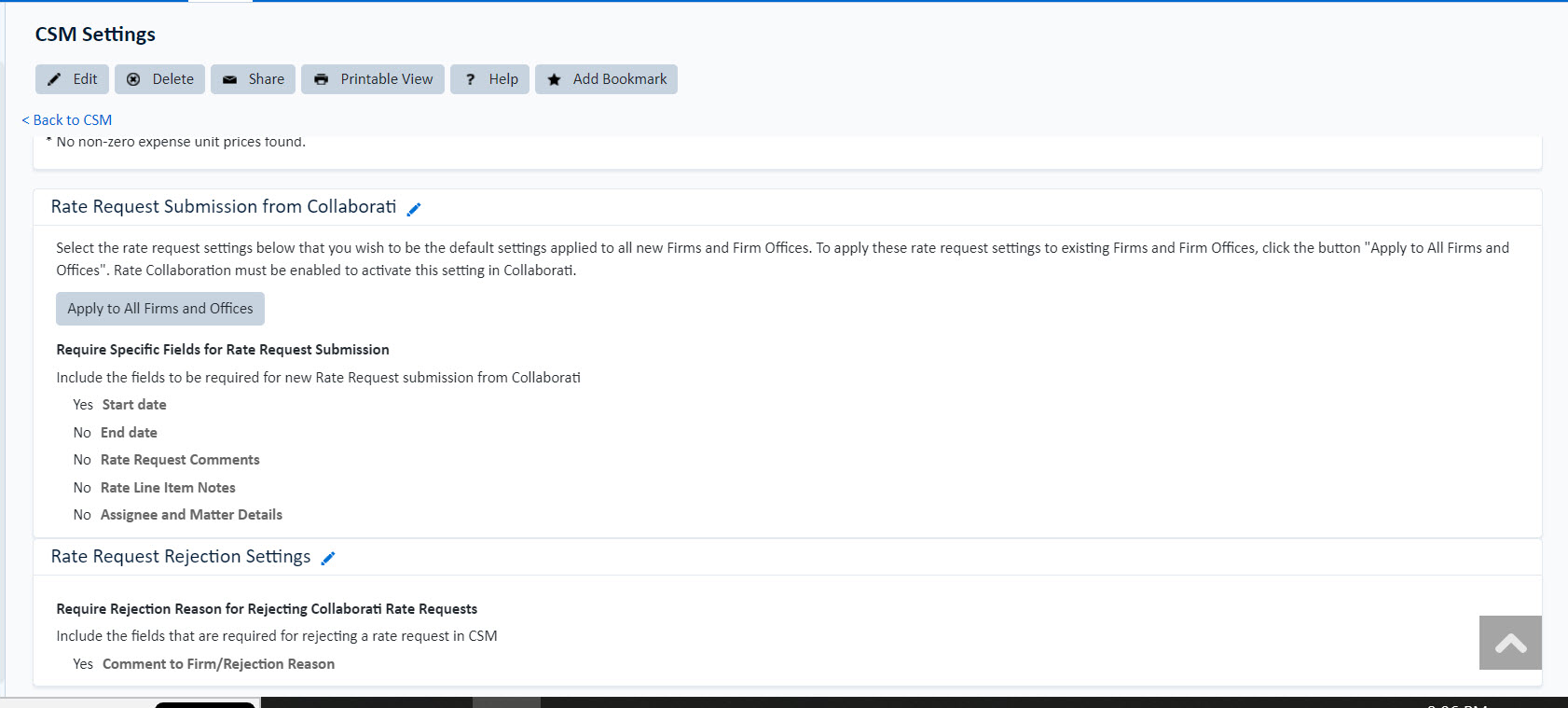
Rate Request Rejection Settings
Rate Collaboration must be enabled to activate this setting in Collaborati.
This setting provides an ability for the clients to fill "Comment to Firm/Rejection Reason field" as mandatory by enabling the checkbox for rejecting a rate request in CSM.
Additional Information:
When user updated any of the fields avaiable on both the Rate Request Rejection Settings and Rate Request Submission from Collaborati blocks and clicks on the Apply to All Firms and Offices the following update information will be displayed on the user interface as notifications:
- When clicks on Apply to All Firms and Offices button on Default Rate settings page, the below message will be displayed on the screen:
- The updates to the Rate settings are running in the background. Until this process completes, you will be unable to apply new CSM Rate settings to Firms or Offices. You can return to this page or refresh the page to confirm this action has been completed.
-
When update is completed, it will be display below message:
-
Rate Settings Successfully Applied to Firms and Offices on <Date Time>”
-
-
If the update fails (or) partially completed, it will display below message:
-
Previous Update to Rate Settings were not Successfully Applied to all Firms and Offices on <date time>. Please try Again.
-

