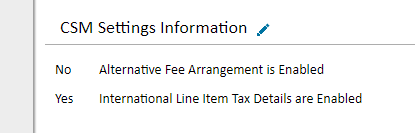Alternative Fee Arrangements
Note: The minimum version that supports the Alternative Fee Arrangement (AFA) is TC 6.0 and is available for both TeamConnect Essentials and TeamConnect Enterprise versions. For more information, refer to TeamConnect Collaborati Spend Management (CSM) Release Notes.
What are Alternative Fee Arrangements?
An Alternative Fee Arrangement, or AFA, is a special fee or billing agreement between a law firm and a client that does not fit into the typical 'bill-by-the-hour' arrangement. In TeamConnect Essentials, AFA agreements can be set up between law firms and clients to provide compensation to the firm or vendor based on a fixed fee, capped fee, or a customized agreed upon amount. AFAs apply on to fees not expenses.
AFAs are not...
- Hourly rates (hours x rate = revenue)
- Discounted rates (hours x discounted rate = revenue)
- Blended hourly rates (hours x rate = revenue if and only if revenue < capped amount)
When should I use AFAs?
Alternative billing should be based on what is fair and reasonable both for you and your outside counsel firms and vendors. AFAs make sense when you can identify a historic steady stream of litigation, particular type of litigation, where legal issues tend to be the same, and factual scenarios range within a certain spectrum.
AFAs are not about charging more than what an hourly rate might be — they are about charging an appropriate fee based on how the client or vendor perceives value and the value of work the client or vendor receives.
Are there benefits to using AFAs over hourly billing?
Predictability and Certainty: Predictability in legal costs will help create more accurate budgets and plan for costs in advance.
Transparency and Clarity: With AFAs, you and your vendors are transparent about the costs and clear about the timing. They help avert misunderstandings and disputes over legal fees by providing clarity about the agreed upon fees and costs.
Simplicity: Pre-agreed pricing means not having to comb through complex itemized accounts and invoices.
Enabling AFAs in My TeamConnect Instance
Note: Your Vendors must be using Collaborati and be synced via CSM for you to use AFAs.
Are AFAs enabled?
To confirm that AFAs have been enabled, go to CSM Settings>General>CSM Settings Information. If it is set to "No", contact Collaborati Support to enable AFAs.
Installing AFAs
Go to Tools>Module Setup Tool:

Find the AFA Installer. From the dropdown select the Matter object (or whatever object will have AFAs) and click "Install".

Select one or more object views to apply AFAs and then verify that the object view was updated in TeamConnect Setup.
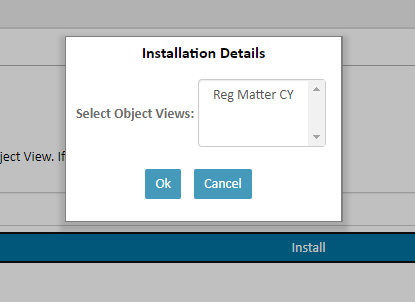
Configuring the AFA Billing Profile rules [Admin only]
Invoices that are posted to a matter will validate based on the billing rules set up for AFAs - the instructions below detail how to set the AFA billing rules. You must be an eBilling coordinator to configure these rules.
- Navigate to CSM and click on the Go to Billing Profile link.
- Select Alternative Fee Arrangement from the left sidebar menu, then click Edit.
- Select Warn or Reject for each respective AFA.
Best practice suggest selecting Warn for Volume Discount Vendor Based AFA.
Note: Alternative Fee Arrangements will take precedent over Timekeeper's assigned fees in Collaborati.
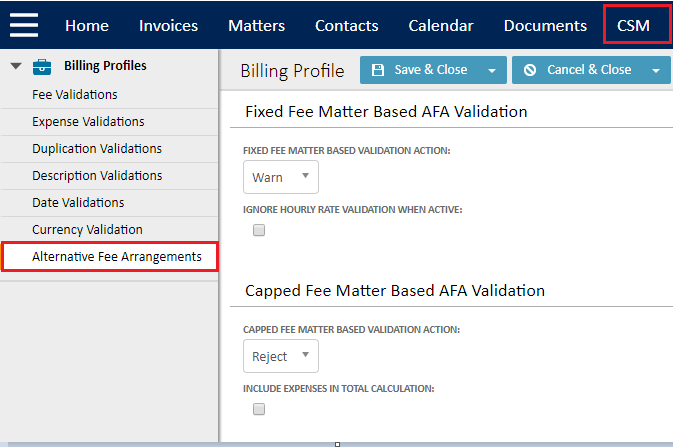
Prerequisites for setting up AFAs on a matter
- The vendor must be set up in Collaborati in order to utilize AFAs. See an overview of the vendor on-boarding process here.
- A matter must be synced to Collaborati before AFAs will appear for firms or vendors.
- A matter must have an Outside Counsel Firm or Vendor set as the Primary Outside Counsel on the matter.
Types of AFAs in TeamConnect
| AFA Type | Definition and Description | How does it work? | Timeframe |
| Fixed Fee |
Charging a Fixed Fee means charging a flat (or fixed) rate for a predefined service. Fixed fees are the simplest method of alternative pricing, and might be negotiated for the whole service or part of the service. |
Fixed AFA amount = Paid Fee In a Fixed Fee setup, the vendor will be paid the set amount when the matter is closed, regardless of how much or how little work was completed. The expectation is that there is exactly one invoice per time period in the amount of the fixed fee.
The system will issue a warning if the invoice(s) are over the fixed fee, or if the invoice(s) bring the total actuals to greater than the fixed fee. EXAMPLE: Fixed fee is $100,000. Current actuals are $90,000. System will issue a warning on any invoice greater than $10,000. The system will not issue a warning if the invoice(s) are under the fixed fee. Submission: the vendor submits one hour and uses the rate as the total amount. This should be a task code with no default rate. A task code for fixed fee can be added to the available task code list. If side-by-side tracking is required, Shadow invoices can be submitted. Options include: Ignore Hourly Rate Validation When Active: Choose Yes or No
|
Monthly Quarterly Annually/Yearly Life of Matter |
| Capped Fee |
Charging a Capped Fee means the amount a client will pay a firm or vendor is capped (or cut off) at a predefined amount. Capped fees are best used for occasions when you want to discourage a firm or vendor from spending too much time on a matter that isn't necessarily of high value to you. The matter will be invoiced normally but the system auto-adjusts invoices to zero after the cap is reached. |
Capped AFA amount ≤ Paid Fees In a Capped Fee setup, the firm or vendor will be billed at the set hourly rate up the the capped (or maximum) amount. This model may be more appealing to the law firm than a fixed fee if there is uncertainty about how much time they will need to invest. Options include: Include Expenses in Total Calculation: Choose Yes or No |
Annually/Yearly* Life of Matter *Note: Annual is Fiscal Year. |
| Other | The Other option allows clients and vendors to come to their own pricing agreement. This is a free field that allows clients to enter any amount they want. The field allows you to describe your AFA but it is not applied against invoices. | ||
Life of Matter
Life of Matter is based on the full life of the matter. It is calculated based on the Matter Open Date, without regard to the start date of the fee. Example: if a matter is opened on January 1, 2020, and the capped or fixed fee is created on January 1, 2021, the fee is calculated from the January 1, 2020 date.
Add an AFA to a Matter
The instructions below detail how to set up matter-specific AFAs.
- Open a matter and select the Alternative Fee Arrangement tab in the left sidebar menu.
Note: If this box is checked and you navigate away from this page, you will not be able to save the matter. Either uncheck the box or finish setting up the AFA before saving the matter. - Click Edit.
- Check the Use AFAs for this Matter checkbox.
The other fields on this screen will not be editable until this box is checked. - Enter an amount.
- Select an Adjustment Type. See the table above for detailed descriptions of each AFA type.
- Select a vendor to apply this discount to.
Vendors must be set up in Collaborati before they appear in the vendor drop-down menu. - Select a time frame that this discount can be applied. The options are Life of Matter, Quarterly, Yearly/Annually, Monthly.
- Add a comment (optional).
- Apply another AFA to this matter by clicking the Add Another button or click Save & Close.
Important Note: The AFA Type cannot be changed once the AFA is synced to Collaborati. The only way to change the type is to Delete and Re-enter the AFA.

Reporting
-
AFA for matter is an embedded object (Fixed and Capped Fee) so Matters with X AFA for X vendor is reportable.
-
The system does not distinguish AFA discount from another discount type.
-
A custom rule would have to be created to calculate the discount and store it.