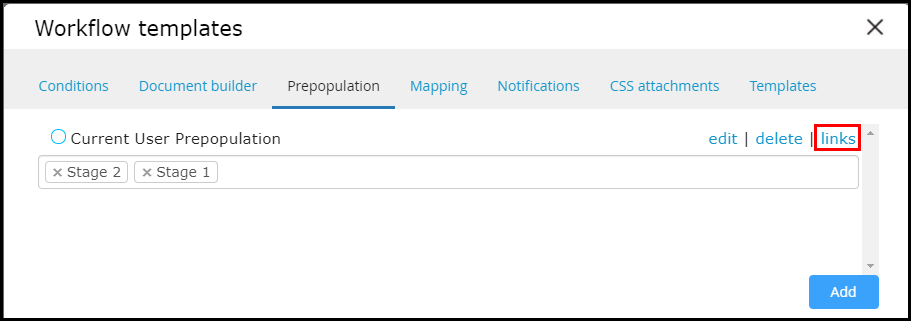How do I use Workflow Templates?
Centrally store templates for workflow configurations: Conditions, Document Builder, Pre-population, Mapping, Notifications, CSS Attachments. For example, you may create a set of prepopulation rules that you wish to apply to multiple stages in your workflow. Simply create a template, and bulk apply to any stage or relationship. If the template requires a change, modify it in one central location and the entire workflow will update.
Create a workflow template:
- Within Designer, navigate to Workflow Options >> Workflow templates
- Choose a template category from the top menu and click ‘Add’ in the bottom right
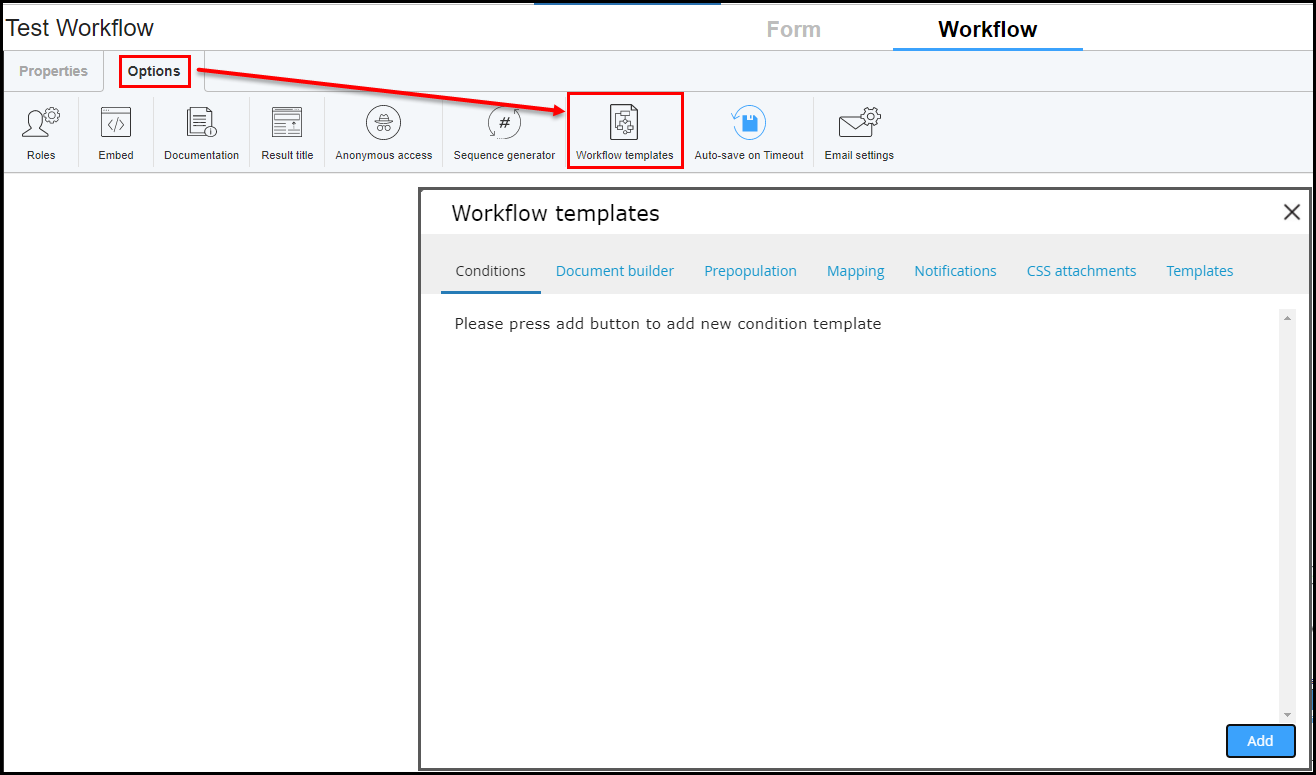
3. Create a new template (showing example of a prepopulation rule template) and save.
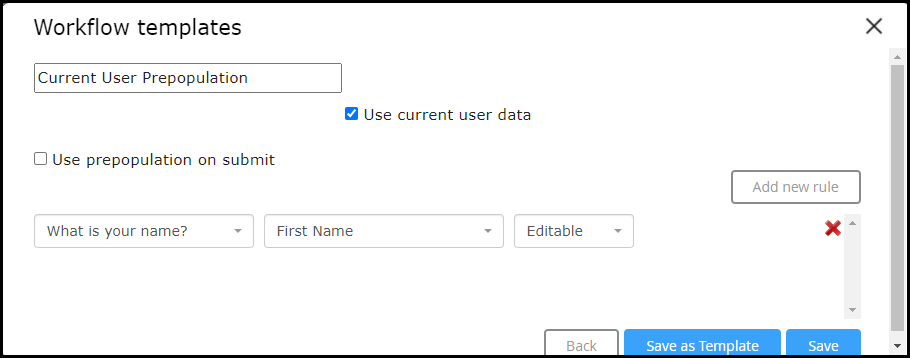
4. Click ‘links’ and use the multi-select to add the link to any stage or relationship