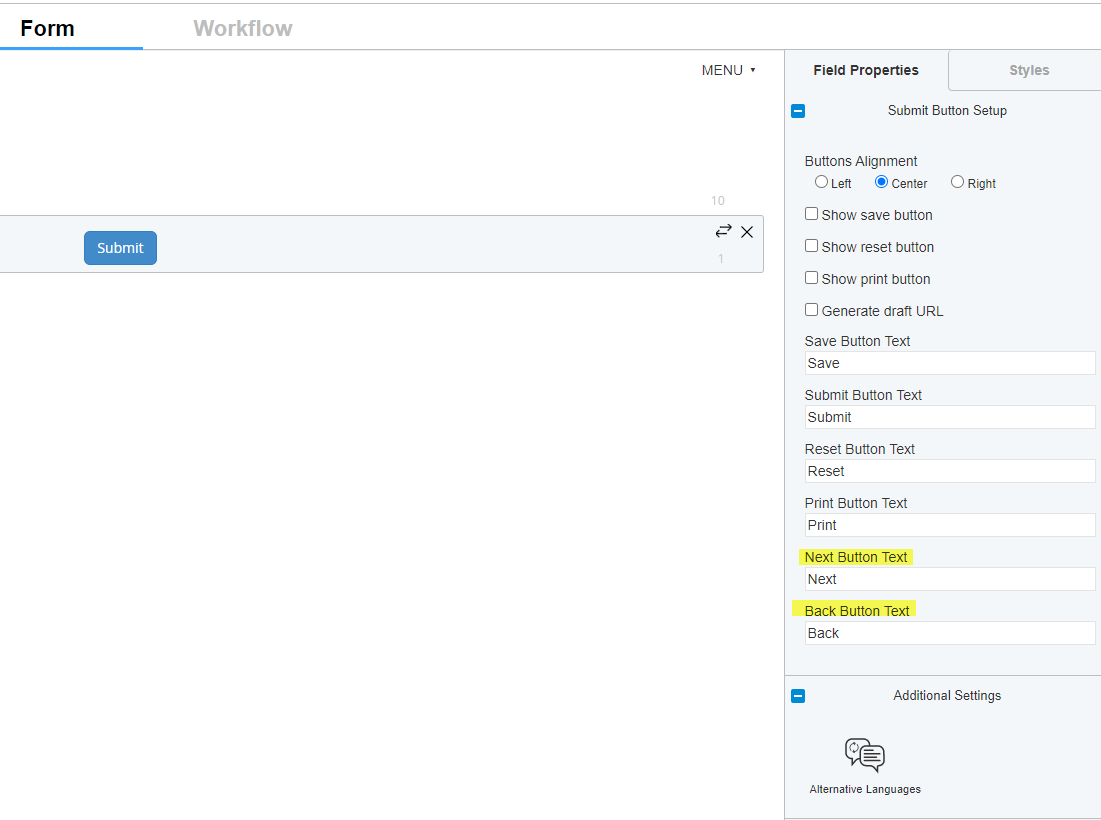How do I segment a long form into short, click-through sections?
When your end user needs to fill out a monster long form, you might want to break the form up into more manageable sections for them to click through.
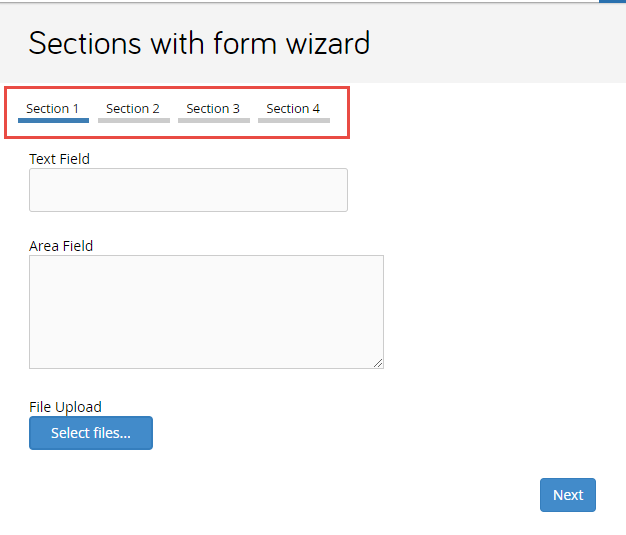
Segment your forms using Form Wizard:
- In the form builder, separate your form fields into different sections.
- Toggle to your Workflow Builder
- Assign form access to your stage (this is the stage at which your end user is filling in the long form).
- Assign each section that you wish to be visible to your end user as "show"
- Select, "Use Form Wizard."
- Save and preview.
NOTE: Make sure the Submit Button is in the right-most section within your Form when using the Form Wizard or more than one submit button may appear in the form.

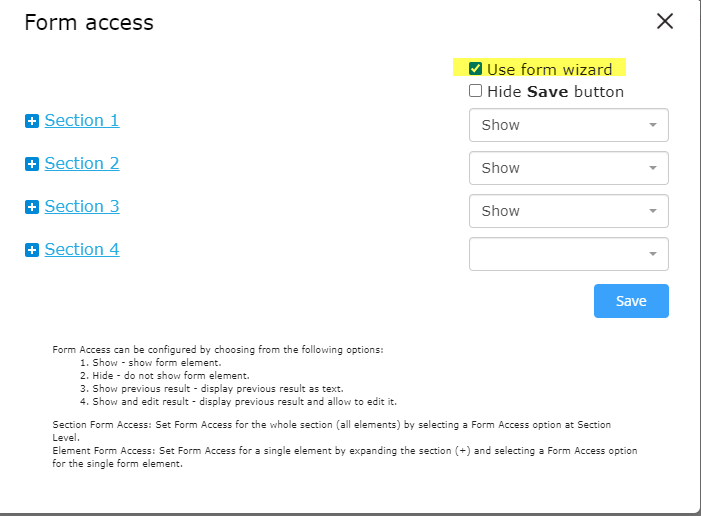
When using the Form Wizard Next and Back buttons will appear at the bottom of the form to navigate between the different sections. The labels for these buttons can be changed within the Field Properties of the Submit Button in the Form Designer.