How do I publish and unpublish a workflow
Publishing a workflow
Once your workflow is published it can be selected from the start dropdown in the dashboard. Publishing also allows you to preview your workflow.
1. Open the designer, found under business automation
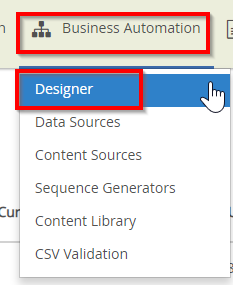
2. Chose the workflow you want to publish
3. Click on the three dots next to the workflow name
4. Click on Load
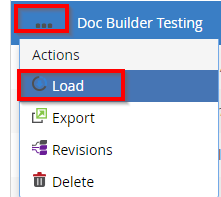
5. Click on the check icon and it will turn green, which shows the workflow is now live
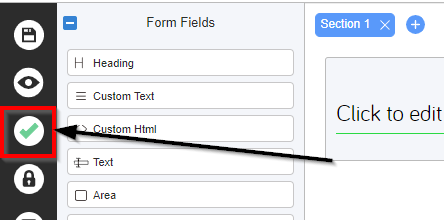
Un-publishing a workflow
Choose a workflow you wish to Un-Publish
1. Click on the three dots next to the Workflow
2. Click on Load
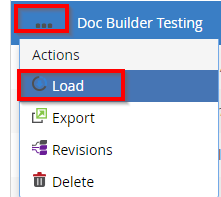
3. Click on the check icon and it will turn to grey, which shows it no longer a published workflow
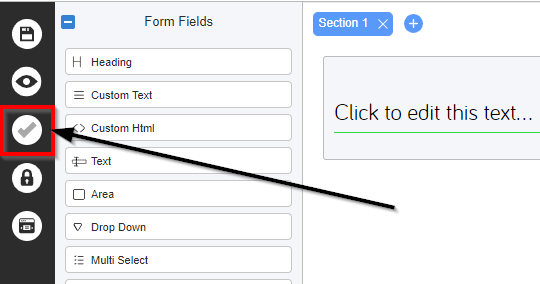
Once your workflow is unpublished it will not available to start.

