How do I preview a workflow
How do I preview a workflow After reading this article you will understand how to preview a workflow (Admin access required)
How do I preview a workflow
After reading this article you will understand how to preview a workflow (Admin access required)
Open up your TAP site and login
- Go to Business Automation - click on Designer
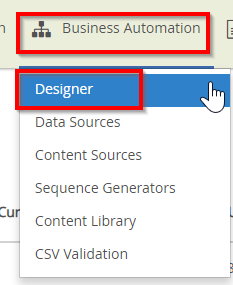
Choose a workflow you wish to preview
- Click on the three dots next to the Workflow
- Click on Load
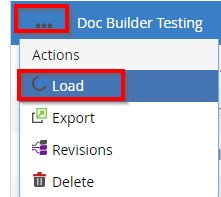
Click on the Preview icon
- You will be re-directed to the preview workflow
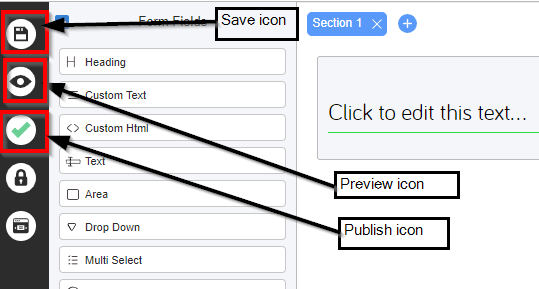
Fill out the workflow
- Click submit

Check the status of your preview
- Go to Dashboard
- See an example below of the Doc Builder Testing Workflow

What's Next
This is what was achieved and what was omitted in this how-to.

