How to provide different Roles in the TAP Environment the permission to edit a Workflow Template
Goal - To assist the user in setting up the Workflow Permissions such that user with different Role within the TAP Environment can edit it.
Please refer to the steps given below -
- Login to the TAP Environment.
- Go to 'Business Automation' >> Designer.
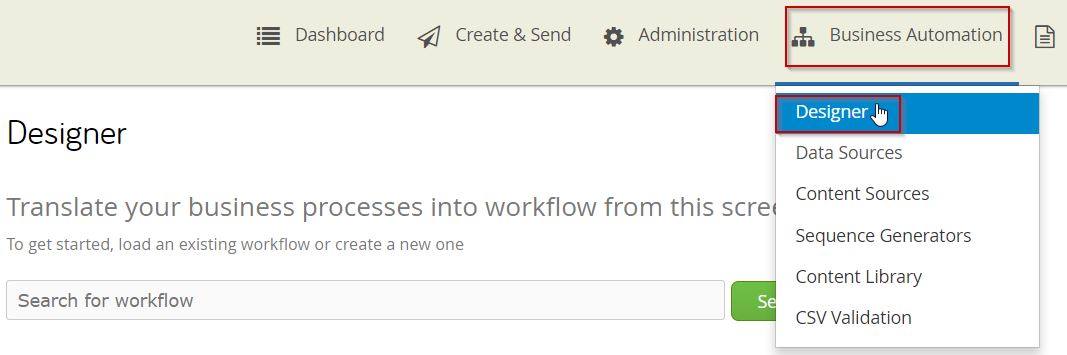
- Click Load to open the required workflow.
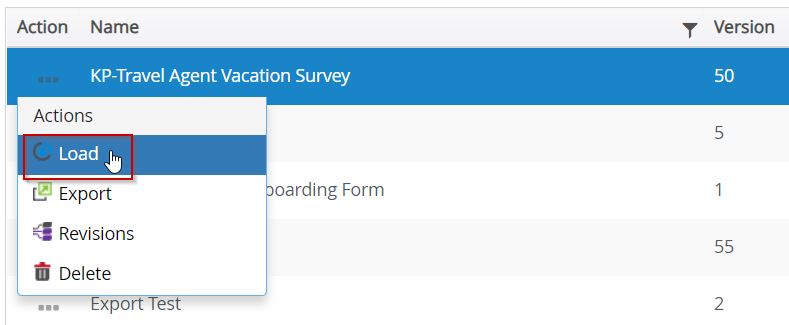
- In the Designer window that opens up, Click "Set Workflow Permissions".
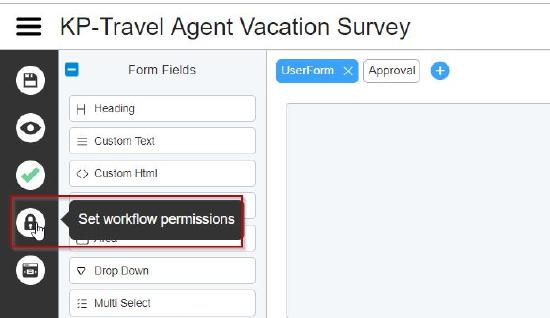
- In the Workflow Permissions window, Go to Administration tab.
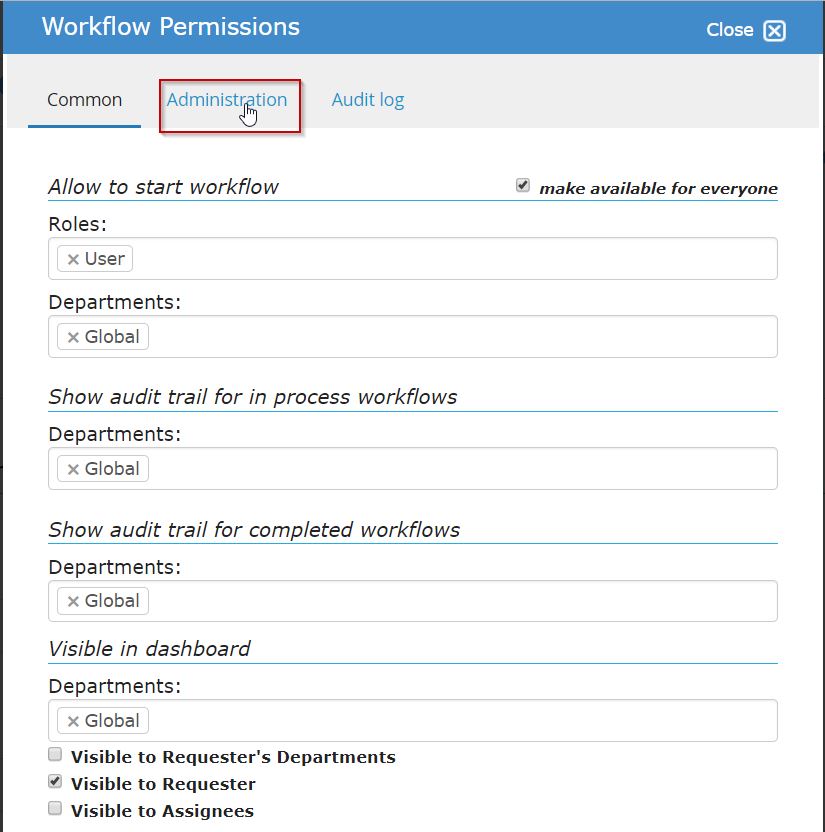
- For the field "Allow to edit or delete workflow template" dropdown , select the required Role. In the example given below, the Role 'User' is selected. Click Save to save the changes.
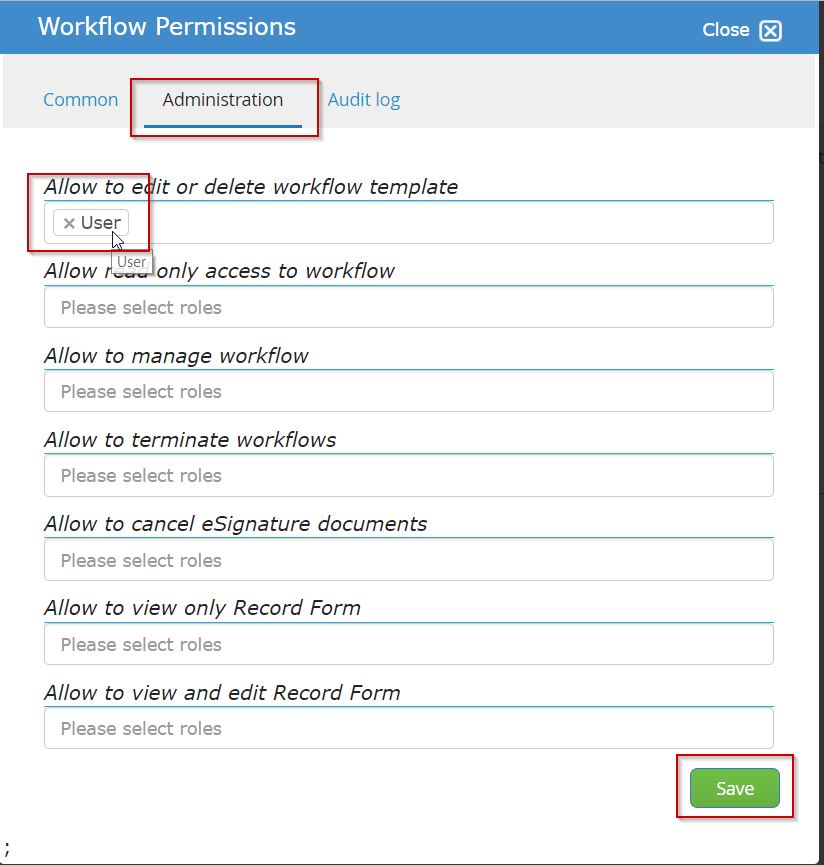
- Click 'Save Worklflow' to save the changes.
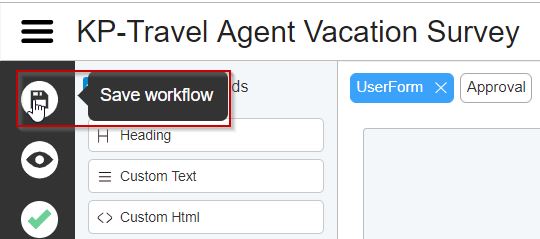
As a Result of this change a user with the 'User' role in the system can now view the Workflow in the list and has the permissions to edit the workflow.
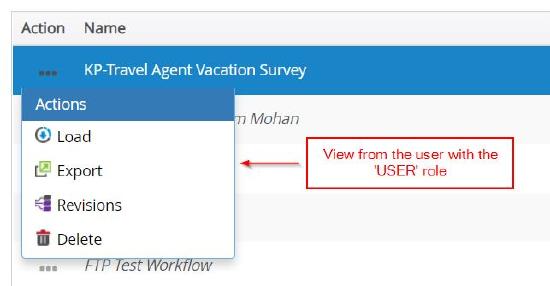
Video Guide
Coming soon...

