How to provide a User Role the ability to view all the records in the TAP Environment
Goal - To assist an Admin user in updating the Role permissions in the TAP Environment such that the users with that role can view all the Records in the list in the Dashboard.
Please note that the following steps in the article can be performed by the users with those Roles which have the access to Application permissions in the Administration tab.
1. Begin by logging to the TAP Environment.
2. Go to Administration.
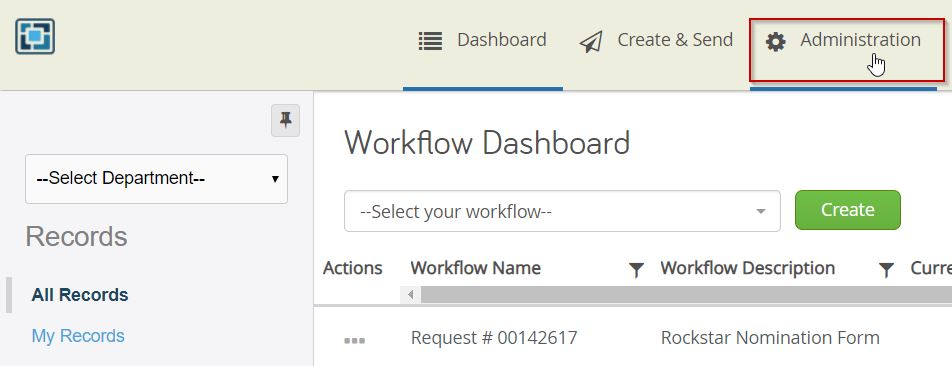
3. Go to 'Application Permissions'. Select 'Repository - All Records Privilege' under Application Privileges.
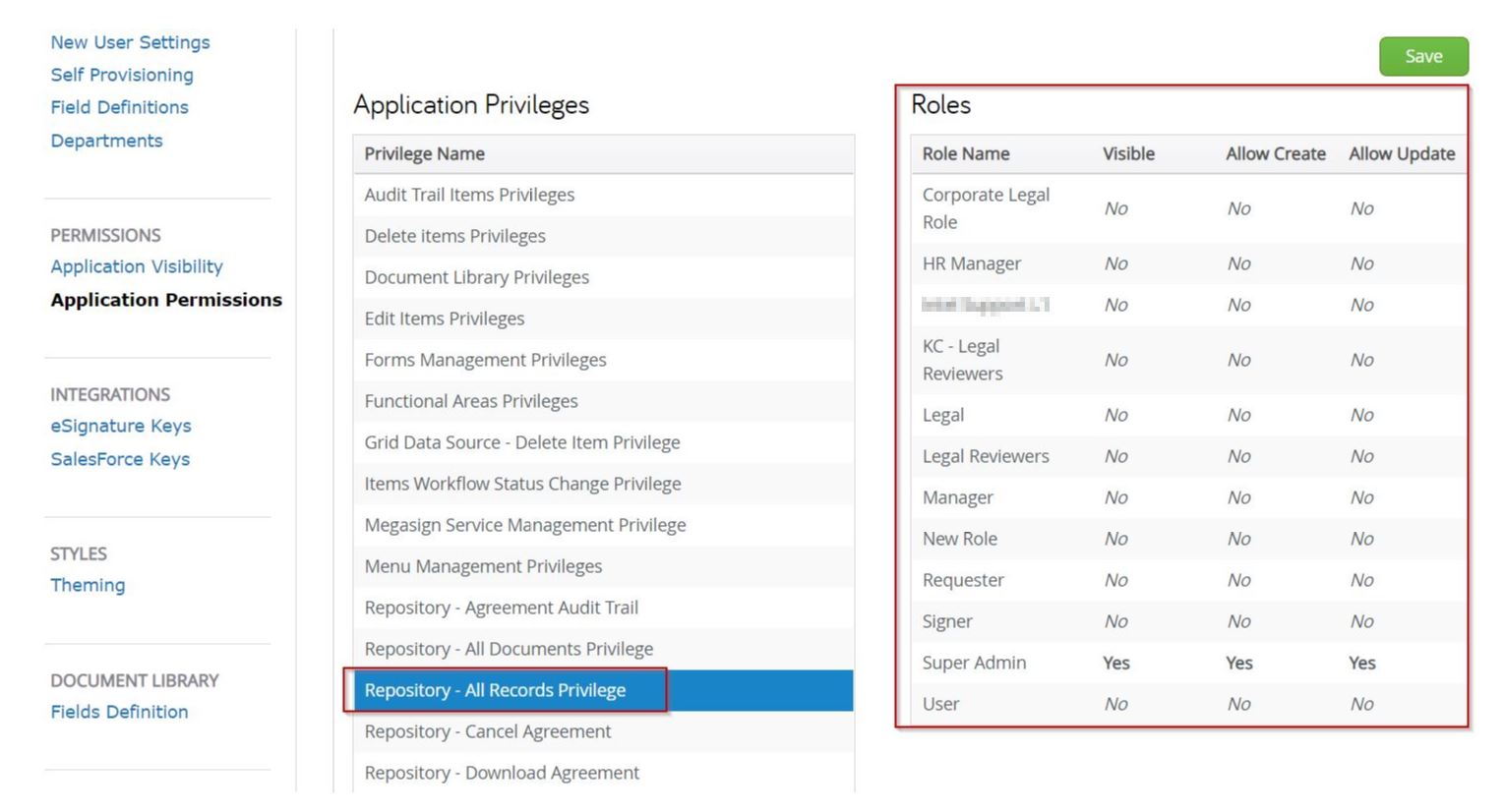
4. The Roles which have the permission to view all the Records will be set as 'Yes' on the right hand side.
5. Go To the role for which the change needs to be applied. Select 'Yes' in the dropdown. Once done, click Save.
In the following example screenshot, the role 'User' is updated with the permissions.
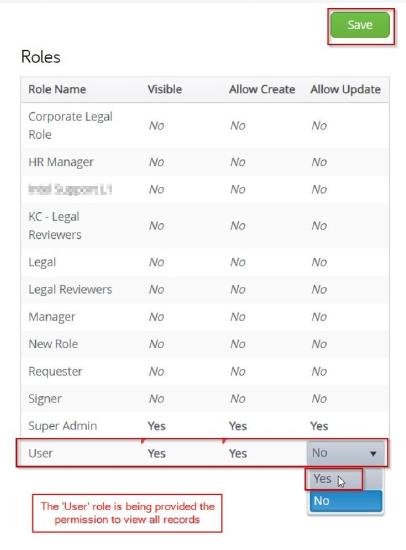
Once done, user with the 'User role' will be able to see other records for the workflows which are assigned to other users as well in the environment.
Video Guide
Coming soon...

