Add a new and/or another Adobe account for TAP
Add a new and/or another Adobe account for TAP
You will be able to add a new and / or another account to your Adobe Esignature account for TAP
Login to TAP in a private window - ie; Chrome
- Make sure you are not logged into another browser and/or tab using TAP.
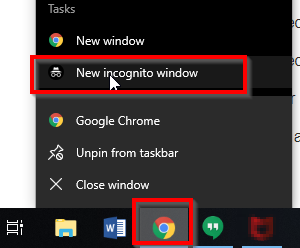

Login into your Adobe Sign account and find the user you are using for Adobe Sign to login
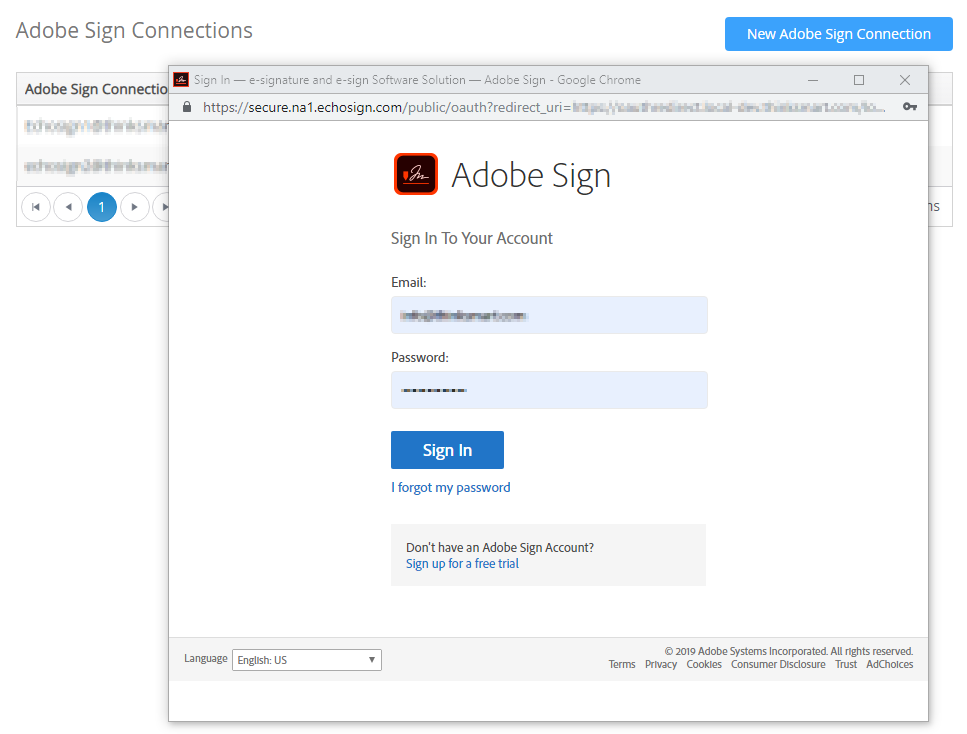
Click on edit menu and setup the following checkboxes 'User is an account administrator' and 'User is a group administrator'
- If the user has this options disabled, like in below we suggest you work with another user within your company whom has this access.
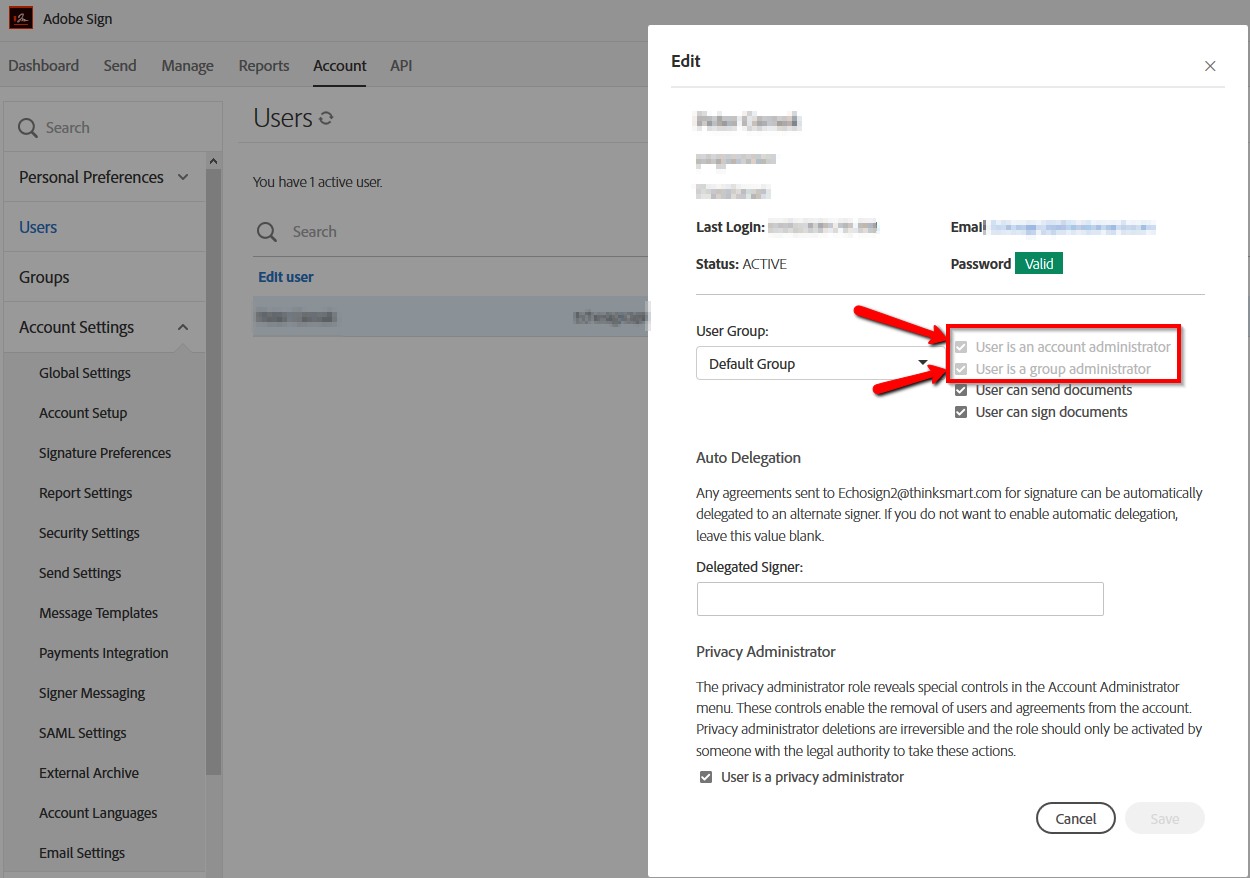
Once the above has been completed, you can now add a new and/or another account
- If the login dialog in TAP doesn't appear, you will need to go to the Adobe Sign portal in the same browser that TAP is opened and logout from Adobe Sign portal.

