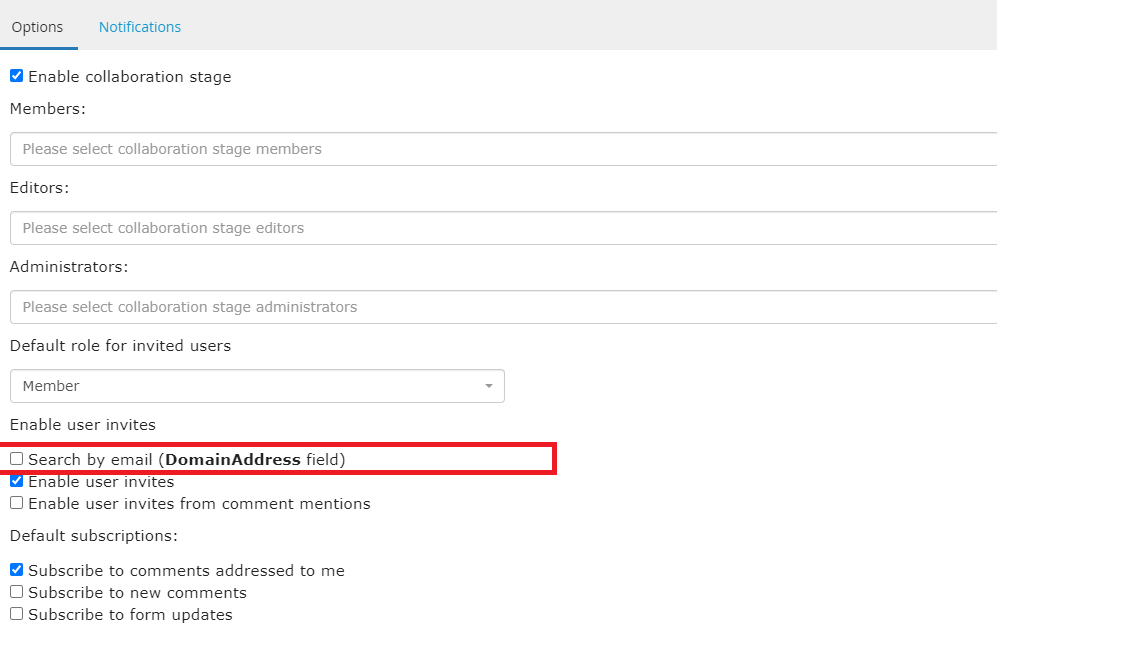Inviting Users To A Collaboration Stage
How to Invite a User to Join a Collaboration Stage
Once the collaboration stage is enabled in Designer and the Collaboration Stage settings are checked for allow user invites and/or allow user invites via mention (see image below), a Collaboration Stage Administrator can invite user(s) into the Collaboration Stage by taking the steps outlined in this article.
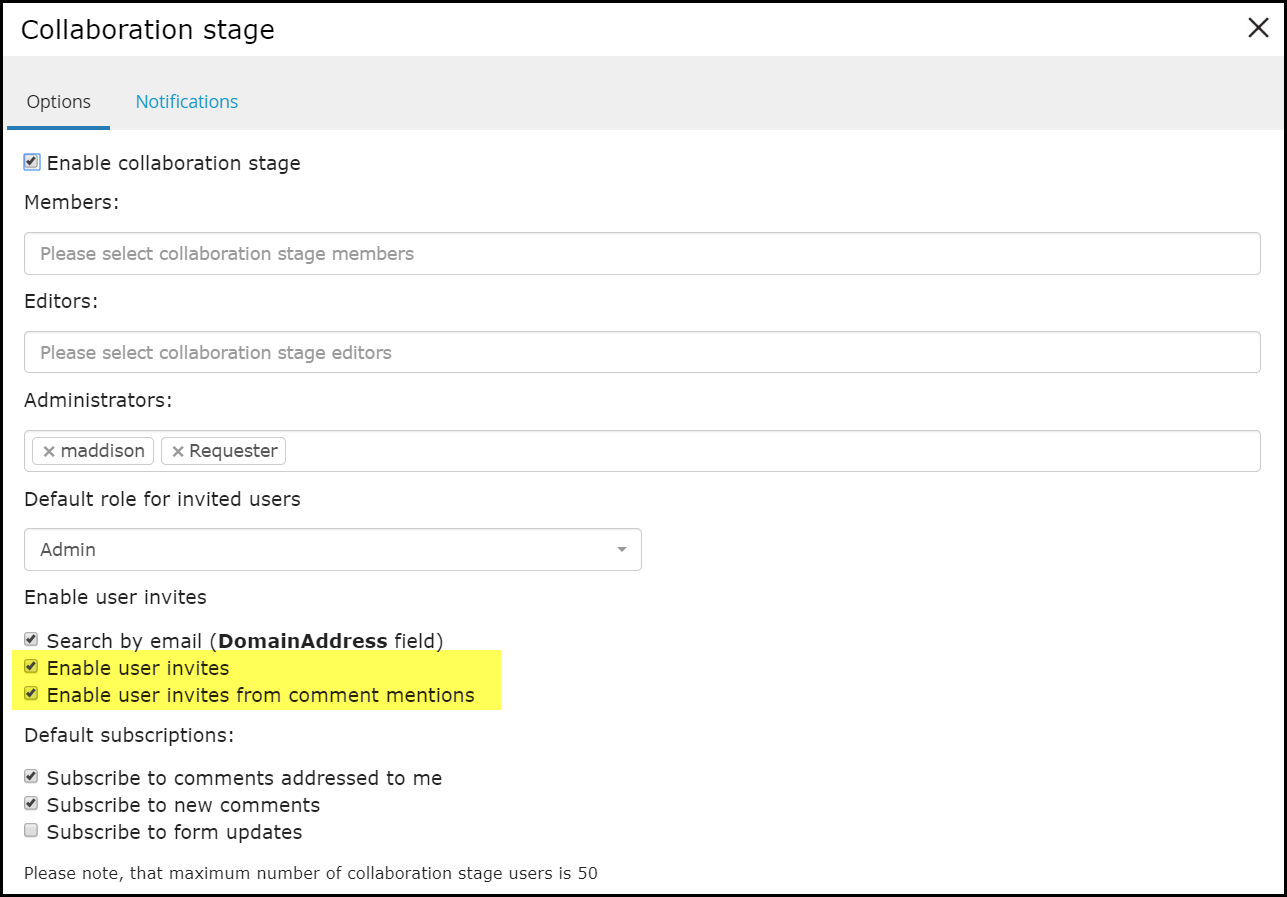
Mentioning (Tagging) their Name in the Discussion Tab
On the Discussions tab, type '@' and then at least 3 letters of the user's first/last name until the prompt appears with users to choose from. Select the desired user by clicking Enter on your keyboard while the desired user is highlighted. (If this does not work, ensure 'Search by email (DomainAddress field)' is NOT checked on the Collaboration Stage settings in Designer). Click Add Comment. The selected user will then receive the "Mentioned User" notification in their email with a link to view the request. See more about notification types here.
Email Invitation
Within the Collaboration discussion window, click Settings. Under 'Collaboration stage participants', type at least 3 letters of the user's first/last name until the prompt appears with users to choose from and select the desired user by clicking Enter on your keyboard while the desired user is highlighted. (If this does not work, ensure 'Search by email (DomainAddress field)' is NOT checked on the Collaboration Stage settings in Designer). Click Add. The selected user will then receive the 'Invited User' notification email. You will see 3 dots next to the newly added user - clicking those allows you to Edit the user's role within the Collaboration Stage or Delete (remove) the user.
Note: The default Collaboration Stage role is set in the Collaboration Stage settings in Designer.
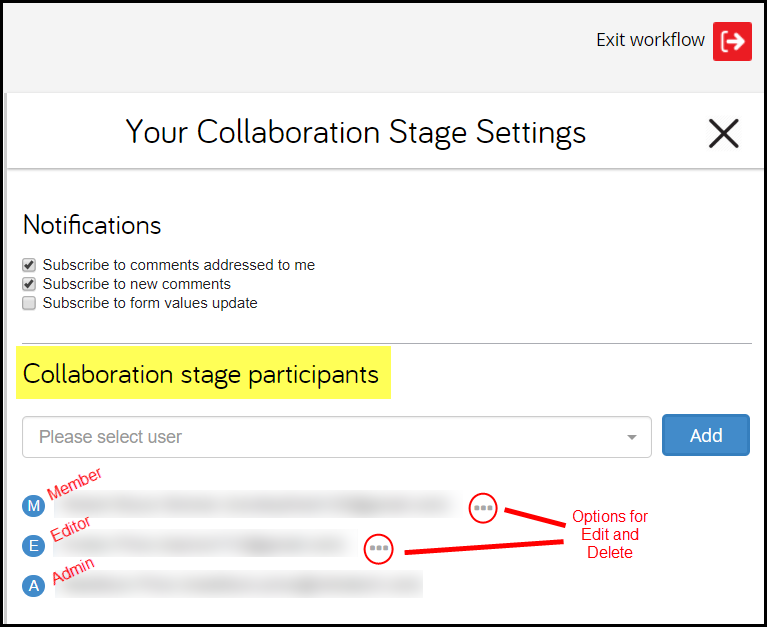
Search by Email
When the Search by Email checkbox is checked and the user attempts to add a user to the comment, it enables search on the domain address field instead of login address