Offline Workflows
TAP is now available as a Progressive Web App (PWA) for iOS, providing access to some functionality while offline. Workflow templates and active workflows may be saved for offline use, with data automatically synchronized once the device is reconnected to the internet. Once installed, TAP can be accessed directly from the home screen via an icon. Not all TAP features and form fields are available in the PWA - you may need to update your workflows to optimize them for use offline.
NOTE:
- The only features available for offline use are initiating or continuing downloaded workflow templates/records
- For file uploads, you should upload the file from your device and not directly from the iPad camera
- The following field types will not work offline: Dropdowns utilizing Data Sources, User Select, Salesforce, Team Connect; Multi-Selects using Data Sources, Salesforce, Team Connect; Any Search field.
Installation
When navigating to the TAP website using Safari on a compatible iOS device, a notification will prompt you to install the app to your device. Once complete, an icon for TAP will be available on your home screen.
Download a Workflow template for offline use
To download a workflow, select 'Offline' from the action options on the TAP Dashboard:
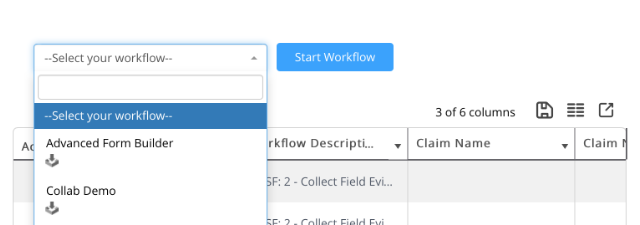
Downloading an active Workflow
Active workflows may be downloaded while in progress, saving the current stage for completion offline. Once the device reconnects, any updates will be synchronized with the TAP database.
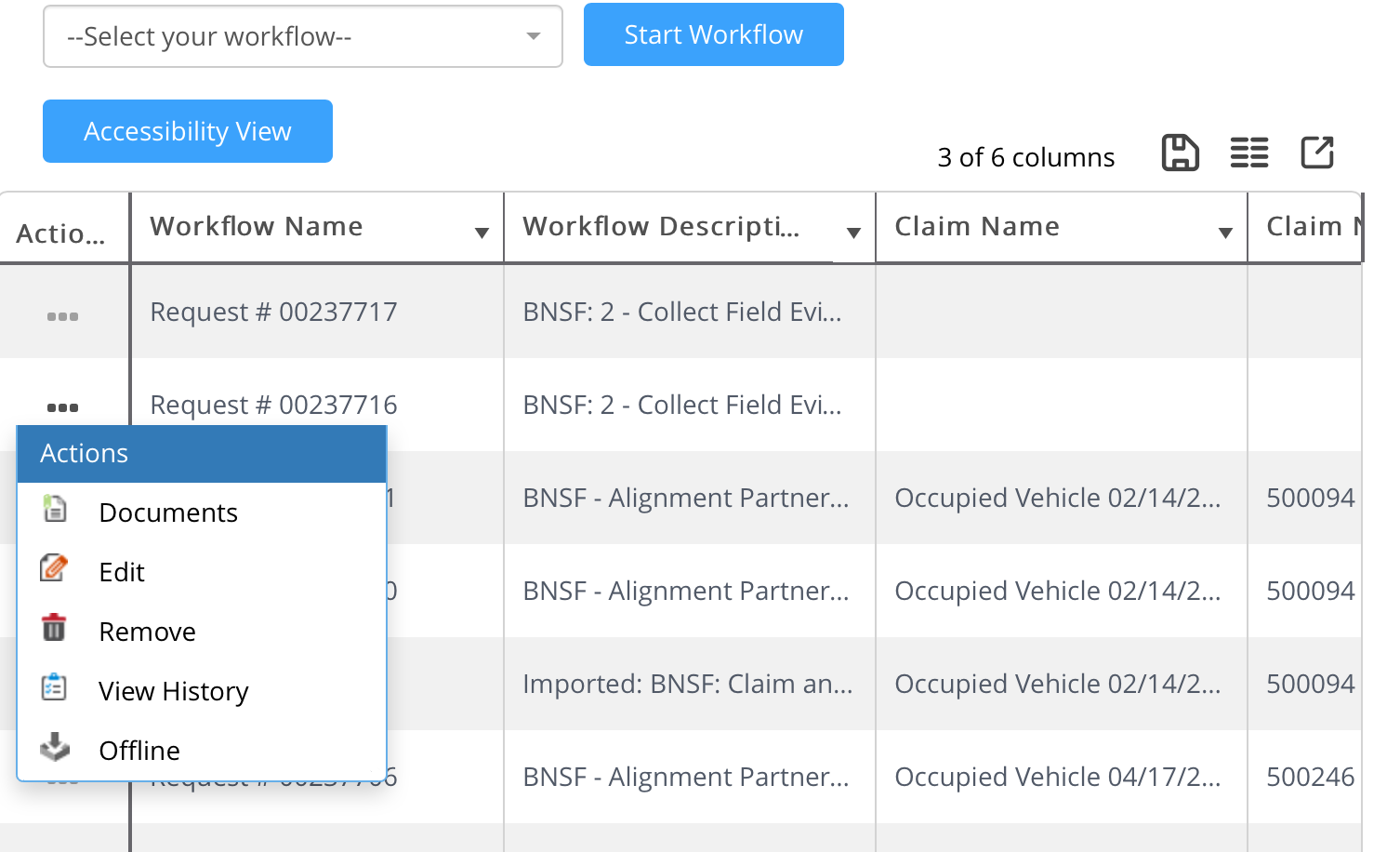
Activate an offline Workflow
While your device is disconnected, downloaded workflows will be displayed on the Dashboard for offline activation. To resume a workflow stage, select "Edit Request" under the Actions dropdown.
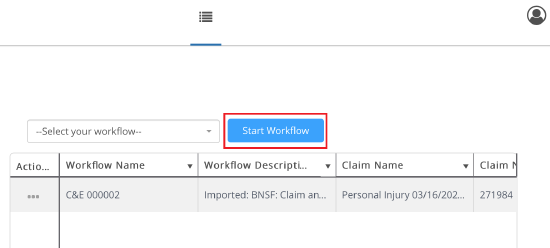
Remove a downloaded Workflow
Select 'Remove Offline' under Dashboard actions to clear the selected workflow from your device.

