August 2017 - Reducing Outside Counsel Spend Using eCounsel
TIPS AND TRICKS
For an in-depth webinar on Invoice Rules and Configurations as well as a list of rules, see April 2016 - Invoice Routing Workflow and Smart Invoice Standard Rules.
|
See Invoices Awaiting My Approval quickly by configuring your homepage.
|
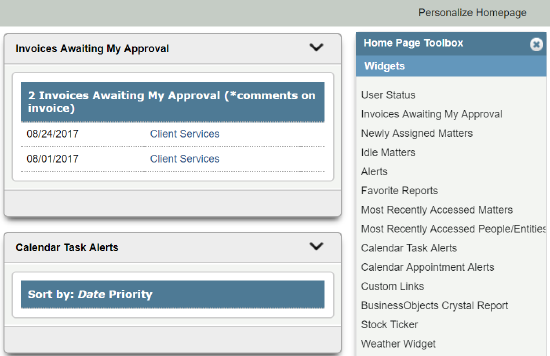 |
|
Run reports straight from an Invoice for quick budget information. You may need to request this configuration from your system administrator.
|
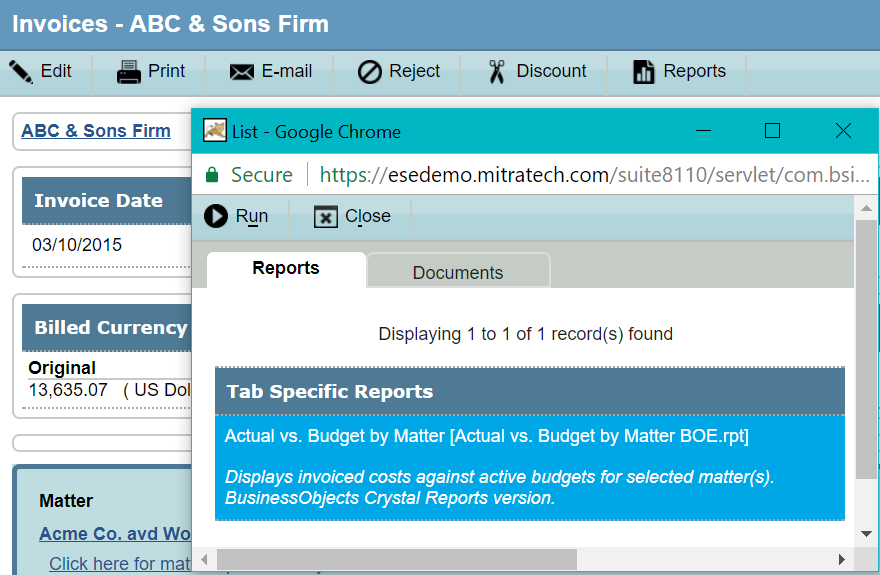 |
|
Invoice Rejection and Approval Best Practice: Always add a name and date to invoice rejection comments, and be specific. Vendors cannot see who the invoice approver is. It is recommended that you do not edit the invoice directly, as there is no notification or changes sent to the vendor. |
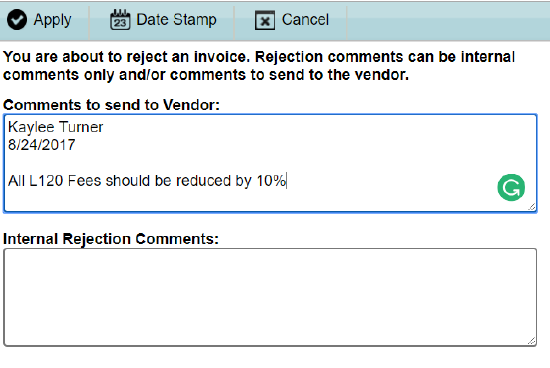 |

