Understanding Standard eCounsel Reports
Active Matters by Assigned Staff
This report lists all active matters by assigned staff member.
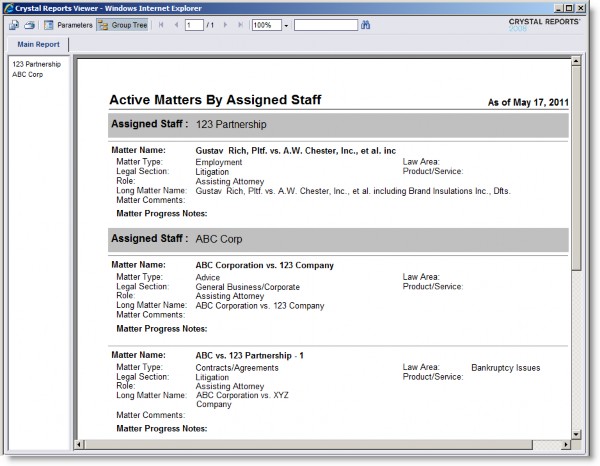
Parameters
Select Entity or Entities – Select an entity/person or multiple entities/people from the Report Parameter Wizard.
Fields
|
Field |
Description |
Module/Tab/Field |
|---|---|---|
|
Assigned Staff |
The name of the selected entity/person who has been assigned a player type of “Assigned Staff”. |
Matters/Player/Player |
|
Matter Name |
The name of the matter. |
Matters/Base Info/Matter Name |
|
Matter Type |
The classification (such as “Contracts/Agreements”) of the matter. |
Matters/Base Info/Matter Type |
|
Field |
Description |
Module/Tab/Field |
|
Law Area |
The area of law associated with this matter. Law areas are defined by the System Administrator. |
Matters/Base Info/Law Area |
|
Legal Section |
The legal section (such as “Litigation”) for the matter. |
Matters/Base Info/Legal Section |
|
Product/Service |
The product or service associated with this matter. Products and services are defined by the System Administrator. |
Matters/Base Info/ Product/Service |
|
Role |
The function of the player for the matter. |
Matters/Player/Role |
|
Long Matter Name |
The name of the matter in its entirety. |
Matters/Base Info/Long Matter Name |
|
Matter Comments |
Any comments concerning the matter. |
Matters/Base Info/Comments |
|
Matter Progress Notes |
Any notes that have been entered for the matter. |
Matters/Progress Notes/ Description |
Active Matters by Billing People and Entities
This report lists all active matters by selected vendors.
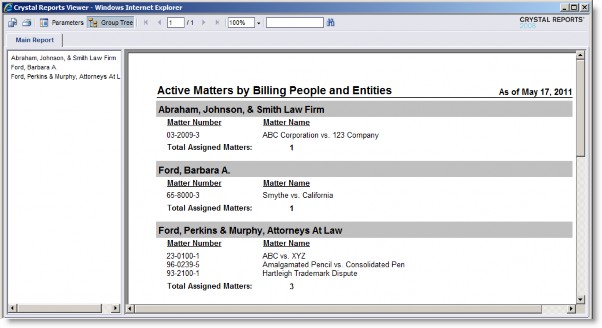
Parameters
Select Entity or Entities – Select an entity/person or multiple entities/people from the Report Parameter Wizard.
Fields
|
Field |
Description |
Module/Tab/Field |
|---|---|---|
|
Entity Name |
The name of the billing person or entity. |
Matters/Player/Player |
|
Matter Number |
The identifier assigned to the matter. |
Matters/Base Info/Matter Number |
|
Matter Name |
The name of the matter. |
Matters/Base Info/Matter Name |
|
Total Assigned Matters |
The number of matters for this billing person or entity. |
Calculated |
Active Matters by Legal Section
This report lists all active matters by legal section within the open date range indicated.
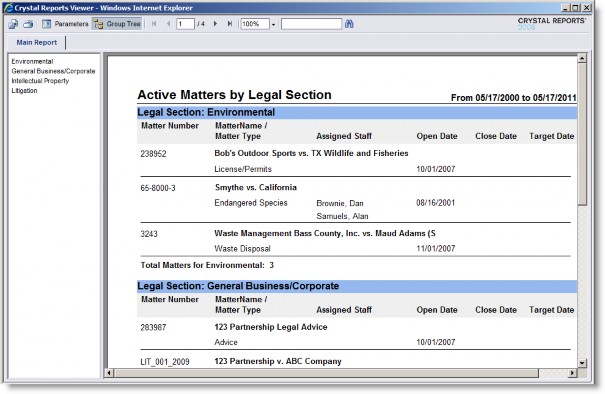
Parameters
Please enter a FROM date for the report – Select the starting date from which active matters should be retrieved. The default is today’s date.
Please enter a TO date for the report – Select the ending date to which active matters should be retrieved. The default is today’s date.
Please select Legal Section(s) – The legal section of the active matters. Multiple legal sections can be indicated by selecting a legal section and clicking Add. The default is to return all active matters from all legal sections (indicated by the “ALL” text).
Fields
|
Field |
Description |
Module/Tab/Field |
|---|---|---|
|
Legal Section |
The name of the legal section assigned to the matter. |
Matters/Base Info/Legal Section |
|
Matter Number |
The identifier assigned to the matter. |
Matters/Base Info/Matter Number |
|
Matter Name |
The name of the matter. |
Matters/Base Info/Matter Name |
|
Matter Type |
The classification (such as “Contracts/Agreements”) of the matter. |
Matters/Base Info/Matter Type |
|
Assigned Staff |
The name of the entity/person who has been assigned a player type of “Assigned Staff”. |
Matters/Player/Player |
|
Open Date |
The date the matter was created. |
Matters/Base Info/Open Date |
|
Close Date |
The date the matter was completed. |
Matters/Base Info/Close Date |
|
Target Date |
The date the matter should be resolved. |
Matters/Base Info/Target Date |
|
Total Matters for |
The number of active matters for this legal section. |
Calculated |
Active Matters by Matter Type
This report lists all active matters by matter type within the open date range indicated.
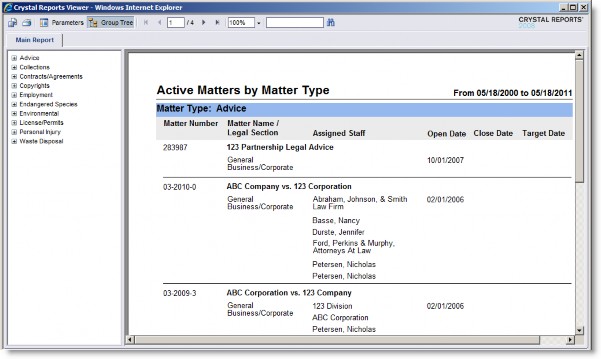
Parameters
Please enter a FROM date for the report – Select the starting date from which active matters should be retrieved. The default is today’s date.
Please enter a TO date for the report – Select the ending date to which active matters should be retrieved. The default is today’s date.
Please select Matter Type(s) – The classification for the active matters. Multiple legal sections can be indicated by selecting a matter type and clicking Add. The default is to return all active matters of all matter types (indicated by the “ALL” text).
Fields
|
Field |
Description |
Module/Tab/Field |
|---|---|---|
|
Matter Type |
The classification (such as “Contracts/Agreements”) of the matter. |
Matters/Base Info/Matter Type |
|
Matter Number |
The identifier assigned to the matter. |
Matters/Base Info/Matter Number |
|
Matter Name |
The name of the matter. |
Matters/Base Info/Matter Name |
|
Legal Section |
The legal section assigned to the matter. |
Matters/Base Info/Legal Section |
|
Assigned Staff |
The name of the selected entity/person who has been assigned a player type of “Assigned Staff”. |
Matters/Player/Player |
|
Open Date |
The date the matter was created. |
Matters/Base Info/Open Date |
|
Close Date |
The date the matter was completed. |
Matters/Base Info/Close Date |
|
Target Date |
The date the matter should be resolved. |
Matters/Base Info/Target Date |
|
Total Matters for |
The number of active matters for this matter type. |
Calculated |
Actual vs. Budget by Matter
This report lists all invoiced costs against budget for selected matter(s).
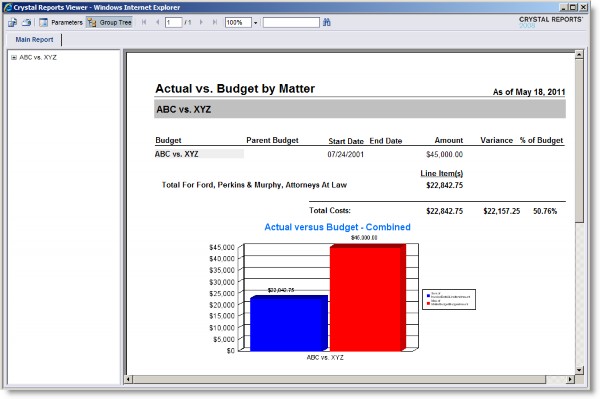
Parameters
Select Matter(s) – Select a matter or multiple matters from the Report Parameter Wizard.
Fields
|
Field |
Description |
Module/Tab/Field |
|---|---|---|
|
Matter Name |
The name of the matter. |
Matters/Base Info/Matter Name |
|
Budget |
The description/name of the budget. |
Matters/Budget/Description |
|
Parent Budget |
The parent budget of the budget. |
Matters/Budget/Parent Budget |
|
Start Date |
The beginning date for all invoices to be applied to the budget. |
Matters/Budget/Start Date |
|
End Date |
The ending date for all invoices to be applied to the budget. |
Matters/Budget/End Date |
|
Amount |
The amount of the budget. |
Matters/Budget/Amount |
|
Variance |
The difference between the budget amount and the invoiced costs. |
Calculated |
|
% of Budget |
The percentage of the budget used. |
Calculated |
|
Total for |
The name of the vendor, phase, or task assigned to the budget. |
Matters/Budget/Vendor, Phase or Task |
|
Line Item(s) |
The sum of invoiced costs for the vendor, phase, or task. |
Calculated |
Business Unit Allocation
This report lists costs by business unit and includes a pie chart. Drill-down on business unit to Costs by Matter Type bar graph.
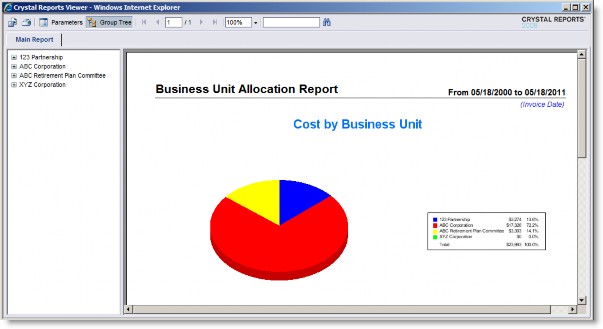
Parameters
From Date – Select the starting date from which all costs will be retrieved from the Report Parameter Wizard. The default is today’s date.
To Date – Select the ending date to which all costs will be retrieved from the Report Parameter Wizard. The default is today’s date.
Use Invoice Date – Click to select the Date field on the Invoices Base Info tab as the date for the invoice.
Use Invoice Received Date – Click to select the Received field on the Invoices Base Info tab as the date for the invoice.
Use Service Start Date – Click to select the Service Start field on the Invoices Base Info tab as the date for the invoice.
Fields
|
Field |
Description |
Module/Tab/Field |
|---|---|---|
|
Business Unit |
The name of the allocation entity. |
Invoices/Matter/Invoice Allocation/Name |
|
Costs |
Total costs for the allocation entity within the date range. |
Calculated |
|
Total Costs |
Total costs for all allocation entities within the date range. |
Calculated |
Business Unit Cost Allocation
This report lists matter data by business unit and shows matter costs and percentage allocation to business units.
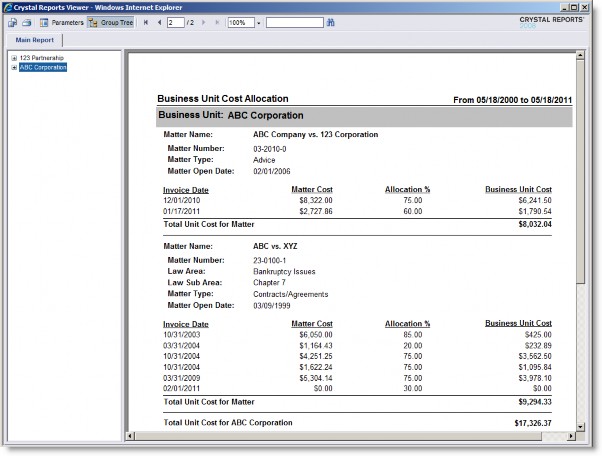
Parameters
Select Entity or Entities – Select the business unit or multiple business units from the Report Parameter Wizard
From Date – Select the starting date from which all costs will be retrieved from the Report Parameter Wizard. The default is today’s date.
To Date – Select the ending date to which all costs will be retrieved from the Report Parameter Wizard. The default is today’s date.
Use Invoice Date – Click to select the Date field on the Invoices Base Info tab as the date for the invoice.
Use Invoice Received Date – Click to select the Received field on the Invoices Base Info tab as the date for the invoice.
Use Service Start Date – Click to select the Service Start field on the Invoices Base Info tab as the date for the invoice.
Fields
|
Field |
Description |
Module/Tab/Field |
|---|---|---|
|
Business Unit |
The entity receiving the cost allocation. |
Invoices/Matter/Invoice Allocation/Name |
|
Matter Name |
The name of the matter. |
Invoices/Matter/Matter Name |
|
Matter Number |
The identifier assigned to the matter. |
Invoices/Matter/Matter Number |
|
Law Area |
The area of law associated with this matter. |
Matters/Base Info/Law Area |
|
Law Subarea |
A sub-classification within the area of law. |
Matters/Base Info/Law Subarea |
|
Matter Type |
The classification (such as “Contracts/Agreements”) of the matter. |
Matters/Base Info/Matter Type |
|
Matter Open Date |
The date the matter was created. |
Matters/Base Info/Open Date |
|
Invoice Date |
The date of the invoice (dependent on the selected parameter). |
Invoices/Base Info/Date |
|
Received Date |
The date the invoice was received (dependent on the selected parameter). |
Invoices/Base Info/Received |
|
Service Start Date |
The beginning date for the time period being billed on the invoice (dependent on the selected parameter). |
Invoices/Base Info/Service Start |
|
Matter Cost |
The total costs for the matter for the invoice. |
Invoices/Matter/Adjusted Base |
|
Allocation % |
The percentage of the amount allocated to the business unit for the invoice for the matter. |
Invoices/Matter/Invoice Allocation/Percentage |
|
Business Unit Cost |
The total amount allocated to the business unit for the invoice for the matter. |
Invoices/Matter/Invoice Allocation/Allocated Amount |
|
Total Unit Cost for Matter |
The total amount allocated to the business unit for all invoices billed to the matter. |
Calculated |
Calendar Appointments by Matter
This report lists event information start date/time and end date/time for selected matters.
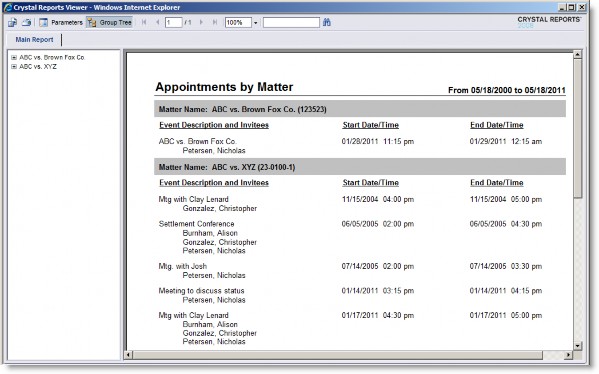
Parameters
Select Matter(s) – Select a matter or multiple matters from the Report Parameter Wizard.
From Date – Select the starting date from which all appointments will be retrieved from the Report Parameter Wizard. The default is today’s date.
To Date – Select the ending date to which all appointments will be retrieved from the Report Parameter Wizard. The default is today’s date.
Fields
|
Field |
Description |
Module/Tab/Field |
|---|---|---|
|
Matter Name (Number) |
The name of the matter with the identifier for the matter in parenthesis |
Matters/Base Info/Matter Name-Matter Number |
|
Event Description and Invitees |
The description for the appointment and the users invited to the appointment. |
Matters/Calendar/Event Description Matters/Calendar/Invitees |
|
Start Date/Time |
The date and time the event is scheduled to begin. |
Matters/Calendar/Start Time |
|
End Date/Time |
The date and time the event is scheduled to end. |
Matters/Calendar/End Time |
Calendar Appointments by User
This report lists matter and appointment information for each user.
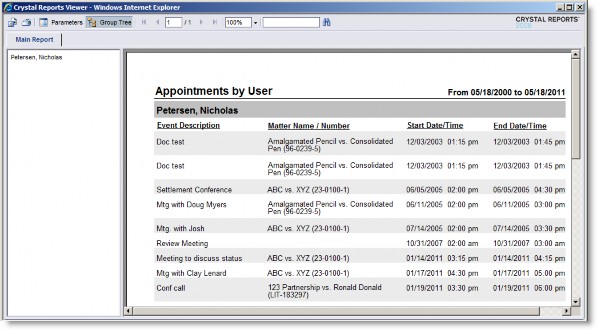
Parameters
Select User(s) – Select a user or multiple users from the Report Parameter Wizard.
From Date – Select the starting date from which all appointments will be retrieved from the Report Parameter Wizard. The default is today’s date.
To Date – Select the ending date to which all appointments will be retrieved from the Report Parameter Wizard. The default is today’s date.
Fields
|
Field |
Description |
Module/Tab/Field |
|---|---|---|
|
User |
The name of the invitee to the appointment. |
Matters/Calendar/Invitees |
|
Event Description |
The description for the appointment. |
Matters/Calendar/Event Description |
|
Matter Name/Number |
The name of the matter with the identifier for the matter in parenthesis |
Matters/Base Info/Matter Name-Matter Number |
|
Start Date/Time |
The date and time the event is scheduled to begin. |
Matters/Calendar/Start Time |
|
End Date/Time |
The date and time the event is scheduled to end. |
Matters/Calendar/End Time |
Calendar Tasks by Matter
This report lists task information for all matters within the due date range indicated.
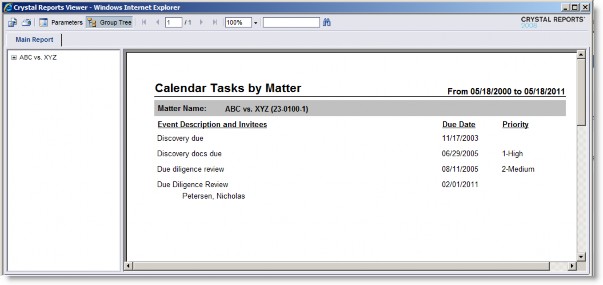
Parameters
Select Matter(s) – Select a matter or multiple matters from the Report Parameter Wizard.
From Date – Select the starting date from which all tasks will be retrieved from the Report Parameter Wizard. The default is today’s date.
To Date – Select the ending date to which all tasks will be retrieved from the Report Parameter Wizard. The default is today’s date.
Fields
|
Field |
Description |
Module/Tab/Field |
|---|---|---|
|
Matter Name (Number) |
The name of the matter with the identifier for the matter in parenthesis |
Matters/Base Info/Matter Name-Matter Number |
|
Event Description and Invitees |
The description for the appointment and the users invited to the appointment. |
Matters/Calendar/Event Description Matters/Calendar/Invitees |
|
Due Date |
The date and time the event is scheduled to end (appointments) or is due (tasks). |
Matters/Calendar/End Date |
|
Priority |
The level of prioritization for the task. |
Matters/Calendar/Priority |
Calendar Tasks by User
This report lists matter and task information for each user.
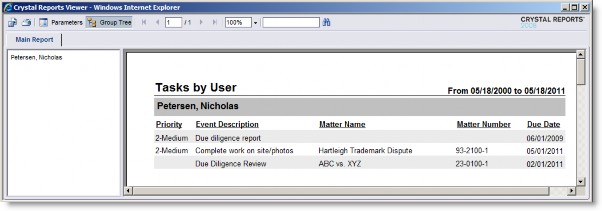
Parameters
Select User(s) – Select a user or multiple users from the Report Parameter Wizard.
From Date – Select the starting date from which all tasks will be retrieved from the Report Parameter Wizard. The default is today’s date.
To Date – Select the ending date to which all tasks will be retrieved from the Report Parameter Wizard. The default is today’s date.
Fields
|
Field |
Description |
Module/Tab/Field |
|---|---|---|
|
User |
The name of the invitee to the task. |
Matters/Calendar/Invitees |
|
Priority |
The level of prioritization for the task. |
Matters/Calendar/Priority |
|
Event Description |
The description for the appointment. |
Matters/Calendar/Event Description |
|
Matter Name |
The name of the matter. |
Matters/Base Info/Matter Name |
|
Matter Number |
The identifier assigned to the matter. |
Matters/Base Info/Matter Number |
|
Due Date |
The date and time the event is scheduled to end (appointments) or is due (tasks). |
Matters/Calendar/End Date |
Cost by Billing People and Entities by Amount (BOE only)
This report, sorted by amount, lists costs billed by all external entities and players.
![]() Standard Crystal Report provided for use only in SAP Business Objects, since this report uses functionality not available with i-net Clear Reports. The Business Objects version of all standard reports is identified by the abbreviation “BOE” after the report title in the page footer of the report.
Standard Crystal Report provided for use only in SAP Business Objects, since this report uses functionality not available with i-net Clear Reports. The Business Objects version of all standard reports is identified by the abbreviation “BOE” after the report title in the page footer of the report.
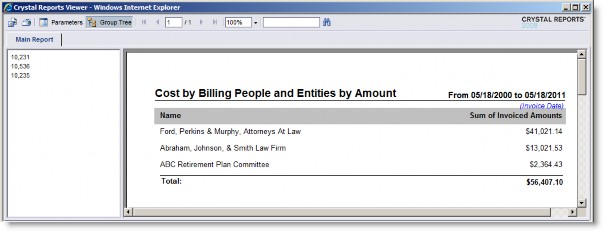
Parameters
From Date – Select the starting date from which all costs will be retrieved from the Report Parameter Wizard. The default is today’s date.
To Date – Select the ending date to which all costs will be retrieved from the Report Parameter Wizard. The default is today’s date.
Use Invoice Date – Click to select the Date field on the Invoices Base Info tab as the date for the invoice.
Use Invoice Received Date – Click to select the Received field on the Invoices Base Info tab as the date for the invoice.
Use Service Start Date – Click to select the Service Start field on the Invoices Base Info tab as the date for the invoice.
Fields
|
Field |
Description |
Module/Tab/Field |
|---|---|---|
|
Name |
The name of the vendor on the invoices. |
Invoices/Base Info/Vendor |
|
Sum of Invoiced Amoutns |
The total invoiced amount for the vendor within the date range in base currency. |
Calculated |
|
Total |
The total invoiced for all vendors within the date range. |
Calculated |
Cost by Billing People and Entities by Name
This report, which is sorted by name, lists costs billed by all external entities and players.
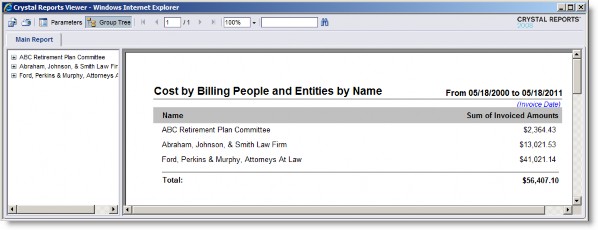
Parameters
From Date – Select the starting date from which all costs will be retrieved from the Report Parameter Wizard. The default is today’s date.
To Date – Select the ending date to which all costs will be retrieved from the Report Parameter Wizard. The default is today’s date.
Use Invoice Date – Click to select the Date field on the Invoices Base Info tab as the date for the invoice.
Use Invoice Received Date – Click to select the Received field on the Invoices Base Info tab as the date for the invoice.
Use Service Start Date – Click to select the Service Start field on the Invoices Base Info tab as the date for the invoice.
Fields
|
Field |
Description |
Module/Tab/Field |
|---|---|---|
|
Name |
The name of the vendor on the invoices. |
Invoices/Base Info/Vendor |
|
Sum of Invoiced Amounts |
The total invoiced amount for the vendor within the date range in base currency. |
Calculated |
|
Total |
The total invoiced for all vendors within the date range. |
Calculated |
Cost by Legal Section
This report lists all costs in the system associated with each vendor with a graph of the same.
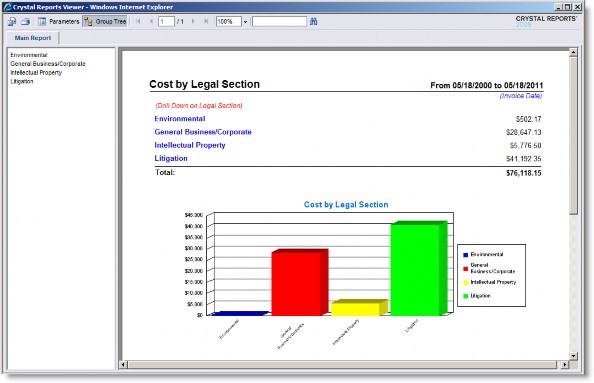
Parameters
From Date – Select the starting date from which all costs will be retrieved from the Report Parameter Wizard. The default is today’s date.
To Date – Select the ending date to which all costs will be retrieved from the Report Parameter Wizard. The default is today’s date.
Use Invoice Date – Click to select the Date field on the Invoices Base Info tab as the date for the invoice.
Use Invoice Received Date – Click to select the Received field on the Invoices Base Info tab as the date for the invoice.
Use Service Start Date – Click to select the Service Start field on the Invoices Base Info tab as the date for the invoice.
Fields
|
Field |
Description |
Module/Tab/Field |
|---|---|---|
|
Legal Section |
The legal section (such as Litigation) for the matter. |
Matters/Base Info/Legal Section |
|
Total Costs |
The sum of costs grouped by legal section. |
Calculated |
Cost by Matter Type
This report lists all costs by matter type, as well a graph of the same.
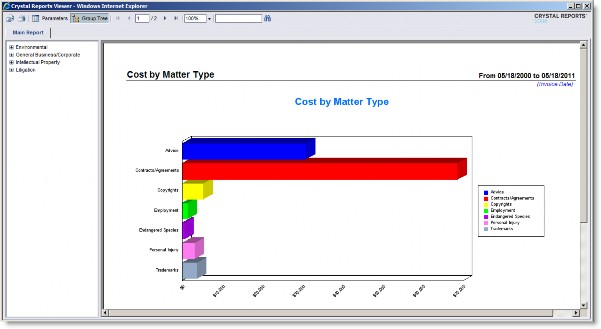
Parameters
From Date – Select the starting date from which all costs will be retrieved from the Report Parameter Wizard. The default is today’s date.
To Date – Select the ending date to which all costs will be retrieved from the Report Parameter Wizard. The default is today’s date.
Use Invoice Date – Click to select the Date field on the Invoices Base Info tab as the date for the invoice.
Use Invoice Received Date – Click to select the Received field on the Invoices Base Info tab as the date for the invoice.
Use Service Start Date – Click to select the Service Start field on the Invoices Base Info tab as the date for the invoice.
Fields
|
Field |
Description |
Module/Tab/Field |
|---|---|---|
|
Matter Type |
The classification (such as Contracts/Agreements) of the matter. |
Matters/Base Info/Matter Type |
|
Total |
The sum of costs grouped by matter type. |
Calculated |
Cost by Product
This report lists total invoice amounts for each matter sorted by product/service code for a selected date range.
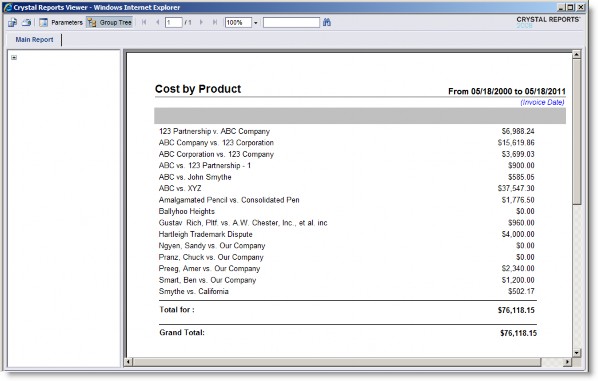
Parameters
Select Products for Report – Select a product or multiple products from the Report Parameter Wizard.
From Date – Select the starting date from which all costs will be retrieved from the Report Parameter Wizard. The default is today’s date.
To Date – Select the ending date to which all costs will be retrieved from the Report Parameter Wizard. The default is today’s date.
Use Invoice Date – Click to select the Date field on the Invoices Base Info tab as the date for the invoice.
Use Invoice Received Date – Click to select the Received field on the Invoices Base Info tab as the date for the invoice.
Use Service Start Date – Click to select the Service Start field on the Invoices Base Info tab as the date for the invoice.
Fields
|
Field |
Description |
Module/Tab/Field |
|---|---|---|
|
Product/Service Name |
The product or service associated with this matter. |
Matters/Base Info/Product- Service |
|
Matter |
The name of the matter. |
Matters/Base Info/Matter Name |
|
Total Costs for Matter |
The sum of all costs for a matter. |
Calculated |
|
Total |
The sum of all costs for the product/service. |
Calculated |
|
Grand Total |
The sum of all costs for all products/services. |
Calculated |
Cost by Vendor
This report lists all costs in the system associated with each vendor with a graph of the same.
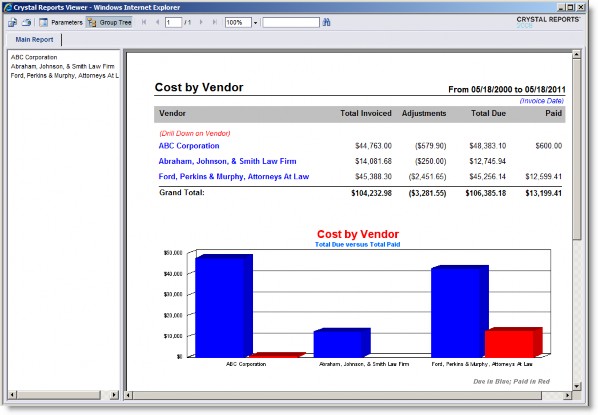
Parameters
Select Entity or Entities – Select the vendor or multiple vendors from the Report Parameter Wizard.
From Date – Select the starting date from which all costs will be retrieved from the Report Parameter Wizard. The default is today’s date.
To Date – Select the ending date to which all costs will be retrieved from the Report Parameter Wizard. The default is today’s date.
Use Invoice Date – Click to select the Date field on the Invoices Base Info tab as the date for the invoice.
Use Invoice Received Date – Click to select the Received field on the Invoices Base Info tab as the date for the invoice.
Use Service Start Date – Click to select the Service Start field on the Invoices Base Info tab as the date for the invoice.
Fields
|
Field |
Description |
Module/Tab/Field |
|---|---|---|
|
Vendor |
The name of the vendor for invoices. |
Invoices/Base Info/Vendor |
|
Total Invoiced |
The sum of all billed costs for invoices. |
Calculated |
|
Adjustments |
The sum of all changes to the amount of invoices. |
Calculated |
|
Total Due |
The amount due for all invoices. |
Calculated |
|
Paid |
The amount paid for all invoices. |
Calculated |
|
Grand Total |
The total for each column. |
Calculated |
Cost by Vendor Total
This report lists all costs in the system associated with all vendors with a graph of the same.
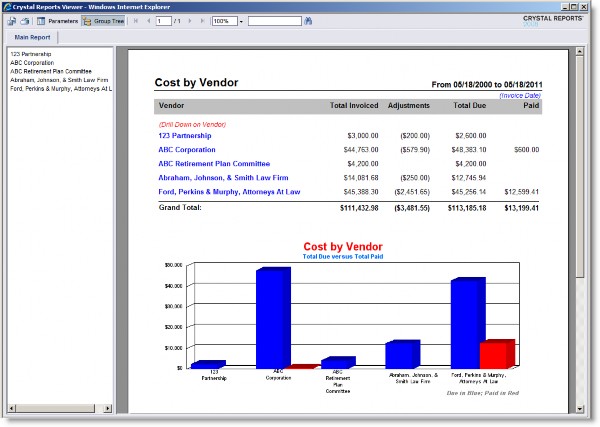
Parameters
From Date – Select the starting date from which all costs will be retrieved from the Report Parameter Wizard. The default is today’s date.
To Date – Select the ending date to which all costs will be retrieved from the Report Parameter Wizard. The default is today’s date.
Use Invoice Date – Click to select the Date field on the Invoices Base Info tab as the date for the invoice.
Use Invoice Received Date – Click to select the Received field on the Invoices Base Info tab as the date for the invoice.
Use Service Start Date – Click to select the Service Start field on the Invoices Base Info tab as the date for the invoice.
Fields
|
Field |
Description |
Module/Tab/Field |
|---|---|---|
|
Vendor |
The name of the vendor for invoices. |
Invoices/Base Info/Vendor |
|
Total Invoiced |
The sum of all billed costs for invoices. |
Calculated |
|
Adjustments |
The sum of all changes to the amount of invoices. |
Calculated |
|
Total Due |
The amount due for all invoices. |
Calculated |
|
Paid |
The amount paid for all invoices. |
Calculated |
|
Grand Total |
The total for each column. |
Calculated |
Cost over Time
This report graphs costs over the selected time period.
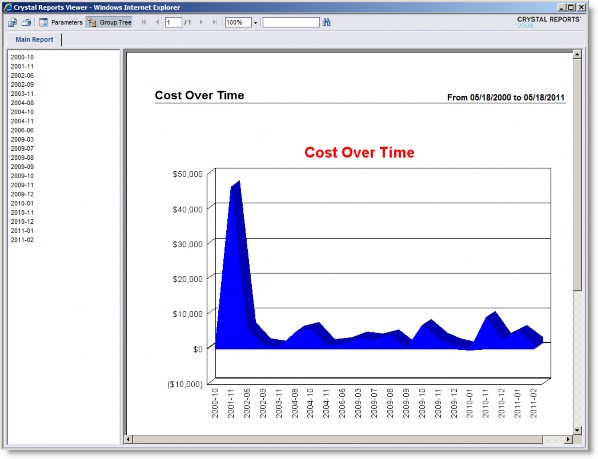
Parameters
From Date – Select the starting date from which all costs will be retrieved from the Report Parameter Wizard. The default is today’s date.
To Date – Select the ending date to which all costs will be retrieved from the Report Parameter Wizard. The default is today’s date.
Fields
|
Field |
Description |
Module/Tab/Field |
|---|---|---|
|
Amounts |
The total of all invoice costs. |
N/A |
|
Dates |
The date for invoices. |
N/A |
Entity Overview
This report lists summary information for an entity.
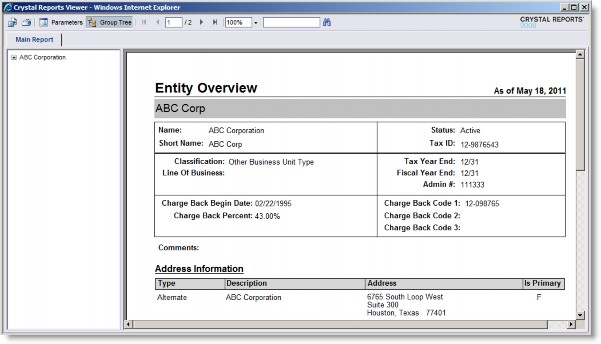
Parameters
Select Entity or Entities – – Select an entity/person or multiple entities/people from the Report Parameter Wizard.
Fields
|
Field |
Description |
Module/Tab/Field |
|---|---|---|
|
Name |
The full name of the entity. |
Entities/Base Info/Name |
|
Short Name |
A shortened name for the entity. |
Entities/Base Info/Short Name |
|
Status |
An indication of whether the entity is active or inactive. |
Entities/Base Info/Active |
|
Tax ID |
The tax identifier for the entity. |
Entities/Base Info/Tax ID |
|
Classification |
The type of entity. |
Entities/Base Info/ Classification |
|
Line of Business |
If the entity is shared with Secretariat, information concerning the purpose of the entity's business. |
N/A |
|
Tax Year End |
If the entity is shared with Secretariat, the month that the tax year ends. |
N/A |
|
Fiscal Year End |
If the entity is shared with Secretariat, the month that the fiscal year ends. |
N/A |
|
Admin # |
Any internal identifier for an entity. |
Entities/Base Info/Administration Number |
|
Chargeback Begin Date |
The date chargebacks may occur. |
Entities/Base Info/Changeback Begin Date |
|
Chargeback Percent |
The percentage used to calculate chargebacks. |
Entities/Base Info/Chargeback Percent |
|
Changeback Code 1-3 |
The identifier for the account to be used for chargebacks. |
Entities/Base Info/Chargeback Account # |
|
Comments |
Any additional information. |
Entities/Base Info/Comments |
|
Address Information |
Any address information for the entity. |
Entities/Contact Info |
|
Contact Information |
Any other form of communication for the entity. |
Entities/Contact Info |
|
Billing Information |
Information concerning billing specific to the entity. |
Entities/Billing Info |
|
Documents |
Any files uploaded for the entity. |
Entities/Documents |
|
Employees |
Any employees and positions for the entity. |
Entities/Employees |
Invoice Detail Report
This report lists detailed information including comments and warnings for selected invoices.
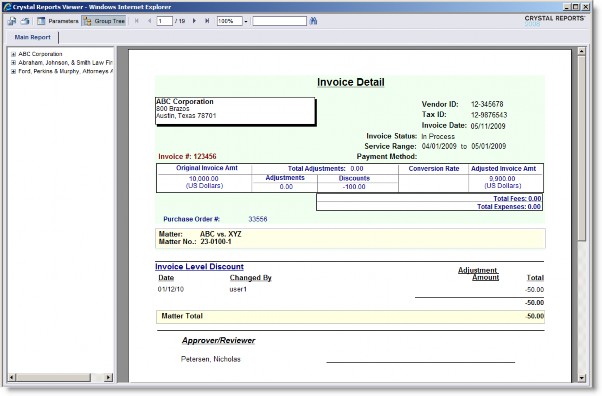
Parameters
Select Invoices – Select the invoice or multiple invoices from the Report Parameter Wizard.
Fields
|
Field |
Description |
Module/Tab/Field |
|---|---|---|
|
Vendor |
The name of the billing entity. |
Invoices/Base Info/Vendor |
|
Vendor ID |
An identifier for the entity |
Entities/Base Info/Entity Number |
|
Tax ID |
The tax identifier for the entity. |
Entities/Base Info/Tax ID |
|
Invoice Date |
The date the invoice was submitted. |
Invoices/Base Info/Date |
|
Invoice Status |
The status (such as In Process) of the invoice. |
Invoices/Base Info/Status |
|
Service Range |
The dates that costs are being billed for the invoice. |
Invoices/Base Info/Service Start and Service End |
|
Payment Method |
The payment terms (such as Cash) for the vendor. |
Invoices/Base Info/Payment Method |
|
Invoice # |
An identifier for the invoice. |
Invoices/Base Info/Invoice # |
|
Original Invoice Amt |
The amount that the vendor is billing to the company. |
Invoices/Base Info/Total Billed |
|
Total Adjustments |
Any changes to the amount of the invoice that have been entered manually as adjustments. |
Invoices/Base Info/Total Adjustments Billed |
|
Adjustments |
N/A |
N/A |
|
Discounts |
The amount of all matter-specific invoice-level discounts or all discount line items that will be added to the dollar amount of the invoice |
Invoices/Base Info/Total Discounts Billed |
|
Conversion Rate |
The rate used to convert the amount of the invoice to the currency type of the company. |
Invoices/Base Info/Conversion Rate |
|
Adjusted Invoice Amt |
The amount (in the entity’s base currency) that the vendor is billing to the company after any taxes have been applied. |
Invoices/Base Info/Adjusted Base |
|
Purchase Order # |
An identifier for the purchase order. |
Invoices/Base Info/Purchase Order # |
|
Matter |
The name of the matter associated with an invoice. |
Invoices/Matter/Matter Name |
|
Matter No |
The identifier for the matter. |
Invoices/Matter/Matter No |
|
Expense |
Information concerning a line item classified as an expense. |
Invoices/Matter/Invoice Detail |
|
Disbursement |
Information concerning a line item classified as a disbursement. |
Invoices/Matter/Invoice Detail |
|
Fee |
Information concerning a line item classified as a fee. |
Invoices/Matter/Invoice Detail |
|
Other Adjustments |
Information concerning any manually applied adjustments to the invoice. |
Invoices/Matter/Invoice Detail |
|
Invoice Level Discount |
Information concerning any invoice-level discounts applied to the invoice. |
Invoices/Matter/Invoice Detail |
|
Matter Total |
The amount being invoiced for a particular matter in the entity’s base currency if different than the billed currency. |
Invoices/Matter/Adjusted Base |
|
Timekeeper Summary |
Information concerning the professional billing on the invoice. |
Invoices/Matter/Invoice Detail/Professional |
|
Recap of Phase/Task Codes |
Information concerning the phases/tasks being billed. |
Invoices/Matter/Invoice Detail |
|
Recap of Activity Codes |
Information concerning the activity codes being billed. |
Invoices/Matter/Invoice Detail |
|
Recap of Expense Codes |
Information concerning the expense codes being billed. |
Invoices/Matter/Invoice Detail |
|
Allocations |
Information concerning any allocations for the invoice. |
Invoices/Matter/Invoice Allocation |
|
Approver/Reviewer |
Information concerning any approvers/reviewers of the invoice. |
Invoices/Matter/Invoice Approval |
|
Total |
The amount (in the entity’s base currency) that the vendor is billing to the company after any taxes have been applied. |
Invoices/Base Info/Adjusted Base |
Invoice Recap Report
This report lists transaction summary information for selected invoices including recaps by phase code, task code, activity code, and expense code. Allocations and approvals are listed at the end of the report.
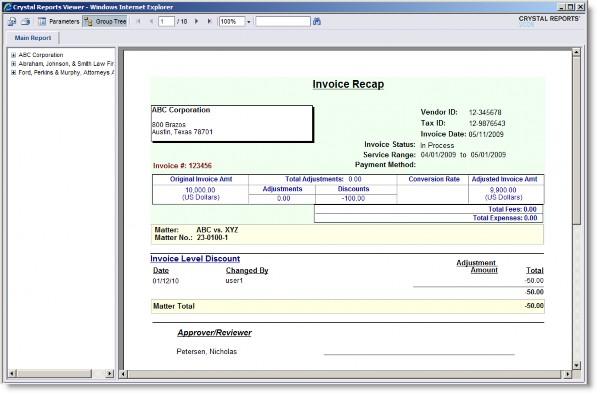
Parameters
Select Invoices – Select the invoice or multiple invoices from the Report Parameter Wizard.
Fields
|
Field |
Description |
Module/Tab/Field |
|---|---|---|
|
Vendor |
The name of the billing entity. |
Invoices/Base Info/Vendor |
|
Vendor ID |
An identifier for the entity |
Entities/Base Info/Entity Number |
|
Tax ID |
The tax identifier for the entity. |
Entities/Base Info/Tax ID |
|
Invoice Date |
The date the invoice was submitted. |
Invoices/Base Info/Date |
|
Invoice Status |
The status (such as In Process) of the invoice. |
Invoices/Base Info/Status |
|
Service Range |
The dates that costs are being billed for the invoice. |
Invoices/Base Info/Service Start and Service End |
|
Payment Method |
The payment terms (such as Cash) for the vendor. |
Invoices/Base Info/Payment Method |
|
Invoice # |
An identifier for the invoice. |
Invoices/Base Info/Invoice # |
|
Original Invoice Amt |
The amount that the vendor is billing to the company. |
Invoices/Base Info/Total Billed |
|
Total Adjustments |
Any changes to the amount of the invoice that have been entered manually as adjustments. |
Invoices/Base Info/Total Adjustments Billed |
|
Adjustments |
N/A |
N/A |
|
Field |
Description |
Module/Tab/Field |
|
Discounts |
The amount of all matter-specific invoice-level discounts or all discount line items that will be added to the dollar amount of the invoice |
Invoices/Base Info/Total Discounts Billed |
|
Conversion Rate |
The rate used to convert the amount of the invoice to the currency type of the company. |
Invoices/Base Info/Conversion Rate |
|
Adjusted Invoice Amt |
The amount (in the entity’s base currency) that the vendor is billing to the company after any taxes have been applied. |
Invoices/Base Info/Adjusted Base |
|
Total Fees |
The sum of all fees for the invoice. |
Calculated |
|
Total Expenses |
The sum of all expenses for the invoice. |
Calculated |
|
Matter |
The name of the matter associated with an invoice. |
Invoices/Matter/Matter Name |
|
Matter No |
The identifier for the matter. |
Invoices/Matter/Matter No |
|
Expense |
Information concerning a line item classified as an expense. |
Invoices/Matter/Invoice Detail |
|
Disbursement |
Information concerning a line item classified as a disbursement. |
Invoices/Matter/Invoice Detail |
|
Fee |
Information concerning a line item classified as a fee. |
Invoices/Matter/Invoice Detail |
|
Other Adjustments |
Information concerning any manually applied adjustments to the invoice. |
Invoices/Matter/Invoice Detail |
|
Invoice Level Discount |
Information concerning any invoice-level discounts applied to the invoice. |
Invoices/Matter/Invoice Detail |
|
Matter Total |
The amount being invoiced for a particular matter in the entity’s base currency if different than the billed currency. |
Invoices/Matter/Adjusted Base |
|
Timekeeper Summary |
Information concerning the professional billing on the invoice. |
Invoices/Matter/Invoice Detail/Professional |
|
Recap of Phase/Task Codes |
Information concerning the phases/tasks being billed. |
Invoices/Matter/Invoice Detail |
|
Recap of Activity Codes |
Information concerning the activity codes being billed. |
Invoices/Matter/Invoice Detail |
|
Recap of Expense Codes |
Information concerning the expense codes being billed. |
Invoices/Matter/Invoice Detail |
|
Allocations |
Information concerning any allocations for the invoice. |
Invoices/Matter/Invoice Allocation |
|
Approver/Reviewer |
Information concerning any approvers/reviewers of the invoice. |
Invoices/Matter/Invoice Approval |
|
Total |
The amount (in the entity’s base currency) that the vendor is billing to the company after any taxes have been applied. |
Invoices/Base Info/Adjusted Base |
Invoice Status Report
This report lists the invoices, grouped by status, for a specified date range.
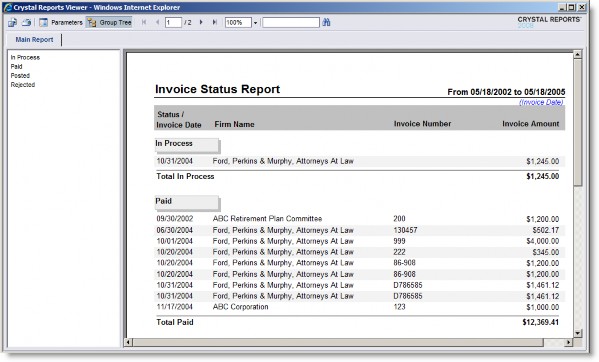
Parameters
From Date – Select the starting date from which all costs will be retrieved from the Report Parameter Wizard. The default is today’s date.
To Date – Select the ending date to which all costs will be retrieved from the Report Parameter Wizard. The default is today’s date.
Use Invoice Date – Click to select the Date field on the Invoices Base Info tab as the date for the invoice.
Use Invoice Received Date – Click to select the Received field on the Invoices Base Info tab as the date for the invoice.
Use Service Start Date – Click to select the Service Start field on the Invoices Base Info tab as the date for the invoice.
Fields
|
Field |
Description |
Module/Tab/Field |
|---|---|---|
|
Status |
The status (such as In Process) of the invoice. |
Invoices/Base Info/Status |
|
Invoice Date |
The date the invoice was submitted. |
Invoices/Base Info/Date |
|
Firm Name |
The name of the billing entity. |
Invoices/Base Info/Vendor |
|
Invoice Number |
An identifier for the invoice. |
Invoices/Base Info/Invoice # |
|
Invoice Amount |
The amount (in the entity’s base currency) that the vendor is billing to the company after any taxes have been applied. |
Invoices/Base Info/Adjusted Base |
|
Total |
The sum of all invoices with the same status. |
Calculated |
|
Grand Total |
The sum of all invoices. |
Calculated |
Invoice Summary Report
This report lists a summary of information for selected invoices. This report is an abbreviated version of the Invoice Detail report.
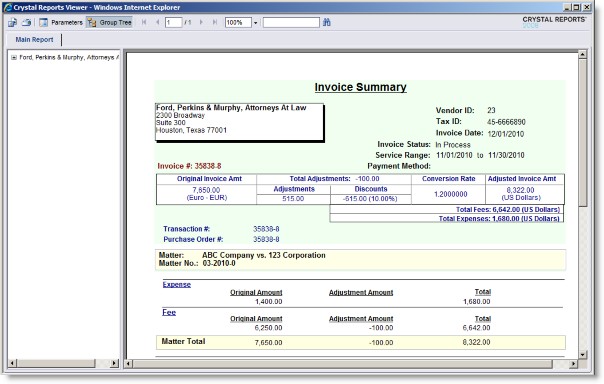
Parameters
Select Invoices – Select the invoice or multiple invoices from the Report Parameter Wizard.
Fields
|
Field |
Description |
Module/Tab/Field |
|---|---|---|
|
Vendor |
The name of the billing entity. |
Invoices/Base Info/Vendor |
|
Vendor ID |
An identifier for the entity |
Entities/Base Info/Entity Number |
|
Tax ID |
The tax identifier for the entity. |
Entities/Base Info/Tax ID |
|
Invoice Date |
The date the invoice was submitted. |
Invoices/Base Info/Date |
|
Invoice Status |
The status (such as In Process) of the invoice. |
Invoices/Base Info/Status |
|
Service Range |
The dates that costs are being billed for the invoice. |
Invoices/Base Info/Service Start and Service End |
|
Payment Method |
The payment terms (such as Cash) for the vendor. |
Invoices/Base Info/Payment Method |
|
Invoice # |
An identifier for the invoice. |
Invoices/Base Info/Invoice # |
|
Original Invoice Amt |
The amount that the vendor is billing to the company. |
Invoices/Base Info/Total Billed |
|
Total Adjustments |
Any changes to the amount of the invoice that have been entered manually as adjustments. |
Invoices/Base Info/Total Adjustments Billed |
|
Adjustments |
N/A |
N/A |
|
Discounts |
The amount of all matter-specific invoice-level discounts or all discount line items that will be added to the dollar amount of the invoice |
Invoices/Base Info/Total Discounts Billed |
|
Conversion Rate |
The rate used to convert the amount of the invoice to the currency type of the company. |
Invoices/Base Info/Conversion Rate |
|
Adjusted Invoice Amt |
The amount (in the entity’s base currency) that the vendor is billing to the company after any taxes have been applied. |
Invoices/Base Info/Adjusted Base |
|
Purchase Order # |
An identifier for the purchase order. |
Invoices/Base Info/Purchase Order # |
|
Matter |
The name of the matter associated with an invoice. |
Invoices/Matter/Matter Name |
|
Matter No |
The identifier for the matter. |
Invoices/Matter/Matter No |
|
Expense |
Information concerning a line item classified as an expense. |
Invoices/Matter/Invoice Detail |
|
Disbursement |
Information concerning a line item classified as a disbursement. |
Invoices/Matter/Invoice Detail |
|
Fee |
Information concerning a line item classified as a fee. |
Invoices/Matter/Invoice Detail |
|
Other Adjustments |
Information concerning any manually applied adjustments to the invoice. |
Invoices/Matter/Invoice Detail |
|
Invoice Level Discount |
Information concerning any invoice-level discounts applied to the invoice. |
Invoices/Matter/Invoice Detail |
|
Matter Total |
The amount being invoiced for a particular matter in the entity’s base currency if different than the billed currency. |
Invoices/Matter/Adjusted Base |
|
Allocations |
Information concerning any allocations for the invoice. |
Invoices/Matter/Invoice Allocation |
|
Approver/Reviewer |
Information concerning any approvers/reviewers of the invoice. |
Invoices/Matter/Invoice Approval |
|
Total |
The amount (in the entity’s base currency) that the vendor is billing to the company after any taxes have been applied. |
Invoices/Base Info/Adjusted Base |
Law Firm/Vendor Selection Report
This report lists entities and the matters for which each entity has been evaluated, based on geographical location, matter type, and entity classification. If the entity has individual employees that have been evaluated, a separate evaluation will appear in the report for each employee that has been evaluated.
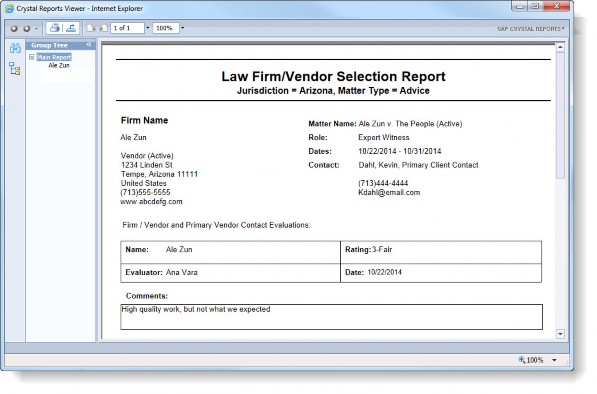
Parameters
Select State – Select the state from the Report Parameter Wizard.
Select Country – Select the country from the Report Parameter Wizard.
Select Matter Type – Select the classification for the matter, such as Advice, Personal Injury, or Product Liability.
Entity Classification – Select the classification for the entity. Multiple classifications can be indicated by selecting an entity type and clicking Add. The default is to return entities of all entity classifications (indicated by the “ALL” text).
Fields
|
Field |
Description |
Module/Tab/Field |
|---|---|---|
|
Firm Name |
The name of the entity. |
Entities/Base Info/Entity Name |
|
Classification |
The type of entity, such as Vendor or Outside Law Firm. |
Entities/Base Info/ Classification |
|
Entity Status |
An indication of whether the entity is active or inactive. |
Entities/Base Info/Active |
|
Matter Name |
The name of the matter for which the entity is being evaluated. |
Entities/Evaluations/Matter Name |
|
Matter Status |
The current status (such as Active or Closed) of the matter. |
Matters/Base Info/Matter Status |
|
Role |
The function of the player for the matter. |
Matters/Player/Role |
|
Dates |
The Start and End dates of this player record. |
Matters/Player/Start Date Matters/Player/End Date |
|
Contact |
The main contact for the client for the matter. The player assigned a role of “Primary Client Contact” will be returned for a matter. |
Matter/Base Info/Primary Client Contact |
|
Name |
If an entity is being evaluated, the name of the entity. If a person is being evaluated, the name of the person being evaluated. |
Entities/Base Info/Entity Name People/Base Info/First Name and People/Base Info/First Name |
|
Rate (in parentheses) |
If a person is being evaluated, the billing rate for the person’s player record on this matter. |
Matter/Player/Billing Rate |
|
Rate Type (in parentheses) |
If a person is being evaluated, the method (such as Hourly Rate) by which the player submits invoices for the matter. |
Matters/Player/Billing Method |
|
Rating |
Information concerning performance evaluations about the entity. |
Entities/Evaluations/ Evaluation Rating |
|
Evaluator |
The name of the person evaluating the performance. |
Entities/Evaluations/Evaluator |
|
Dates |
The Start and End dates of this player record. |
Matters/Player/Start Date Matters/Player/End Date |
|
Contact |
The main contact for the client for the matter. The player assigned a role of “Primary Client Contact” will be returned for a matter. |
Matter/Base Info/Primary Client Contact |
|
Name |
If an entity is being evaluated, the name of the entity. If a person is being evaluated, the name of the person being evaluated. |
Entities/Base Info/Entity Name People/Base Info/First Name and People/Base Info/First Name |
|
Rate (in parentheses) |
If a person is being evaluated, the billing rate for the person’s player record on this matter. |
Matter/Player/Billing Rate |
|
Rate Type (in parentheses) |
If a person is being evaluated, the method (such as Hourly Rate) by which the player submits invoices for the matter. |
Matters/Player/Billing Method |
|
Rating |
Information concerning performance evaluations about the entity. |
Entities/Evaluations/ Evaluation Rating |
|
Evaluator |
The name of the person evaluating the performance. |
Entities/Evaluations/Evaluator |
|
Date |
The date of the evaluation. |
Entities/Evaluations/Evaluation Date |
|
Comments |
Any comment concerning the evaluation. |
Entities/Evaluations/Evaluation Comments |
Matter Accrual Report
This report lists any matters requiring accruals that do not have a designated primary vendor contact or for which the contact does not have a primary e-mail address. After running this report, correct any missing primary vendor contacts and/or missing e-mail addresses.
![]() This report should be run prior to sending out a request for matter accruals so that the notifications are sent to the correct primary vendor contact’s e-mail address. Failure to do so could result in a non-deliverable email to the vendor.
This report should be run prior to sending out a request for matter accruals so that the notifications are sent to the correct primary vendor contact’s e-mail address. Failure to do so could result in a non-deliverable email to the vendor.
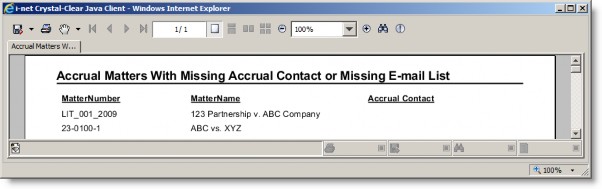
Parameters
None.
Fields
|
Field |
Description |
Module/Tab/Field |
|---|---|---|
|
Matter Number |
The identifier for the matter that is missing accrual information. |
Invoices/Matter/Matter No |
|
Matter Name |
The name of the matter that is missing accrual information. |
Matters/Base Info/Matter Name |
|
Accrual Contact |
The name of the primary vendor contact who does not have a primary e-mail address. |
Matters/Player/Player |
Matter by Resources
This report lists the matters handled by internal resources, as well as the matters handled by outside counsel.
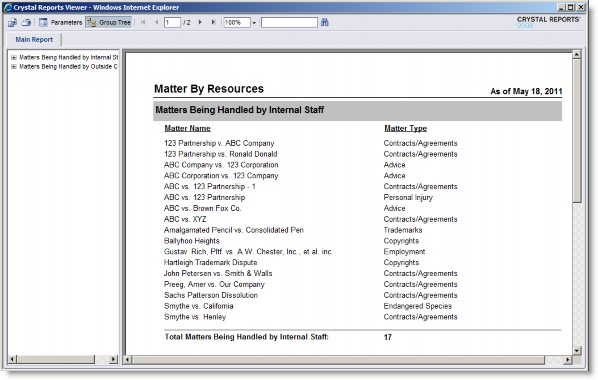
Parameters
None.
Fields
|
Field |
Description |
Module/Tab/Field |
|---|---|---|
|
Matter Name |
The name of the matter. |
Matters/Base Info/Matter Name |
|
Matter Type |
The classification (such as Contracts/Agreements) of the matter. |
Matters/Base Info/Matter Type |
|
Total Matters |
The total number of matters. |
Calculated |
Matter Damages
This report graphs matter damages for all matters in the system.
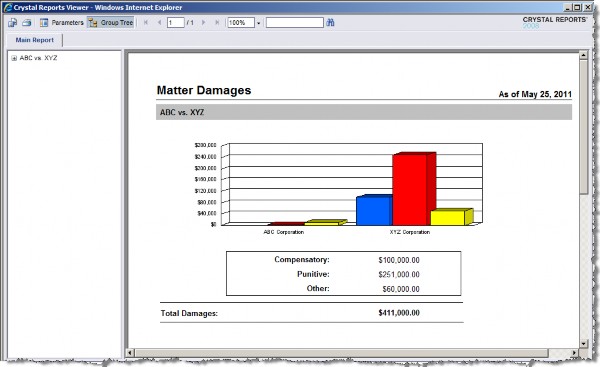
Parameters
None.
Fields
|
Field |
Description |
Module/Tab/Field |
|---|---|---|
|
Matter Name |
The name of the matter. |
Matters/Base Info/Matter Name |
|
Entity |
The party making the claim. |
Matters/Damages/Party |
|
Compensatory |
Any monetary compensatory damages. |
Matters/Damages/Compensatory |
|
Punitive |
Any monetary punitive damages. |
Matters/Damages/Punitive |
|
Other |
Any monetary damages that are not compensatory and punitive. |
Matter Damages/Other |
|
Total Damages |
The sum of all damages for a matter. |
Calculated |
Matter Evaluation and Status Report
This report lists matter details including financial information, progress notes, players, and related matters.
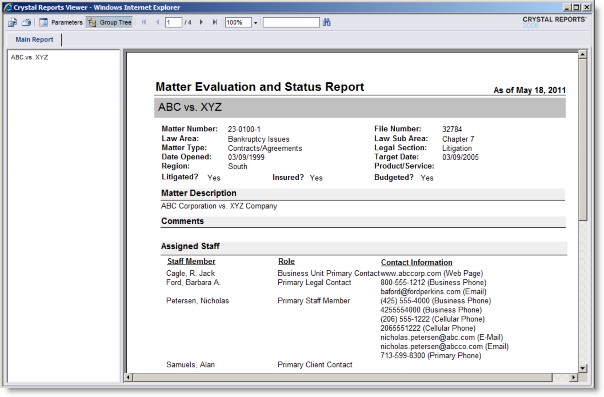
Parameters
Select Matter(s) – Select a matter or multiple matters from the Report Parameter Wizard.
Fields
|
Field |
Description |
Module/Tab/Field |
|---|---|---|
|
Matter Name |
The name of the matter. |
Matters/Base Info/Matter Name |
|
Matter Number |
The identifier assigned to the matter. |
Matters/Base Info/Matter Number |
|
File Number |
The identifier for the file associated with the matter. |
Matters/Base Info/File Number |
|
Law Area |
The area of law associated with this matter. |
Matters/Base Info/Law Area |
|
Law Subarea |
A sub-classification within the area of law. |
Matters/Base Info/Law Subarea |
|
Matter Type |
The classification (such as Contracts/Agreements) of the matter. |
Matters/Base Info/Matter Type |
|
Legal Section |
The legal section (such as Litigation) for the matter. |
Matters/Base Info/Legal Section |
|
Date Opened |
The date the matter was created. |
Matters/Base Info/Open Date |
|
Target Date |
The date the matter should be resolved. |
Matters/Base Info/Target Date |
|
Region |
A user-defined area applicable to the matter. |
Matters/Base Info/Region |
|
Product/Service |
The product or service associated with this matter. |
Matters/Base Info/Product- Service |
|
Litigated |
An indication of whether the matter is being litigated. |
Matters/Base Info/Litigated |
|
Insured |
An indication of whether the matter has insurance coverage. |
Matters/Base Info/Insured |
|
Budgeted |
An indication of whether the matter has a budget. |
Matters/Base Info/Budgeted |
|
Matter Description |
The name of the matter in its entirety. |
Matters/Base Info/Long Matter Name |
|
Assigned Staff |
Information concerning the entities/people who have been assigned a player type of “Assigned Staff”. |
Matters/Player |
|
Business Units |
Information concerning the entities that have been assigned a player type of “Business Units”. |
Matters/Player |
|
Billing Parties |
Information concerning the entities/people who have been assigned a player type of “Billing People and Entities”. |
Matters/Player |
|
Other Players |
Information concerning the entities/people who have been assigned a player type of “Other”. |
Matters/Player |
|
Custom |
Any custom fields that appear in the Matters module. |
Matters |
|
Dispute Information |
Any court and judge information, including the statute of limitations. |
Matters/Dispute |
|
Reserves |
Any funds set aside in a case or claim, based on the assessed liability of the company involved. |
Matters/Reserves |
|
Exposure |
The assessed risk of a matter. |
Matters/Exposure |
|
Recovery |
Any recovery or reimbursements of a matter's costs, or settlement/judgments paid to the company by third parties (e.g., insurance companies or co-defendants). |
Matters/Recovery |
|
Costs |
Any costs associated with a matter entered in the Invoices module. |
Matters/Costs |
|
Calendar |
Any matter-specific calendar items. |
Matters/Calendar |
|
Related Matters |
Any other matters that have a connection to the current matter. |
Matters/Related |
|
Progress Notes |
Any comments related to a matter. |
Matters/Progress Notes |
Matter Obligations
This report lists tasks for each matter that do not have end dates, or a 100 percent completion percentage.
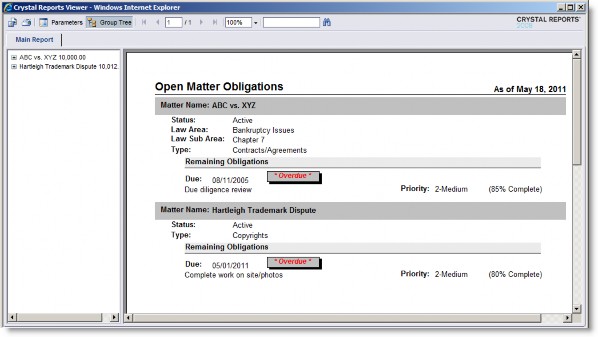
Parameters
None.
Fields
|
Field |
Description |
Module/Tab/Field |
|---|---|---|
|
Matter Name |
The name of the matter. |
Matters/Base Info/Matter Name |
|
Status |
The current status (such as Active or Closed) of the matter. |
Matters/Base Info/Matter Status |
|
Law Area |
The area of law associated with this matter. |
Matters/Base Info/Law Area |
|
Law Subarea |
A sub-classification within the area of law. |
Matters/Base Info/Law Subarea |
|
Type |
The classification (such as Contracts/Agreements) of the matter. |
Matters/Base Info/Matter Type |
|
Remaining Obligations |
Any open tasks associated with the matter that are incomplete. |
Matters/Calendar/Subject |
|
Due |
The date and time the event is due. |
Matters/Calendar/End Date |
|
Priority |
The level of prioritization for the task. |
Matters/Calendar/Priority |
Matter Review
This report lists high-level summary information about the selected matter(s).
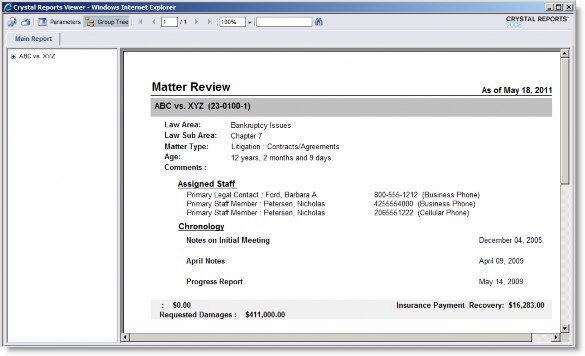
Parameters
Select Matter(s) – Select a matter or multiple matters from the Report Parameter Wizard.
Fields
|
Field |
Description |
Module/Tab/Field |
|---|---|---|
|
Matter Name (Number) |
The name of the matter with the identifier for the matter in parenthesis |
Matters/Base Info/Matter Name-Matter Number |
|
Law Area |
The area of law associated with this matter. |
Matters/Base Info/Law Area |
|
Law Subarea |
A sub-classification within the area of law. |
Matters/Base Info/Law Subarea |
|
Matter Type |
The classification (such as Contracts/Agreements) of the matter. |
Matters/Base Info/Matter Type |
|
Age |
The amount of time the matter has been open. |
Calculated |
|
Comments |
Any additional comments about the matter. |
Matters/Base Info/Comments |
|
Assigned Staff |
Information concerning the entities/people who have been assigned a player type of “Assigned Staff”. |
Matters/Player |
|
Chronology |
Any progress notes for the matter. |
Matters/Progress Notes |
|
Requested/Actual Damages |
Any compensatory and punitive damages, monetary and non- monetary, throughout the life of the matter. |
Matters/Damages |
|
Recovery |
Any recovery or reimbursements of a matter's costs, or settlement/judgments paid to the company by third parties (e.g., insurance companies or co-defendants). |
Matters/Recovery |
Other Invoices for this Matter
This report lists all invoices associated with each matter for the specified invoice date and date range. Tab- specific for the Invoice Approval page.
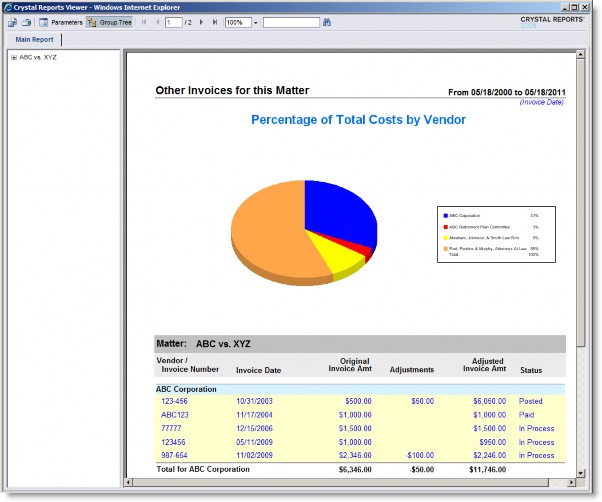
Parameters
Select Matter(s) – Select a matter or multiple matters from the Report Parameter Wizard.
From Date – Select the starting date from which all costs will be retrieved from the Report Parameter Wizard. The default is today’s date.
To Date – Select the ending date to which all costs will be retrieved from the Report Parameter Wizard. The default is today’s date.
Use Invoice Date – Click to select the Date field on the Invoices Base Info tab as the date for the invoice.
Use Invoice Received Date – Click to select the Received field on the Invoices Base Info tab as the date for the invoice.
Use Service Start Date – Click to select the Service Start field on the Invoices Base Info tab as the date for the invoice.
Invoice Number – Select an invoice or multiple invoices from the Report Parameter Wizard.
Fields
|
Field |
Description |
Module/Tab/Field |
|---|---|---|
|
Matter |
The name of the matter. |
Matters/Base Info/Matter Name |
|
Vendor |
The name of the billing entity. |
Invoices/Base Info/Vendor |
|
Invoice Number |
An identifier for the invoice. |
Invoices/Base Info/Invoice # |
|
Invoice Date |
The date the invoice was submitted. |
Invoices/Base Info/Date |
|
Original Invoice Amt |
The amount that the vendor is billing to the company. |
Invoices/Base Info/Total Billed |
|
Adjustments |
Any changes to the amount of the invoice that have been entered manually as adjustments. |
Invoices/Base Info/Total Adjustments Billed |
|
Adjusted Invoice Amt |
The amount (in the entity’s base currency) that the vendor is billing to the company after any taxes have been applied. |
Invoices/Base Info/Adjusted Base |
|
Status |
The status (such as In Process) of the invoice. |
Invoices/Base Info/Status |
|
Total |
The sum of all columns for all invoices per vendor. |
Calculated |
|
Grand Total |
The sum of all columns for all invoices. |
Calculated |
Other Invoices for this Vendor
This report lists all invoices associated with each vendor for the specified invoice date and date range. Tab- specific for the Invoice Approval page.
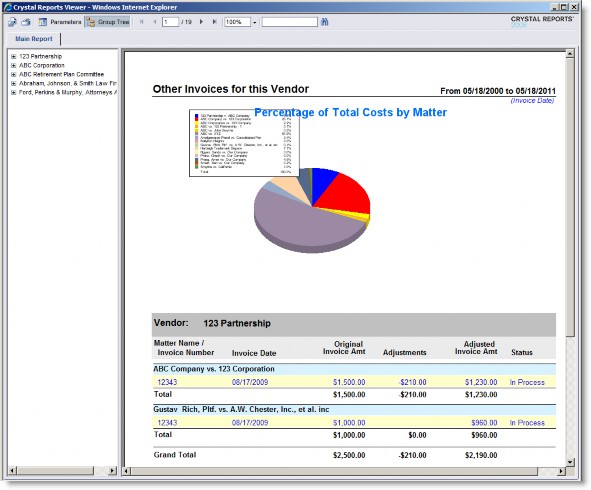
Parameters
From Date – Select the starting date from which all costs will be retrieved from the Report Parameter Wizard. The default is today’s date.
To Date – Select the ending date to which all costs will be retrieved from the Report Parameter Wizard. The default is today’s date.
Use Invoice Date – Click to select the Date field on the Invoices Base Info tab as the date for the invoice.
Use Invoice Received Date – Click to select the Received field on the Invoices Base Info tab as the date for the invoice.
Use Service Start Date – Click to select the Service Start field on the Invoices Base Info tab as the date for the invoice.
Invoice Number – Select an invoice or multiple invoices from the Report Parameter Wizard.
Fields
|
Field |
Description |
Module/Tab/Field |
|---|---|---|
|
Vendor |
The name of the billing entity. |
Invoices/Base Info/Vendor |
|
Matter Name |
The name of the matter. |
Matters/Base Info/Matter Name |
|
Invoice Number |
An identifier for the invoice. |
Invoices/Base Info/Invoice # |
|
Invoice Date |
The date the invoice was submitted. |
Invoices/Base Info/Date |
|
Original Invoice Amt |
The amount that the vendor is billing to the company. |
Invoices/Base Info/Total Billed |
|
Adjustments |
Any changes to the amount of the invoice that have been entered manually as adjustments. |
Invoices/Base Info/Total Adjustments Billed |
|
Adjusted Invoice Amt |
The amount (in the entity’s base currency) that the vendor is billing to the company after any taxes have been applied. |
Invoices/Base Info/Adjusted Base |
|
Status |
The status (such as In Process) of the invoice. |
Invoices/Base Info/Status |
|
Total |
The sum of all columns for all invoices per matter. |
Calculated |
|
Grand Total |
The sum of all columns for all invoices. |
Calculated |
Outside Counsel Selection Expert (BOE Only)
This report assists in the selection of outside counsel by providing a performance profile on all attorneys in the eCounsel system with the necessary expertise that practice in the appropriate jurisdiction.
 Standard Crystal Report provided for use only in SAP Business Objects, since this report uses functionality not available with i-net Clear Reports. The Business Objects version of all standard reports is identified by the abbreviation “BOE” after the report title in the page footer of the report.
Standard Crystal Report provided for use only in SAP Business Objects, since this report uses functionality not available with i-net Clear Reports. The Business Objects version of all standard reports is identified by the abbreviation “BOE” after the report title in the page footer of the report.
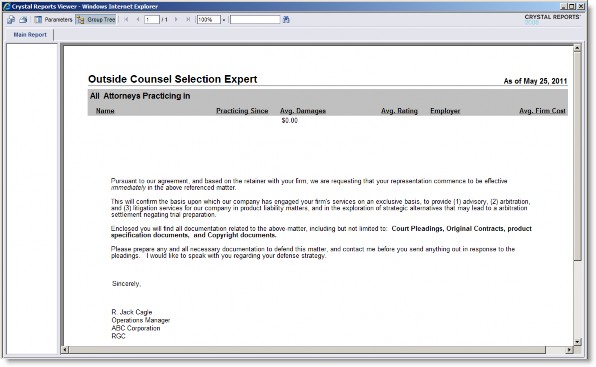
Parameters
Select a Signature – Select the person whose name will appear on the signature line from the Report Parameter Wizard.
Please Select a Matter – Select the matter or matters from the Report Parameter Wizard.
Please enter a State Province – Enter the name of the state or province that will appear on the report.
Please enter a Country – Enter the name of the country that will appear on the report.
Please enter Area of Expertise – Enter the area of expertise that will appear on the report.
Person Overview
This report lists summary information for a person.
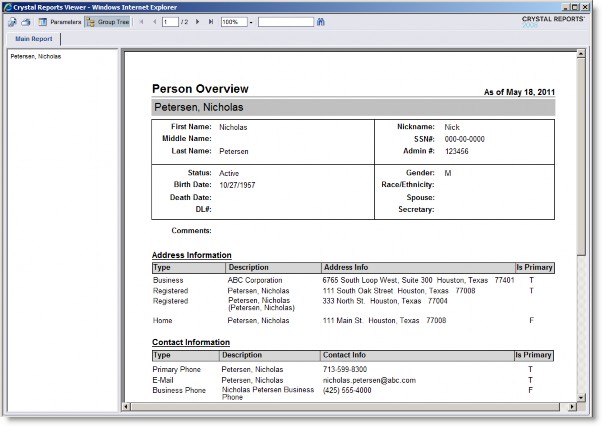
Parameters
Person – Select a person or multiple people from the Report Parameter Wizard.
Fields
|
Field |
Description |
Module/Tab/Field |
|---|---|---|
|
First Name |
The given name of the person. |
People/Base Info/First Name |
|
Middle Name |
The middle name of the person. |
People/Base Info/Middle Name |
|
Last Name |
The surname of the person. |
People/Base Info/Last Name |
|
Nickname |
A shortened name for the person. |
People/Base Info/Nickname |
|
SSN# |
The Social Security Number of the person. |
People/Base Info/SSN |
|
Admin # |
An identifier for the person. |
People/Base Info/Admin Number |
|
Status |
An indication of whether the person is active or inactive. |
People/Base Info/Active |
|
Birth Date |
The date of birth. |
People/Base Info/Birth Date |
|
Death Date |
The date of death. |
People/Base Info/Death Date |
|
DL # |
The person's Driver's License number |
People/Base Info/DL Number |
|
Gender |
The gender (Male or Female) of the person. |
People/Base Info/Gender |
|
Race/Ethnicity |
An indication of the person's genetic heritage. |
People/Base Info/Race- Ethnicity |
|
Spouse |
The name of the person's spouse. |
People/Base Info/Spouse |
|
Secretary |
The name of the person's secretary. |
People/Base Info/Secretary |
|
Address Information |
Information concerning Address records entered for the person. |
People/Contact Info |
|
Contact Information |
Information concerning Communication records entered for the person. |
People/Contact Info |
|
Documents |
Information concerning documents attached to the person record. |
People/Documents |
|
Related Matters |
Information concerning matters for which the person has been assigned as a player. |
People/Related Matters |
|
Evaluations |
Information concerning job performance evaluations about the person. |
People/Evaluations |
Phase Cost by Vendor
This report lists the costs for each vendor with drill-down to costs per phase.
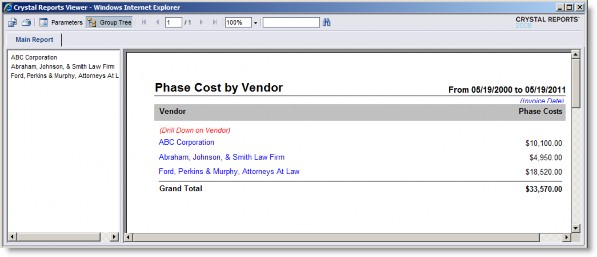
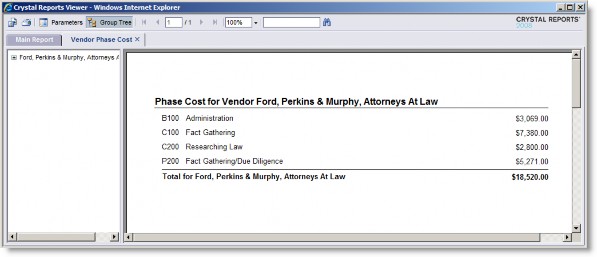
Parameters
From Date – Select the starting date from which all costs will be retrieved from the Report Parameter Wizard. The default is today’s date.
To Date – Select the ending date to which all costs will be retrieved from the Report Parameter Wizard. The default is today’s date.
Use Invoice Date – Click to select the Date field on the Invoices Base Info tab as the date for the invoice.
Use Invoice Received Date – Click to select the Received field on the Invoices Base Info tab as the date for the invoice.
Use Service Start Date – Click to select the Service Start field on the Invoices Base Info tab as the date for the invoice.
Fields
|
Field |
Description |
Module/Tab/Field |
|---|---|---|
|
Vendor |
The name of the billing entity. |
Invoices/Base Info/Vendor |
|
Phases Costs |
The sum of all invoices from the billing entity. |
Calculated |
|
Grand Total |
The sum of all invoices from all billing entities. |
Progress Notes by Date
This report lists progress notes for the selected date range.
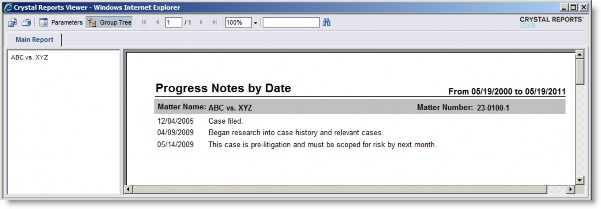
Parameters
Matters – Select a matter or multiple matters from the Report Parameter Wizard.
From Date – Select the starting date from which all progress notes will be retrieved from the Report Parameter Wizard. The default is today’s date.
To Date – Select the ending date to which all progress notes will be retrieved from the Report Parameter Wizard. The default is today’s date.
Fields
|
Field |
Description |
Module/Tab/Field |
|---|---|---|
|
Matter Name |
The name of the matter. |
Matters/Base Info/Matter Name |
|
Matter Number |
The identifier assigned to the matter. |
Matters/Base Info/Matter Number |
|
Date |
The date assigned to the progress note. |
Matters/Progress Notes/Document Date |
|
Note |
The text entered as a comment for the progress note. |
Matters/Progress Notes/Comments |
Staff Workload
This report lists the number of matters on which each member of the staff is working. Drill-down on staff member and matter type.
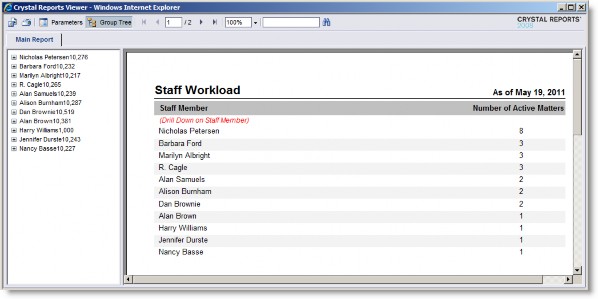
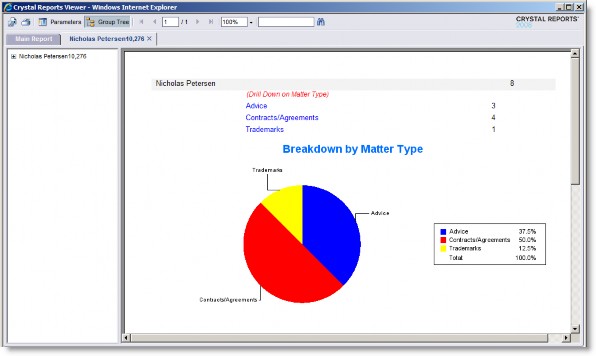
Parameters
None.
Fields
|
Field |
Description |
Module/Tab/Field |
|---|---|---|
|
Staff Member |
The name of the entity/person who has been assigned a player type of “Assigned Staff”. |
Matters/Player/Player |
|
Number of Active Matters |
The number of matters that are active and assigned to staff member. |
Calculated |
Total Cost by Matter
This report lists the amount spent on matters for a specified date range sorted by matter type.
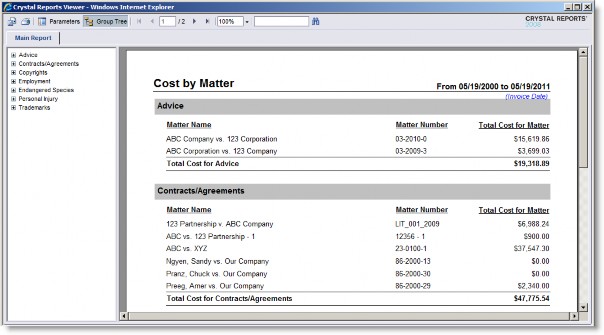
Parameters
From Date – Select the starting date from which all costs will be retrieved from the Report Parameter Wizard. The default is today’s date.
To Date – Select the ending date to which all costs will be retrieved from the Report Parameter Wizard. The default is today’s date.
Use Invoice Date – Click to select the Date field on the Invoices Base Info tab as the date for the invoice.
Use Invoice Received Date – Click to select the Received field on the Invoices Base Info tab as the date for the invoice.
Use Service Start Date – Click to select the Service Start field on the Invoices Base Info tab as the date for the invoice.
Fields
|
Field |
Description |
Module/Tab/Field |
|---|---|---|
|
Matter Type |
The classification (such as “Contracts/Agreements”) of the matter. This report is grouped by matter type. |
Matters/Base Info/Matter Type |
|
Matter Name |
The name of the matter. |
Matters/Base Info/Matter Name |
|
Matter Number |
The identifier assigned to the matter. |
Matters/Base Info/Matter Number |
|
Total Cost for Matter |
The sum of all invoices for a matter. |
Calculated |
|
Total Cost for Matter Type |
The sum of all matter costs for a matter type. |
Calculated |
|
Grand Total |
The sum of all costs for all matters. |
Calculated |

