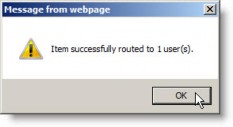Creating a Matter from a Service of Process Lobby Notice
For Service of Process notices, several types of action may be taken when the notice is posted in the Lobby widget. Currently, CT Advantage and Corporation Services Company (CSC) service of process providers are supported.
Once you have created a matter, attached a document to a matter, added a comment, or forward the notice to another user, the Actions taken section of the Service of Process Notification dialog box lists all actions performed on the notice, and the Lobby widget lists the last action taken.
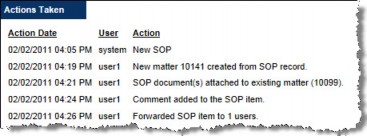
To Create a New Matter:
- Open the home page.
- On the Lobby widget, click the link for a Service of Process notice.
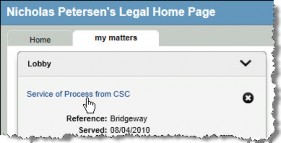
- On the Service of Process Notification dialog box, click the
 Create New Matter button.
Create New Matter button.
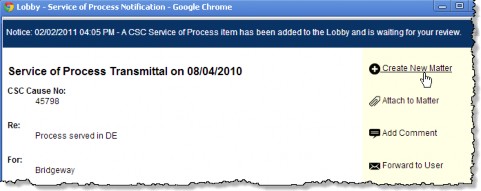
- Create a matter. The name of the matter is populated automatically from the service of process. It may be truncated if it is longer than 255 characters.
 Any documents attached to the notice will be added to the Documents tab for the new matter. The Document Date field is populated with the date the document was attached.
Any documents attached to the notice will be added to the Documents tab for the new matter. The Document Date field is populated with the date the document was attached.
To Attach Document(s) to an Existing Matter:
- Follow Steps 1-2 above.
- On the Service of Process Notification dialog box, click the
 Attach to Matter button.
Attach to Matter button.
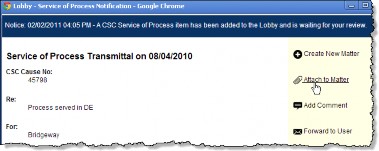
- On the Matters List page, select the matter to which to attach the documents and click Select.
- Click OK on the informational message box. The document will be added to the Documents tab for the matter. The Document Date field will be populated with the date the document was attached.
To Add a Comment to the Notice:
- Follow Steps 1-2 above.
- On the Service of Process Notification dialog box, click the
 Add Comment button.
Add Comment button.
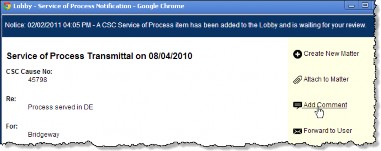
- On the Lobby Comment dialog box, type the information to be attached to the notice.
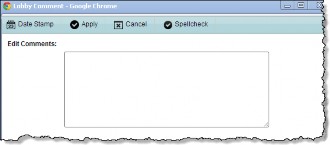
- Click
Apply.
The comment appears in the Comments area at the bottom of the Service of Process Notification dialog box.
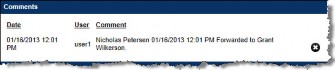
To Forward the Notice to Another User:
- Follow Steps 1-2 above.
- On the Service of Process Notification dialog box, click the
 Forward to User button.
Forward to User button.
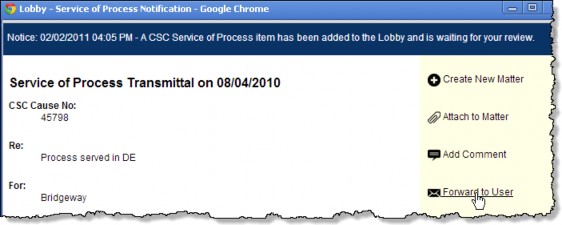
- On the List dialog box, select a user from the list by clicking on the checkbox next to a name, then clicking
Select.
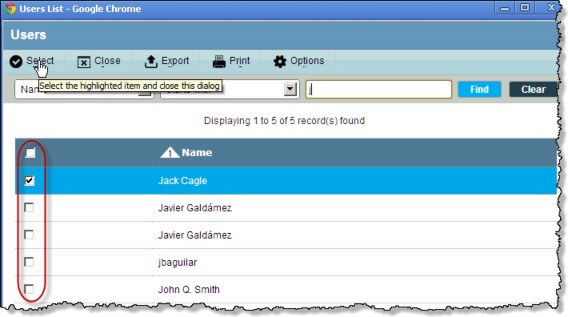
- Click OK on the informational message box.