Secretariat - Entering Securities (Suite Version 8.10 and Prior)
Securities Base Info
When using Securities to automatically calculate Entity Ownership, the process for entering data is as follows:
In the Securities Base Info for the Equity, the "Use this class to calculate Ownership" checkbox must be checked.
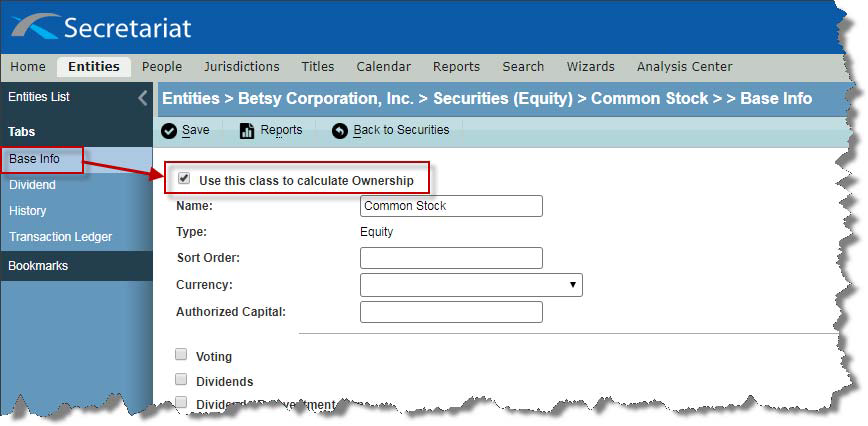
Enter the Number of Authorized Shares
The first entry in the Securities History tab must be the number of authorized shares. This is because the Authorized Shares record must be the first record entered so that any Transactions entered can be properly calculated against the Authorized Shares. If there are none, the "Unlimited" checkbox must be checked. To enter the Number of Authorized Shares in Entities Securities (Equity) History tab, do the following in Secretariat:
1. Click on the Entities Module
2. Select and open the Entity and click on the SECURITIES tab
3. Select the Equity to open it
4. Then click on the HISTORY tab from within the SECURITIES (EQUITY) tab.
5. Click the NEW button
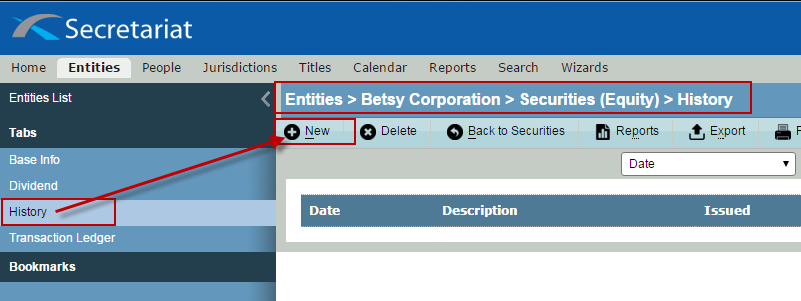
6. Enter the "Effective Date" of the Authorized Shares. This date must be BEFORE the dates of the Securities Transactions that will be entered in the Transaction Ledger.
7. Enter the number of "Authorized" Shares for the Equity. This is the amount that will be used to calculate the Securities Transactions as they are entered in the Transaction Ledger tab.
8. Enter the "Par Value" of the Authorized Shares
9. Enter a "Description" for the Authorized Shares and any "Comments", if necessary.
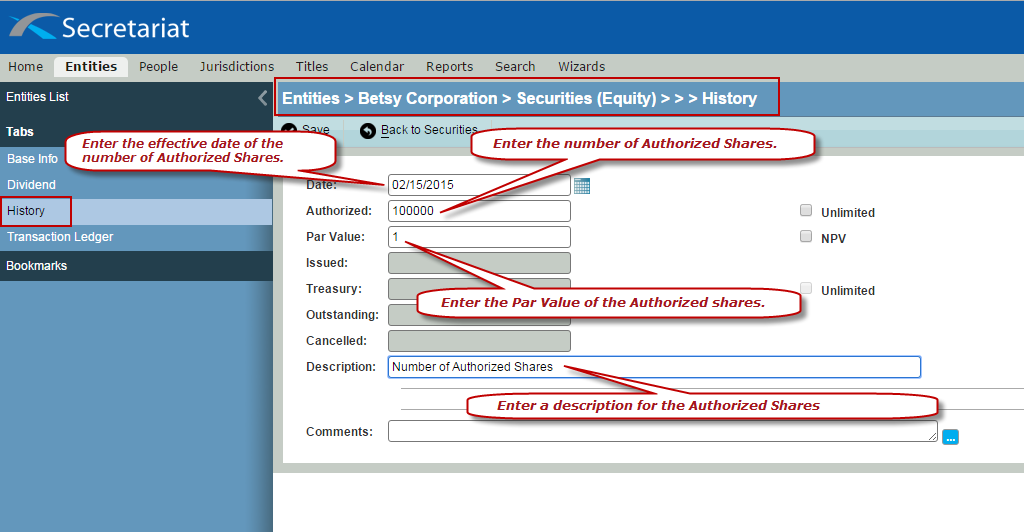
10. Save the record.
Enter the Securities Transactions
The second and subsequent steps are taken in the Securities Transactions tab where the transactions assigning the ownership are entered.
1. Click "New" on the TRANSACTION LEDGER tab to enter the Securities Transactions.
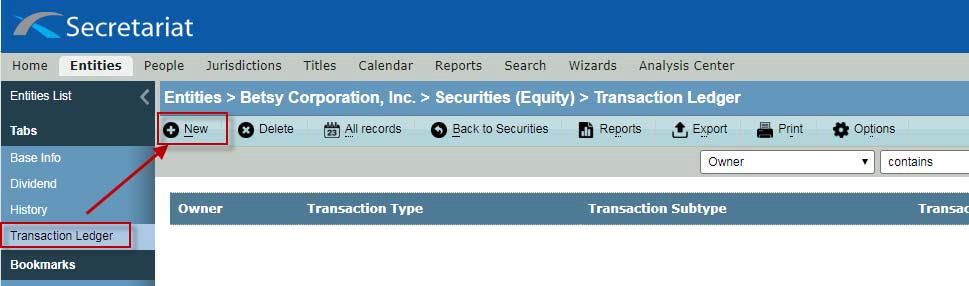
2. The "No. of Units" will default to "0" (zero). Change it to the number of shares to be distributed
3. Complete the rest of the required/desired fields
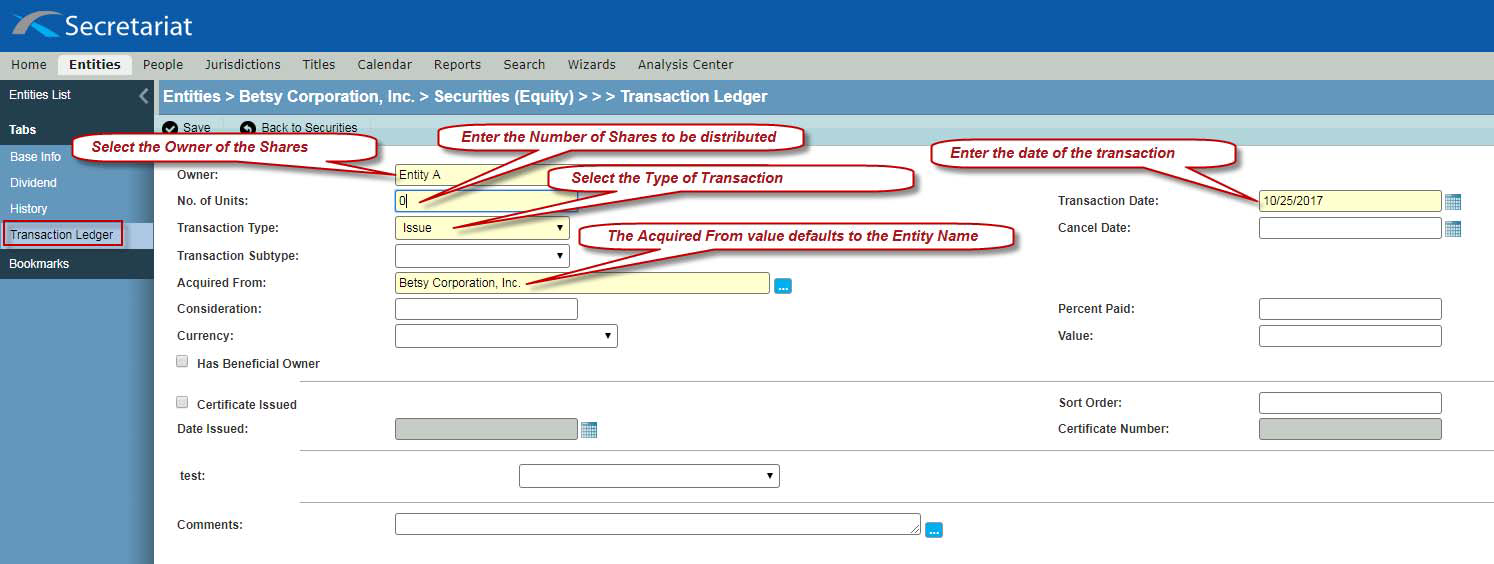
4. Save the record.
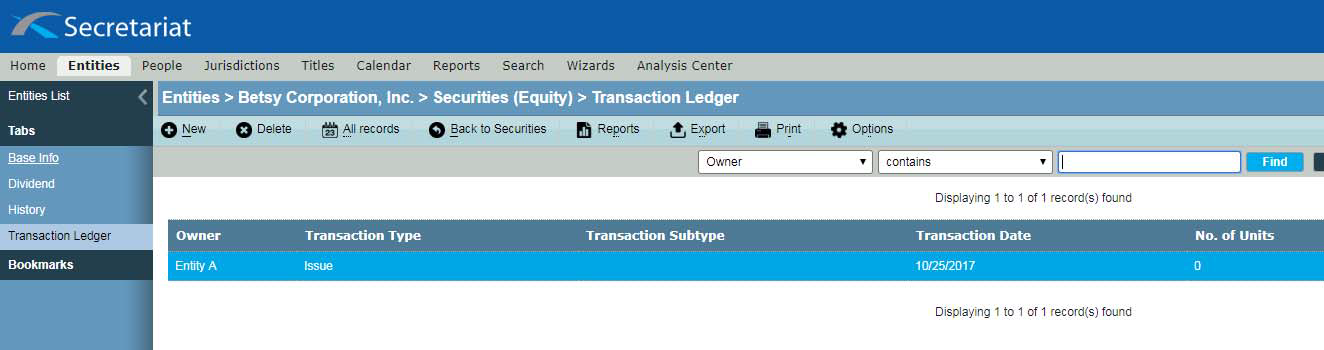
Transferring Shares
To transfer shares from one owner to another, the shares must first be redeemed and canceled prior to reissuing them to the new owner. To transfer the shares do the following in Secretariat's Entities Securities (Equity) Transactions tab:
1. Click on the TRANSACTION LEDGER tab from within the SECURITIES EQUITY.
2. Select and Edit the record containing the ownership information to be transferred
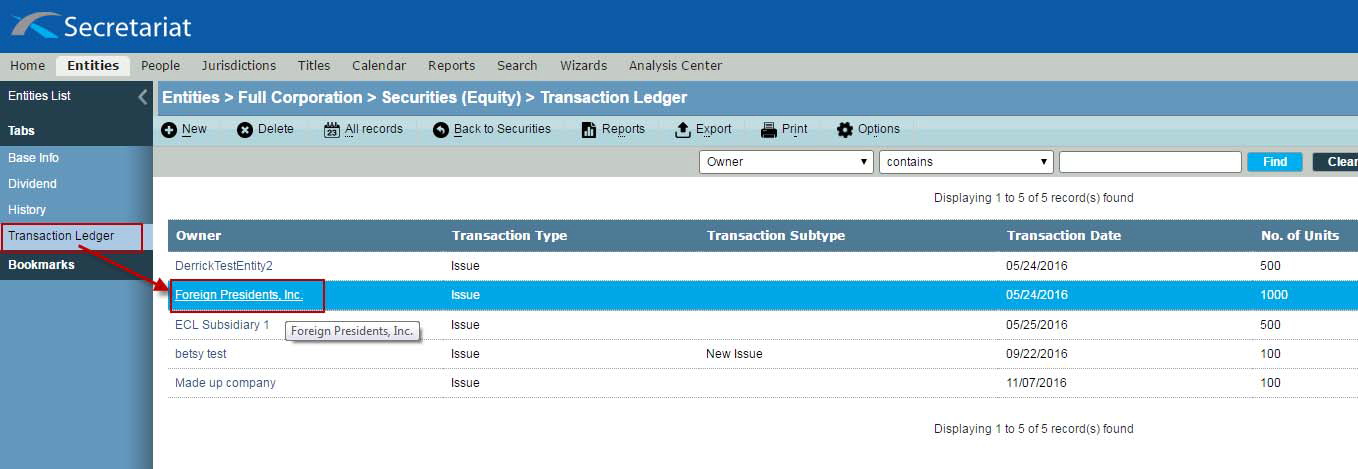
3. Change the Transaction Type from "Issue" to "Redeem"
4. Enter the Date the shares were redeemed and canceled.
5. If desired (and if available in the dropdown list), select "Transfer" in the Transaction Subtype field.
6. Save the record.
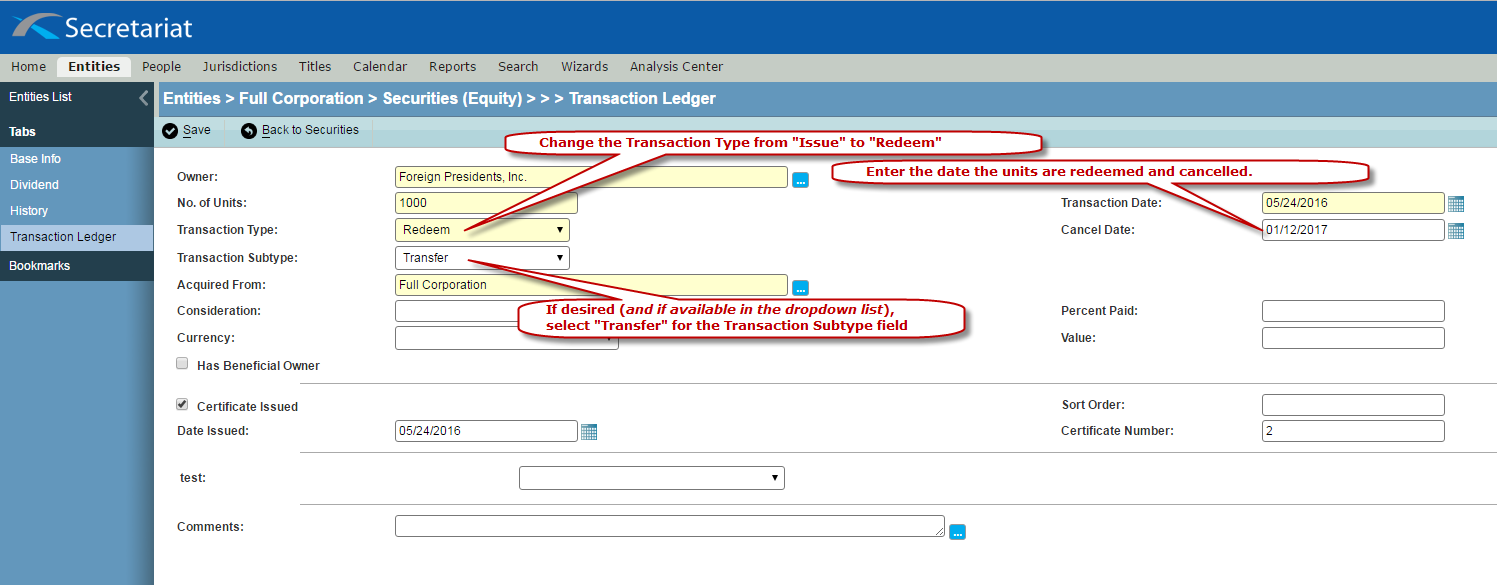
7. Click on New to create a new transaction
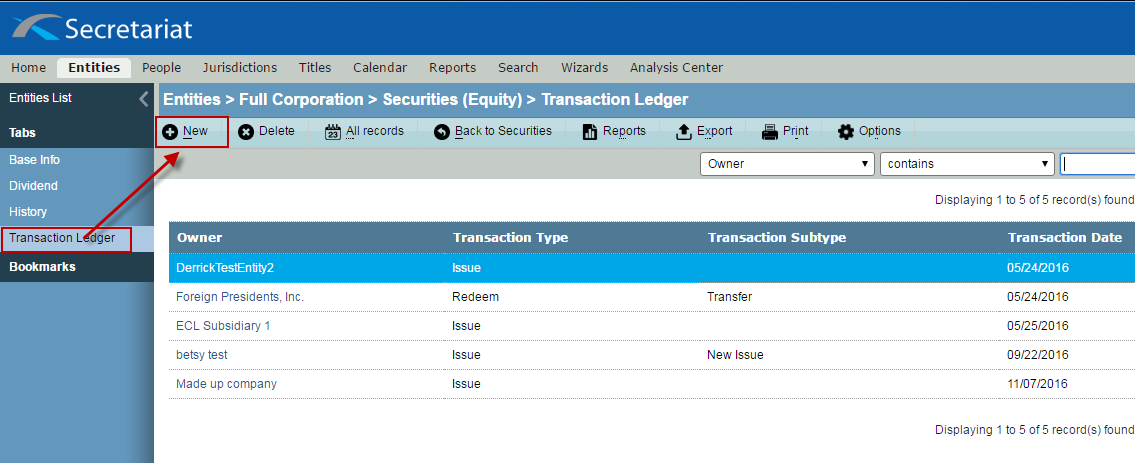
8. Enter the information to transfer the Shares to the new owner.
9. Save the record.
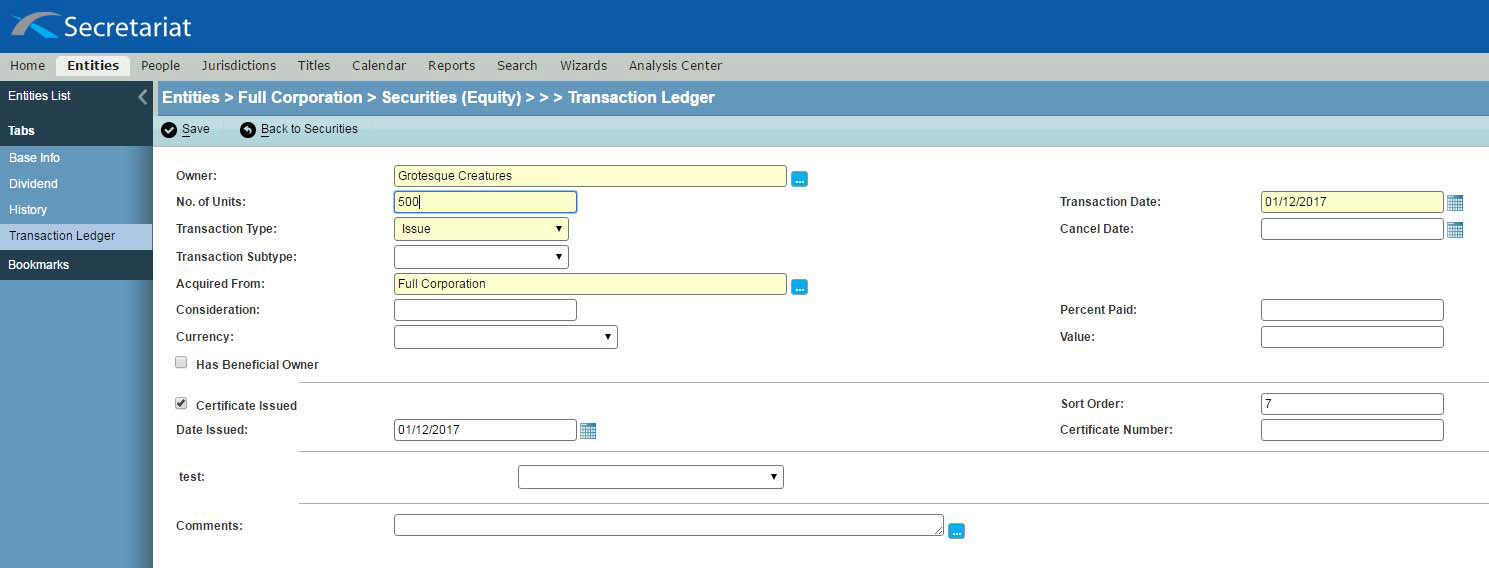
10. Then, to calculate the ownership for the Entity, click on the Base Info Page and click on "Back to Securities".
11. Click on the calculator icon on the right of the screen
If this is not the procedure that was followed to enter the Securities, the recommendation is to delete the entries and re-enter them in the proper order so that the calculations are properly performed

