Windows and Dialog Boxes
Dynamic Filters Window
The Dynamic Filters window allows you to manage criteria to retrieve records. These filters are listed in the Filters menu for various modules within Suite.
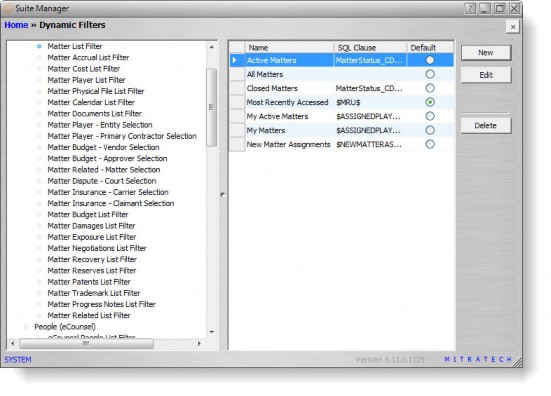
Fields
List of filters – A list of all the available filter categories and filters.
Name – The name of the filter to be displayed in the Filters menu within the module in Suite.
SQL Clause – A Structured Query Language (SQL) statement.
Default – An indication of whether the filter should display as the default filter in the Filters menu.
Buttons
New – Click to open the Dynamic Filter dialog box to create a new filter.
Edit – Click to open the Dynamic Filter dialog box to modify the selected filter.
Delete – Click to remove the filter from Suite.
Dynamic Filter Dialog Box
The Dynamic Filters dialog box allows you to create additional filters or modify existing filters that will be listed in the Filters menu for various modules within Suite.
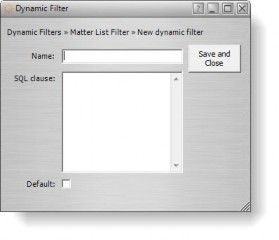
Fields
Name – The name of the filter to be displayed in the Filters menu within the module in Suite.
SQL clause – A Structured Query Language (SQL) statement.
Default – An indication of whether the filter should display as the default filter in the Filters menu.
Buttons
Save and Close – Click to save the new filter or changes to the filter.

