Windows and Dialog Boxes
Lookups Window
The Lookups window allows you to define selectable lists that appear in dropdowns in Suite.
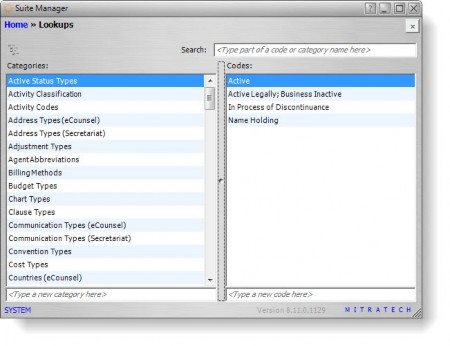
Fields
Search – The text for which you want to search.
Categories – The type of lookup list.
Codes – The text that will appear in the list for the selected category.
Category Browser – A visual depiction of how the category and subcategory relate.
Child codes – The subcodes that make up the selected code.
Parent codes (read-only) – The code to which the subcode belongs.
Context Menu
Right-click on a category or code to access the following menu commands:
Refresh Categories/Codes – Updates information on the window.
Edit – Opens the Lookup Category dialog box or Lookup Code dialog box to modify information for the selected category or code.
Delete – Removes the selected category or code.
Add New Category/Code – Opens the Lookup Category dialog box or Lookup Code dialog box to create a category or code.
Buttons
Expand/Collapse – Click to display/hide additional fields for subcategories in the window.
Lookup Category Dialog Box
The Lookup Category dialog box allows you to assign a subcategory that will be linked to the selected category. Access the dialog box by right-clicking on a category in the Lookups window and selecting the Edit command.
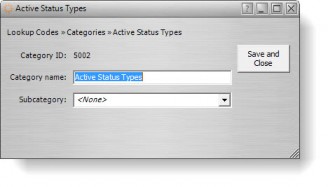
Fields
Category ID – An identifier for the lookup category.
Category name – The name of the lookup category.
Subcategory – A lookup category that contains codes that will be used as subcodes in the lookup list.
Buttons
Save and Close – Click to save changes to the dialog box.
Lookup Code Dialog Box
The Lookup Code dialog box allows you to create or modify text that appears in dropdown lists within Suite. In addition, you can assign subcodes to the code (selectable lists within a list).
Access the dialog box by right-clicking on a code in the Lookups window and selecting the Edit command.
Properties Tab
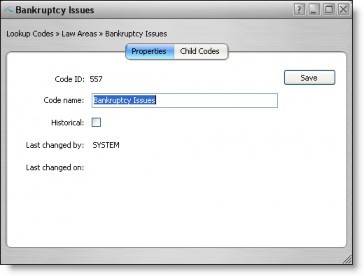
Code ID – An identifier for the lookup code.
Code name – The name of the option that will appear on the dropdown list.
Historical – Click to cause the selected code to no longer appear as a selection in the dropdown list for the corresponding field. Existing records that use this lookup code will not be affected.
Last changed by – The login name of the user who last modified the code.
Last changed on – The time/date the code was last modified.
Child Codes Tab
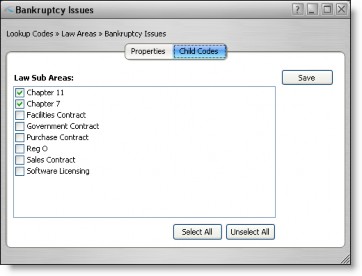
![]() This tab is only available for codes of a parent category.
This tab is only available for codes of a parent category.
List of codes – For categories that have been assigned a subcategory, the subcodes that may be assigned to the code.
Buttons
Save – Click to save changes to the dialog box.
Select All – Click to select all checkboxes on the tab.
Unselect All – Click to de-select all checkboxes on the tab.

