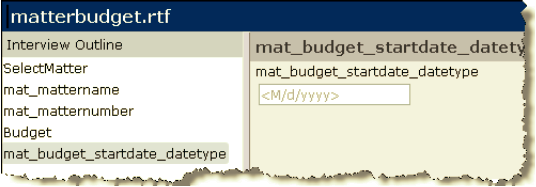Troubleshooting
Why can’t I log on to Secretariat or eCounsel with Microsoft Internet Explorer 10?
Internet Explorer 10 requires the Suite server to be in the Trusted Domains group. From the Internet Explorer Tools menu, select Internet Options. In the Internet Options dialog box, click the Security tab. Click Trusted Sites. Click Sites. Enter the URL of the Secretariat website. Depending upon your site security, you may need to enter the fully qualified domain name with the port, for example: http://server.abcco.com:8080/suite8/. Click Add, then click Close, then click OK to close the dialog box.
Why does my favorite link to Secretariat in Internet Explorer return an error?
You must add a favorite link to the URL given to you by your Suite system administrator. Typically, this link is in the form:
http://<ServerName>/<Context>/<ProgramName>.htm
where <ServerName> is the name of the server, <Context> is the context name for Suite, and <ProgramName> is the name of the Suite application (for example, http://server/suite8/secretariat.htm). Your system administrator also may provide you with an alternate HTML filename such as eCclient.htm.
If you create a favorite link to any page with an application stamp (such as “appstamp=Secretariat1242076382606”) in the URL, the page will expire and not be valid when you select it. In this case, first copy the correct link to the Windows Clipboard. Then, edit the favorite link by right-clicking on it in the Favorites menu, select Properties, paste the correct text in the URL text box, and click OK.
Why does my bookmark link to Secretariat in Mozilla Firefox return an “Operation Failed” error?
Follow the steps above to correct the bookmark link, except right-click on the link in the Bookmarks menu in Firefox.
Why does the Print dialog box disappear after creating an instant report from a grid?
When using the Firefox browser, press the CTRL+P keyboard shortcut to cause the Print dialog box to reappear.
Why is the font so small on my instant report from a grid?
Zoom in to the report by pressing the CTRL key and using the roller on the mouse to magnify the results.
Why isn’t my report printing in color?
Configure color printing by following these steps:
Internet Explorer: Click on the File menu, and select Page Setup. On the Page Setup dialog box, click on the Print Background Colors and Images checkbox to select it. Click OK.
Mozilla Firefox: Click on the File menu, and select Page Setup. On the Page Setup dialog box, click on the Print Background (colors & images) checkbox to select it. Click OK.
Google Chrome: Click the menu button and select Print. Click on the Background color and images checkbox to select it. Click Save.
If these steps do not solve the problem, confirm that the printer properties are set to color printing. Many color printers can be set to print in black and white.
Why is Secretariat having a problem saving my data when I add a committee to an entity?
If you receive a “Problem saving data” error when adding a committee to an entity, make sure that the “Unknown” title record exists in the Titles module. If it is inadvertently deleted, Secretariat will return an error. Contact your system administrator to add the record back into the product with the proper identifier.
Why am I receiving a JavaScript error when testing my template in a browser?
Because Secretariat/eCounsel uses the browser functionality of HotDocs (and not the Microsoft Windows functionality) to assemble documents, it is necessary to test every new template or modification in a browser in HotDocs Developer prior to uploading to Secretariat/eCounsel. If an error occurs during this procedure, the template will not be useable in Suite.
If a template returns JavaScript errors when tested in a browser, highlight a section of the template in Microsoft Word and click the ![]() Assemble button on the HotDocs ribbon. If an error occurs for that section, any issues are in that section. By highlighting each section of the document, the problematic section can be determined.
Assemble button on the HotDocs ribbon. If an error occurs for that section, any issues are in that section. By highlighting each section of the document, the problematic section can be determined.
One possible issue that may occur is if a variable name uses a reserved word (such as “size”) that is used for a HotDocs command or function.
Why don’t I see changes in a reimported HotDocs template?
Typically, if a reimported HotDocs template does not have changes that were just uploaded, the problem is either from the Java application server caching the files or your browser caching the files. Clear the browser cache after the reimport of any template and prior to generating the document again.
Why can’t I prepare a document in Internet Explorer?
If you are using Internet Explorer 10, and cannot view the interviews screen properly, follow the steps below:
- In Internet Explorer, press the <F12> key on the keyboard.
- At the bottom of the page, select Internet Explorer 9 for the Browser Mode and Internet Explorer 9 Standards for the Document Mode.

Why aren’t dates showing in the format selected in HotDocs?
If you added a Secretariat or eCounsel date variable to a HotDocs template and changed the format for the date in the HotDocs Component Manager (such as “YYYY/MM/DD”), the date will appear in “M/d/yyyy” format on the HotDocs interview screen, but will be formatted as specified in the assembled document.