Adding a Person
The ability to add a record is determined by the System Administrator.
To Add a Record:
- Open the People module.
- On the People List page, click the
New button.
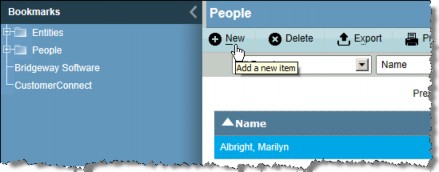
- On the Base Info tab, enter the appropriate information. The First and Last name fields are required and must be entered to save the record.
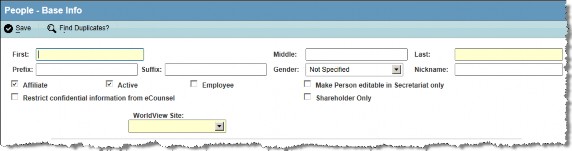
 Click on the Shareholder Only checkbox to designate the person as such. The person’s name will not appear on any selection screens, but will be available from the Shareholder Only People filter on the People List page.
Click on the Shareholder Only checkbox to designate the person as such. The person’s name will not appear on any selection screens, but will be available from the Shareholder Only People filter on the People List page. - Click the
Save button to save your changes.
 If a possible duplicate record is found, the Duplicate Check message box will open. If there is no match, click Continue to create the new record. Or, select the name to cancel creating the new record and open the existing one.
If a possible duplicate record is found, the Duplicate Check message box will open. If there is no match, click Continue to create the new record. Or, select the name to cancel creating the new record and open the existing one.
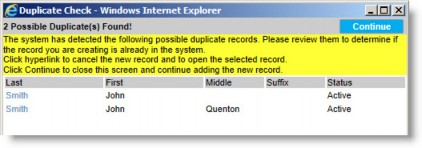
- Click on the Contact Info tab to record contact information. Complete the applicable fields and click the
Save button.
- In the People Edit Mode, continue to enter additional information about the new person by clicking on the remaining tabs and completing the appropriate fields.
- After you have entered all information, click
Save.

