E-mailing a Summary of Person Information
For each person, a summary of the information is available on the People Summary page. This page can be printed or e-mailed to a list of recipients.
To E-mail a Summary:
- Open the People module.
- On the People List page, click on an entry in the list of people. If the People Summary page does not open, click the Summary tab to open it.
- On the People Summary page, click the
E-mail button.
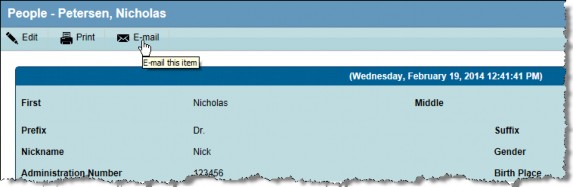
- On the E-mail Person Summary dialog box, type a comma-separated list of addresses to which the e-mail should be sent in the To Address list box, or click the
 Select To Address button to select from a list of e-mail addresses for people records from Suite. On the People List dialog box, click on the checkboxes to select people, and click the
Select To Address button to select from a list of e-mail addresses for people records from Suite. On the People List dialog box, click on the checkboxes to select people, and click the Select button.
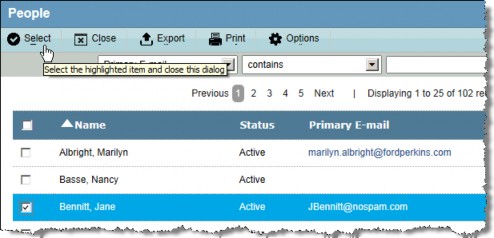
- The From Address text box populates with a global setting for a default sender e-mail address beginning with Suite 8.11.0 Service Pack 12. If the global setting is blank, this text box populates with the current user’s primary e-mail address (if more than one e-mail address is marked as Is Primary, eCounsel will use the first primary e-mail address it finds), but can be changed by typing in a new address. Once the user sends an e-mail summary, the last value used will be saved as a user default preference.
 No validation of e-mail addresses occurs beyond that the syntax is correct.
No validation of e-mail addresses occurs beyond that the syntax is correct. - Change the subject for the e-mail message or enter a comment that will appear in the body of the email.
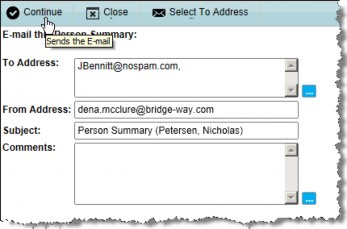
- Click the
Continue button. A summary of information will be sent to all specified e-mail addresses.

