Pages and Tabs
Calendar List Page
The Calendar List page allows you to list calendar appointments and tasks meeting the criteria you select. Double-click on any calendar appointment or task to display detailed information concerning the appointment or task on the Calendar dialog box .
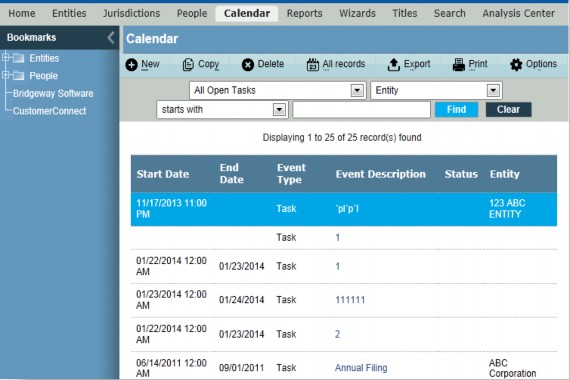
The appointment or task also lists a status of any error condition. Click ![]() Options and add the Status column to the Calendar List page to easily view the status of each appointment and task.
Options and add the Status column to the Calendar List page to easily view the status of each appointment and task.
Filters
Finder – Select the field (such as Start Date) on which you want to query, select the criteria (such as less than) by which you want to query, enter the text for matching, then click Find to retrieve all matching records. Click Clear to reset the criteria.
All Appointments – Click to list all calendar appointments.
All My Tasks and Appointments – Click to list all calendar appointments and tasks that are assigned to the current user.
All Open Tasks – Click to list all tasks that have not been completed.
All Tasks – Click to list all calendar tasks.
All Tasks and Appointments – Click to list all calendar appointments and tasks.
My Appointments from Today Forward – Click to list all future calendar appointments from the current date that are assigned to the current user.
My Appointments Today – Click to list all appointments that occur on the current date are assigned to the current user.
My Open Tasks – Click to list all tasks that have not been completed and are assigned to the current user.
My Overdue Tasks – Click to list all tasks with a due date that has been exceeded and are assigned to the current user.
Fields
Start Date – The date and time the event is scheduled to begin.
End Date – The date and time the event is scheduled to end (appointments) or is due (tasks).
Event Type – An indication of whether the event is an appointment or a task.
Event Description – A comment concerning the event.
Entity – The name of the entity to which the event is linked.
Optional Fields
The following fields can be added to the grid by clicking the Options button and selecting the fields (the fields also may be reordered to appear as needed on the page):
Completed % – The percentage of a task that has been completed. This field only applies to tasks, so if the calendar list is not filtered by tasks, appointments will have no value in this field.
Completed Date – The date that a task was completed. This field only applies to tasks, so if the calendar list is not filtered by tasks, appointments will have no value in this field.
Event Category – A categorization of the event.
Private – An indication of whether the event is visible to users beyond the assigned ones.
Reminder – An indication of whether a notification will be sent to invitees before the appointment.
Buttons
New – Click to open the Calendar dialog box to create a new appointment or task.
Copy – Click to copy the selected item.
 Delete – Click to remove the selected item.
Delete – Click to remove the selected item.
All records/Current records as of Today – Click to open the Date Range Prompt dialog box to filter the list of records shown using specific date parameters.
Export – Click to export the current grid contents to Microsoft Excel.
 Print – Click to create an instant report of the current grid contents.
Print – Click to create an instant report of the current grid contents.
Options – Click to select the number of records to display in the list of events.
Calendar Dialog Box
The Calendar dialog box allows you to create appointments or tasks.
Appointment Information Fields
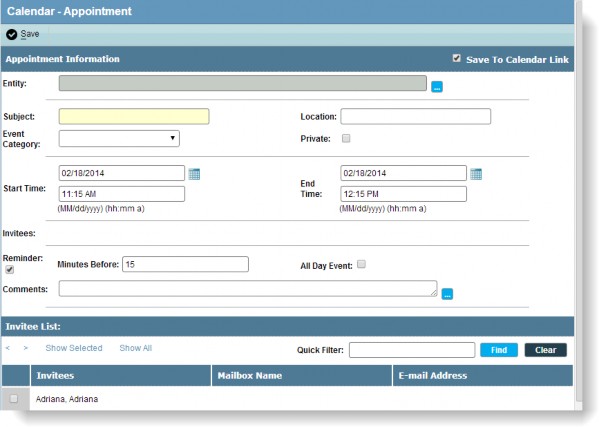
Entity– The name of the entity to which the event is linked.
Subject – A comment concerning the event that will display on the Calendar List page.
Event Category – A categorization of the event. Categories are defined in Suite Manager by the System Administrator.
Location – The physical location for the appointment.
Private – An indication of whether the event is visible to users beyond the assigned ones.
Start Time – The date and time the event is scheduled to begin. The start time will default to the current time (closest 15-minute increment) for appointments.
End Time – The date and time the event is scheduled to end (appointments) or is due (tasks).
Reminder – An indication of whether a notification will be sent to invitees before the appointment.
Minutes Before – The number of minutes before the appointment that the invitees will be issued a reminder notice.
All Day Event – An indication of whether the appointment should be scheduled for the entire day.
Comments – A freeform area for any comments concerning the event. Click the button to open a dialog box to edit the comment.
Invitees – Lists all users that may be selected to be invited to the event. Click a checkbox to select a user.
Invitee List – Lists all users that may be selected to be invited to the event. Click a checkbox to select a user.
Task Information Fields
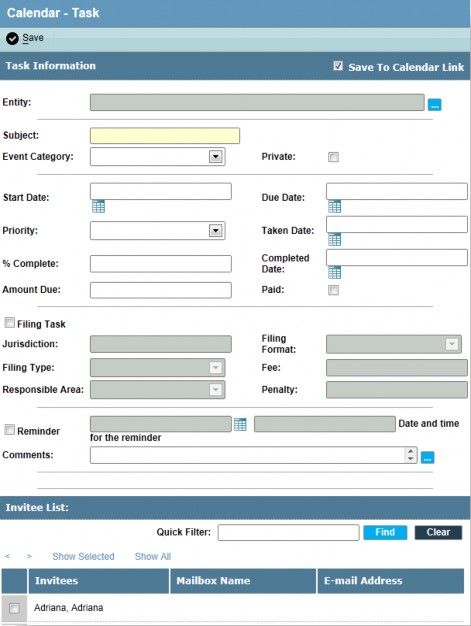
Entity – The name of the entity to which the event is linked.
Subject – A comment concerning the event that will display on the Calendar List page.
Event Category – A categorization of the event. Categories are defined in Suite Manager by the System Administrator.
Private – An indication of whether the event is visible to users beyond the assigned ones.
Start Date – The date and time the event is scheduled to begin. The start time will default to the current time (closest 15-minute increment) for appointments.
Due Date – The date and time the event is scheduled to end (appointments) or is due (tasks).
Priority – The level of prioritization for the task.
Taken Date – The date action was taken for an intellectual property task.
% Complete – The amount (between 0 and 100) percent the task has been completed.
Completed Date – The date the task was completed in actuality (may differ from due date).
Amount Due – A monetary amount (such as a filing fee) associated with the task.
Paid – An indication of whether the amount due has been paid.
Filing Task – An indication of whether the task includes a court filing.
Jurisdiction – The jurisdiction in which the task takes place.
Filing Format – The format the filing must follow.
Filing Type – The classification of the filing.
Fee – Any costs associated with the filing.
Responsible Area – The person or department responsible for performing the filing (such as the Corporate Secretary's office or the Tax Department).
Penalty – The amount owed if the task is not performed by the due date.
Reminder – An indication of whether a notification will be sent to invitees before the appointment.
Date and time for the reminder – The date and the time at which the invitees will be issued a reminder notice.
Comments – A freeform area for any comments concerning the event. Click the button to open a dialog box to edit the comment.
Invitee List – Lists all users that may be selected to be invited to the event. Click a checkbox to select a user.

