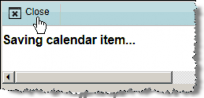Adding an Appointment to Microsoft Outlook
If your company has implemented calendar integration with Microsoft Outlook (vCalendar), you can save an appointment to the calendar in Microsoft Outlook.
To Add an Appointment to Microsoft Outlook:
- Create an appointment.
- Click
Add to Calendar.
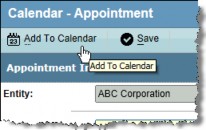
 If Internet Explorer blocks the site, you can click on the warning message and select Download File or press the CTRL key when clicking Add to Calendar.
If Internet Explorer blocks the site, you can click on the warning message and select Download File or press the CTRL key when clicking Add to Calendar. - Click View downloads, then click Open.
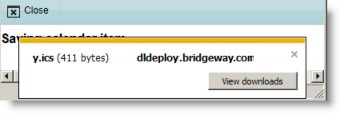
- On the Microsoft Outlook calendar item window, click on the Scheduling tab and add invitees to the meeting.
- Click Save and Close.
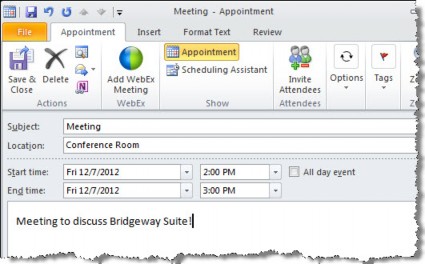
- On the Adding Calendar Item to Outlook dialog box, click Close.