Using the Interface
Entering data in Secretariat may require many repetitive actions. To aid your productivity, most Secretariat pages are configured so that pressing the <Tab> key (or <Shift>-<Tab> keys) moves the cursor to the next data entry field.
For date fields throughout Secretariat, simply type “t” to enter today’s date. Also, typing “u” for a date enters unknown for the date.
In addition, certain keyboard combinations, called shortcut keys, allow you to click buttons solely through the keyboard without having to use the mouse. On a page, press and hold the <Ctrl> key to view a list of shortcut keys for the page. For example, pressing and holding the <Ctrl> key on the Entities List page, opens the following dialog box with a list of shortcut keys that are available for the page:
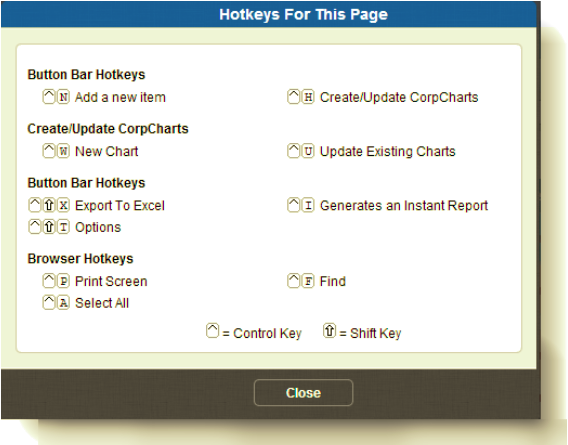
Additionally, any button that has a shortcut key will have the letter to press in combination with the <Ctrl> key underlined on the page. For shortcut keys that require you to also press the <Shift> key, a letter is underlined with a red dotted line. In the example below, press <Ctrl>-n to create a new entity. Press <Ctrl>-<Shift>-x to export the grid contents to Microsoft Excel.


