Appendix: Bridgeway E-mail Link Account Information
When creating a mail account for Bridgeway E-mail Link in the e-mail client, you need to provide users with the information contained in this appendix. See the Bridgeway E-mail Link User Guide for Microsoft Outlook for more information on creating Bridgeway E-mail Link accounts on the mail client.
This section contains the information that is required in the Add New Account dialog box in Microsoft Outlook.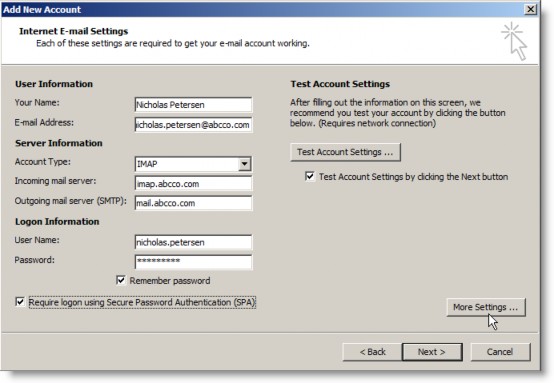
Server Information
- Account Type: IMAP.
- Incoming mail server: The host identifier for the Bridgeway E-mail Link Server. If users will be accessing the Bridgeway E-mail Link Server from outside the firewall, this machine name must resolve to a Domain Name Server (DNS) that is reachable by the machine on which the account is being created.
- Outgoing mail server: A Simple Mail Transport Protocol (SMTP) that Microsoft Outlook can use to send e- mail.
Logon Information
- User Name: The user’s eCounsel user account name.
If LDAP (Lightweight Directory Access Protocol) authentication is configured for Suite, use the <UserName>@<Domain> format for the user name. Using a format of <Domain>\<UserName> for the user name will cause folder attachments to not display and users will not be able to drag-and-drop e-mails onto matters for eCounsel.
- Password: The user’s eCounsel user account password.
- Require logon using Secure Password Authentication (SPA): This checkbox must be checked if your site requires Secure Sockets Layer (SSL) and it has been configured for the Bridgeway E-mail Link Server.
In addition, if SSL is configured, the user must click the More Settings button, click on the Advanced tab, and select SSL from the Use the following type of encrypted connection dropdown menu. The Incoming server (IMAPS Listener port) port number will default to 993. If the port number used is not 993, instruct your users to enter the correct port number.

