Document Library Overview
The folder structure of your library is automatically created and maintained for you by the PolicyHub® system.
Introduction To PolicyHub® Document Library
This guide will assist you through the fundamental processes of:
Document Library
When you have received Policies and Procedures which you have Confirmed as Read they are then stored in your Document Library.
Click the My Library tab to select the PolicyHub® Document Library.
My Library enables you to:
- View the Documents you have Confirmed as Read.
- View the Publications used to send you the selected Document.
- View a list of items which were included in the various Publications used to send you Documents.
- Sort the Library items by Document name or Description.
- Search for documents by file name, document description, document source or by Publication date.
- Search for documents in the library by contents.
The treeview of the folders can be expanded by clicking the expand icon,
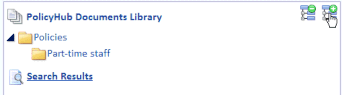
or collapsed by clicking the collapse icon.
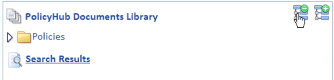
Documents are listed alphabetically.
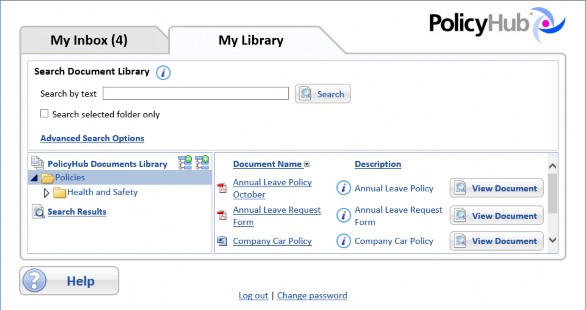
- Document Name – The name of the selected document.
- Description – The description given to the selected document by the author of this revision of the document.
Click the ![]() icon to display more information about the selected document. See Document Information, below.
icon to display more information about the selected document. See Document Information, below.
Click the View Document button to view the selected item.
Document Information
When you click the ![]() icon to display more information about the selected document, the
icon to display more information about the selected document, the
Document Information window is displayed.
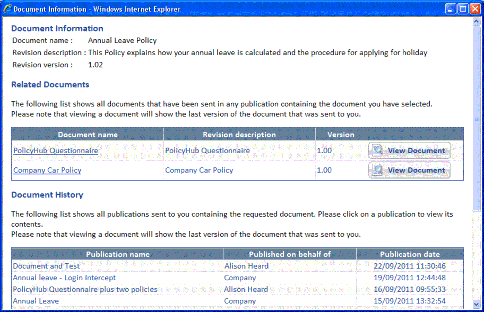
At the top of the Document Information window is the following information:
- Document name – The name of the selected document (from the Document Library).
- Revision description – The description given to the document by the author of this revision.
- Revision version – The version number of the latest version of the selected document which was Published to you.
Related Documents
Below the Document Information is the Related Documents. This section of the window contains all documents that have been sent to you in any Publication containing the selected document. The following information is displayed:
- Document name – The name of the selected document (from the Document Library).
- Revision description – The description given to the document by the author of this revision.
- Version – The version number of the selected document.
- View Document button ‐ Click to open the selected document.
Document History
Below the Related Documents is the Document History. This section of the window contains the names of all the Publications sent to you which contained a version of the selected document. For each Publication listed, the following information is displayed:
- Publication name – The name of the selected Publication.
- Published on behalf of – The name entered in the On behalf of field (when the Publication was created), as entered by the person who sent the Publication.
- Publication date – The date the selected Publication was sent to you.
List Of Additional Documents Within The Selected Publication
From the Document History, select a Publication to display a list of items which were included in the selected Publication.
- Document name – Either the name of the selected document or the name of a Document, Test or Questionnaire included in the selected Publication.
- Revision description – The description given to the selected Document, Test or Questionnaire by the author of this revision.
- Publication date – The date the selected Publication was sent to you.
Click the View Latest Revision button to open the selected Document for viewing.

