Collector Email Setup
What is the Collector Email?
The Collector Email is a scheduled task that is set up to automatically send emails to collectors who have been assigned new custodial or non-custodial collections of data for LegalHold. You can configure different emails based on if the collection is for a custodian of a legal hold (sent to the person designated as the collector) or is for a non-custodial data source (sent to the system owners of the collection).
Edit the Collector Email Schedule
The instructions below detail how to edit the schedule that collections emails are sent
- From the Home Page, click on the Scheduled Task icon.
- Find Collector Email in the Task Name column, then click the edit icon in the Actions column.
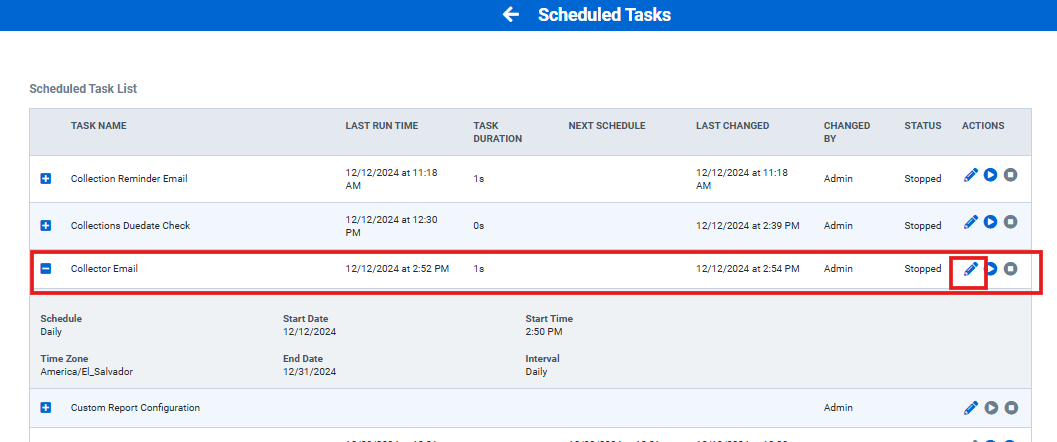
Note: If the task is currently running on a schedule, you must stop the scheduled before you can edit it. Simply click the Stop icon in the Actions column, then click the Edit icon.
- Edit the schedule then click Schedule. All fields are required on this screen. The same schedule is sent to both custodial and non-custodial collectors.

Once the Scheduled Task opens, click the View Collector Custodial Email link or the View Collector Non-Custodial Email link to edit the text that collectors will see in the Subject line, email body, and email footer. Detailed instructions on this process are listed below.
Edit the Collector Custodial Email Content
Follow steps 1-2 from the instructions above then click the View Collector Custodial Email link (shown at the bottom of the reminder schedule) to edit the email. This email will be sent to the person designated as the collector for a custodial data collection.
The email body and footer have rich text editors and variables available for use. Click Save when finished.
Note about the Reply To Field: If your administrator has the SMTP settings turned ON, then the Reply To field will be greyed out. Learn more about SMTP settings here.

Edit the Collector Non-Custodial Email Content
Follow steps 1-2 from the instructions above then click the View Collector Non-Custodial Email link (shown at the bottom of the reminder schedule) to edit the email. This email will be sent to the system owners designated on the non-custodial data collection.
The email body and footer have rich text editors and variables available for use. Click Save when finished.
Note about the Reply To Field: If your administrator has the SMTP settings turned ON, then the Reply To field will be greyed out. Learn more about SMTP settings here.


