Hold Notices
View active and inactive matter holds.
Once a matter is placed on hold, it is added to the Hold Notices list. This is the default tab that opens in Hold Administration.
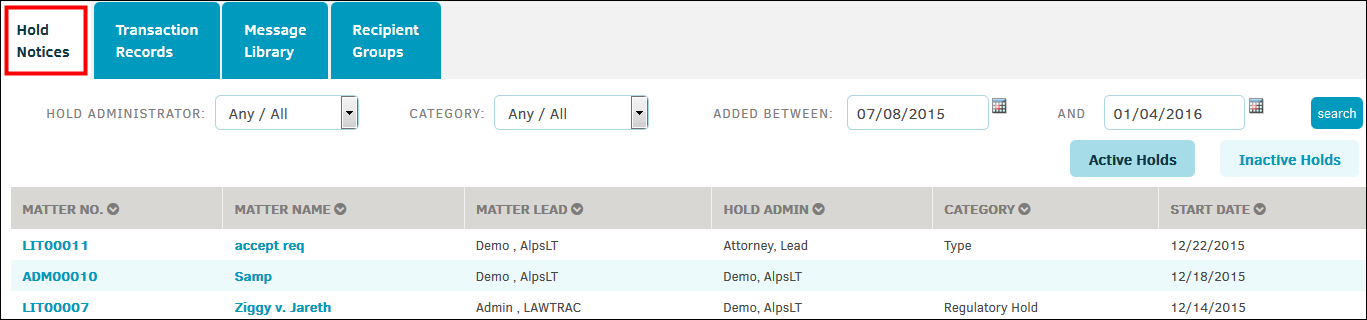
Search Filter: Filter the hold table to list holds by hold administrator, hold category, or dates set.
Active Holds: Lists the matter records currently on hold. Default listing is in chronological order.
- Click the
 icons at the top of each column to toggle the list order.
icons at the top of each column to toggle the list order. - Click the matter number or matter name to view all notification messages and list of recipients. You can also add recipients to the hold list, add hold messages, record and view assets, and edit custom hold messages.
Inactive Holds: Lists the matter records for which the hold has been lifted.
- Click the matter number or matter name to view all notification messages and list of recipients. You have all the same options as an active hold.

