Step 3: Select Matter Criteria
Select the checkbox next to the data items that you want displayed in the report. An item must be selected here if you wish to display or sort by that item.
Use the scroll bar to view all of the available criteria categories. These categories are based on the selections made in Step 2 and Step 1. You may return to any previous step if you need to make changes. Make sure to Save from this screen for your changes to be reflected in the report.
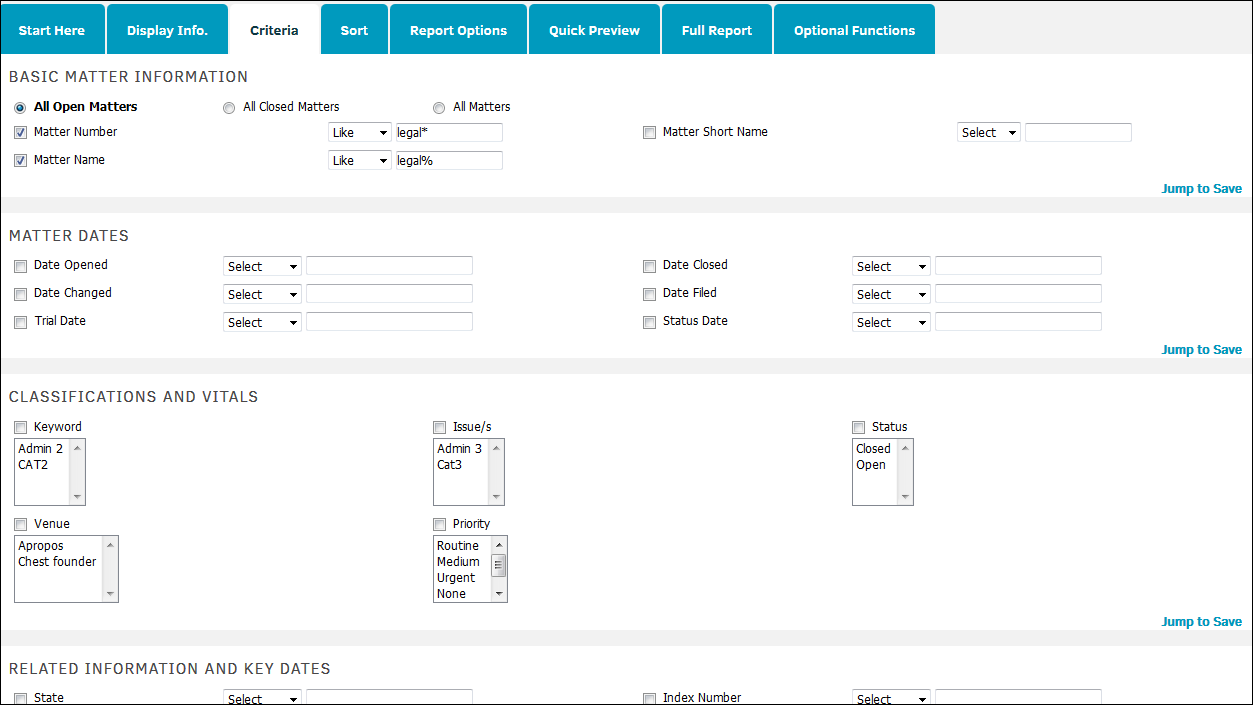
To select a data item, such as a report filter, check the box beside the field name and complete the criteria information. Some of the data items have a drop-down menu that contains criteria rules that you can select; others have data values in a drop-down list that you can select. If you select a data item that has the criteria rules, then you would also select one of the criteria rules (i.e. >, <=, IN, LIKE, etc.), and then type specific information into the text box to the right.
For a data item that has data values in a drop-down list, check the box, then highlight the appropriate data value.
To highlight more than one value, hold the CTRL button down on your keyboard while clicking.
Users can save after each section rather than waiting to save for the entire document by clicking Jump to Save.
Warning: Selecting a checkbox while leaving it's corresponding drop-down menu blank may cause a system error.
Note: If the quick preview is displaying an error message after selecting the criteria information, try eliminating the "Trial Date" and "Date Filed" from the report, if selected.

