Server Setting Upload Limits
This setting specifies the maximum upload file size for documents in the Lawtrac application. While the site administrator and super user can adjust upload limits within Lawtrac via Application Administration | Document Bank | Upload Limits, those limits cannot exceed the limits set in Adobe ColdFusion. It is recommended to set a maximum post data size that is generous enough to suit your matter management needs without the necessity of returning to ColdFusion Administration.
- In ColdFusion Administrator, go to Server Settings | Settings.
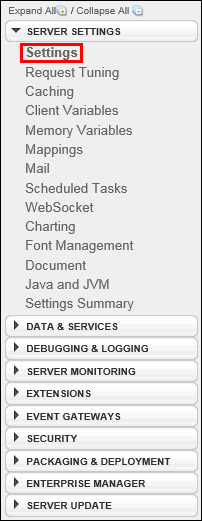
- In the Request Size Limits section, located at the bottom of the page, type an upload limit into the text field.
You can set this number to any size, then regulate a new upload limit when adjusting application settings in Lawtrac. Mitratech recommends setting the maximum number of POST request parameters to 500, and the maximum number of post data to 105.
For Collaborati users, it is suggested that the POST request parameters be set to 2,000.
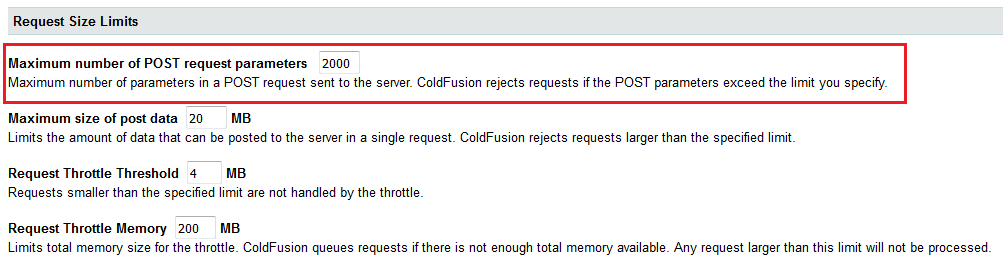
- Click Submit Changes to confirm.

