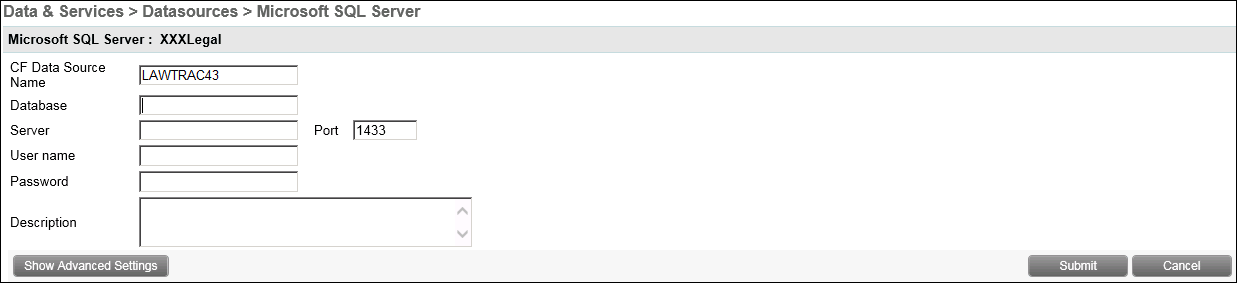Lawtrac Database Data Source Setup
Set up the following database data sources: Lawtrac application, currency, client storage, and activity.
Once the Lawtrac database has been restored, a data source must be created in ColdFusion Administrator for the application to communicate with the database.
Click on a link below to jump to the corresponding section of the page:
- Set up the Lawtrac Application Database data source.
- Set up the Currency Database data source.
- Set up the Client Storage Database data source.
- Set up the Activity Database data source.
Lawtrac Application Database Data Source
- In ColdFusion Administrator, go to Data & Services | Data Sources.
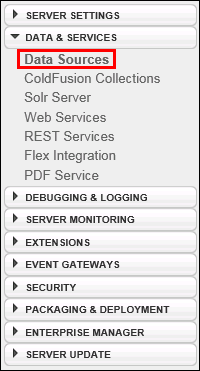
- In the Add New Data Source dialog box, enter the Data Source Name as "LAWTRAC43" (this name should match the name of the root directory for the application files and the DataTrac indicated in the Lawtrac.LTO file).
- Select the Microsoft SQL Server driver and click Add.
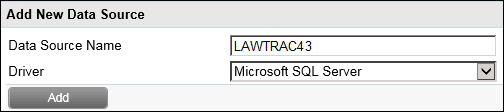
- Enter the database name (LAWTRAC43), the database server name, and the SQL Server Administrator username and password.
- Click Submit.
- Ensure the new data source displays a status of "OK".
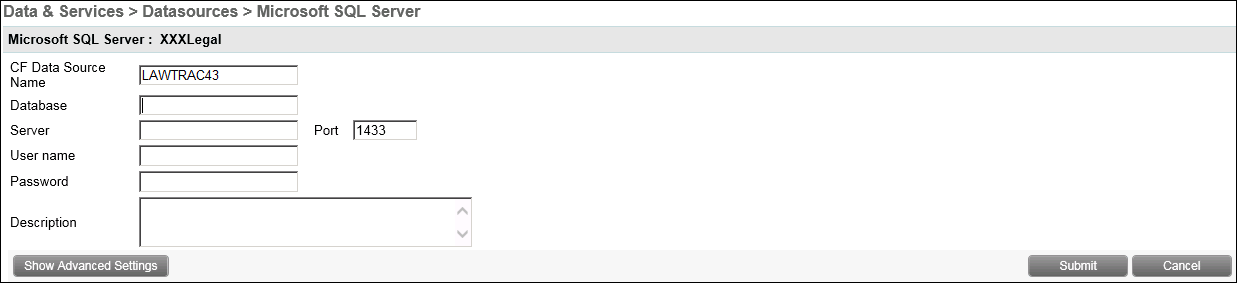
Currency Database Data Source
- In the ColdFusion Administrator, go to Data & Services | Data Sources.
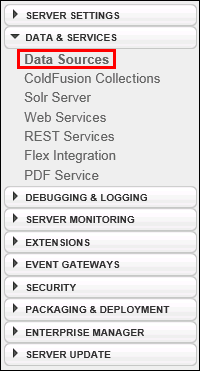
- In the "Add New Data Source" dialog box, enter the Data Source Name as "Currency". This name should match the name of the Currency database and the CurrencyDB indicated in the
Lawtrac.LTOfile (item B in Application Files). - Select the Microsoft SQL Server driver and click Add.
- Enter the database name (Currency), the database server name, and the SQL Server Administrator user name and password.
- Click Submit.
- Ensure the new data source displays a status of "OK".
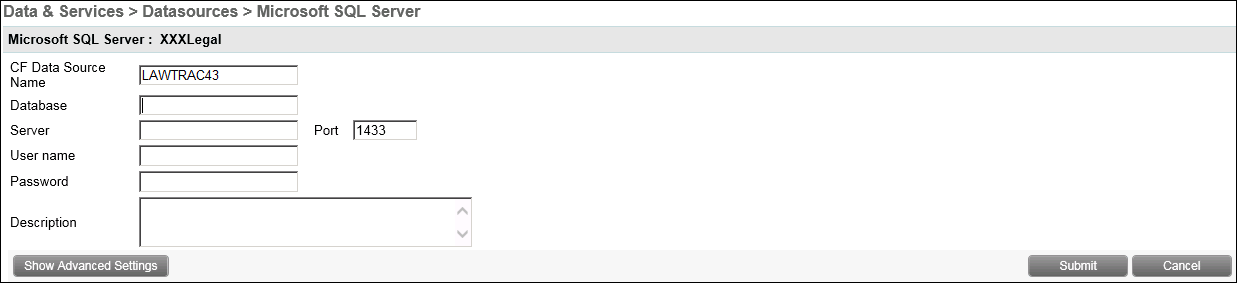
Client Storage Database Data Source
- In the ColdFusion Administrator, go to Data & Services | Data Sources.
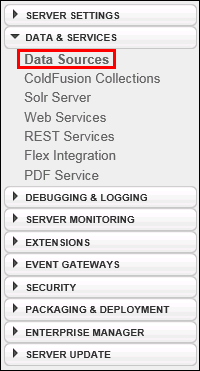
- In the "Add New Data Source" dialog box, enter the Data Source Name as "ClientStorage".
- Select the Microsoft SQL Server driver and click Add.
- Enter the database name (ClientStorage), the database server name, and the SQL Server Administrator user name and password.
- Click Submit.
- Ensure the new data source displays a status of "OK".
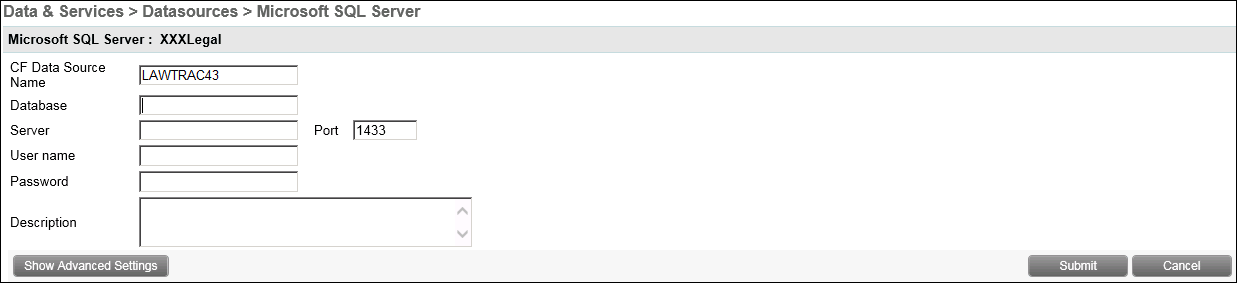
Activity Database Data Source Setup
- In ColdFusion Administrator, go to Data & Services | Data Sources.
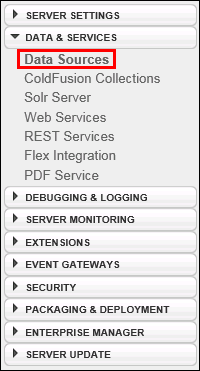
- In the "Add New Data Source" dialog box, enter "Activity" in the CF Data Source Name field.
- Select the Microsoft SQL Server driver and click Add.
- Enter "Activity" in the database name field, the database server name, and the SQL Server Administrator user name and password.
- Click Submit.
- Ensure the new data source displays a status of "OK".