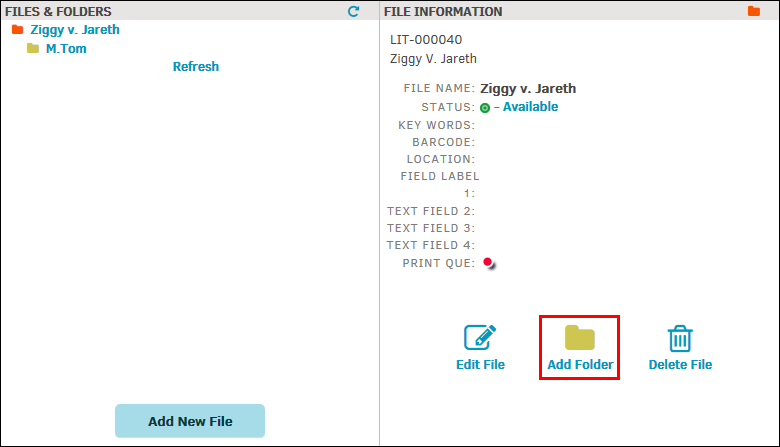Adding Files and Folders to Matters
Add a New File to a Matter Record.
Add a New File to a Matter Record
- From the Document Management tab within a matter record, click Files & Folders.
- Click
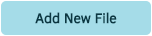 located at the bottom left of your Files & Folders page.
located at the bottom left of your Files & Folders page.
New File text boxes open on the right, allowing you to enter the necessary information for your file. - Type the name of the file into the text field provided.
- Click Update File.
The new file appears in the Files & Folders list. - Add a folder to this newly added file by opening the file and clicking Add Folder.
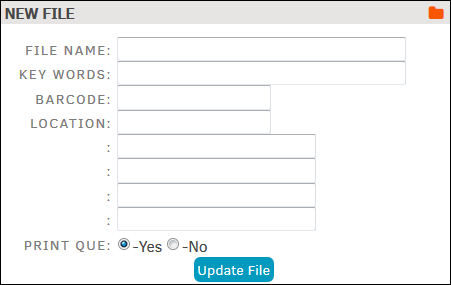
Add a New Folder to an Existing File
- Open a file.
- Click Add Folder at the bottom of the page.
- Enter the folder name in the text field provided, and provide any other optional information.
- Click Add Folder again to save and refresh.