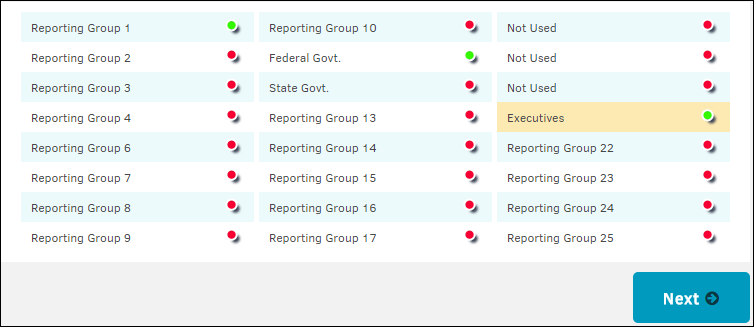Step 6: Assign Security
- From the Security page, select the security/work groups that will have access to this matter.
Note: At least one group is required.
 —Group has access to matter record
—Group has access to matter record
 —Matter record is private
—Matter record is private
If you choose to make the record private so only those directly associated with the record can view it, a notice appears on the matter record's main screen like the image below:
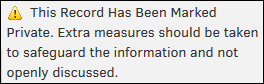
The reporting groups in the following image will most likely look very different on your application. These fields may vary by your matter type and preferences set up in Application Administration, and your site administrator sets up and modifies the security groups to apply to your company's needs.
- Click Next to save and move on to the next page.