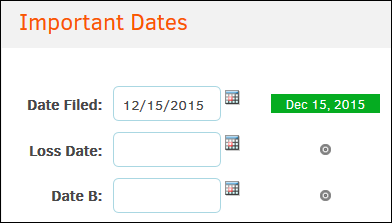Step 3: Enter Important Dates
Enter important dates: Date Field, Loss Date, Date B.
From the Important Dates page, enter dates for the matter. The captions for these date fields may vary by your matter type and site administrator's preferences.
- For each date field, click the calendar calendar icon and select a date from the calendar.
Dates can be made in the past or future, but if an invalid date is entered (ex: 01/32/2015), the icon red circle exclamation point icon appears to the right of the text box. If you do not change unaccepted dates, they are deleted when you move to the next step. Acceptable dates are highlighted in green, as shown below.
icon red circle exclamation point icon appears to the right of the text box. If you do not change unaccepted dates, they are deleted when you move to the next step. Acceptable dates are highlighted in green, as shown below. - Click Next to save and move on to the next page.
Add a New Matter: Important Dates