Step 1: Start Screen
From the Start page for adding a new matter, you can enter some basic information required for any matter.
|
Field |
Description |
|---|---|
|
Classification |
Update the matter governing category if necessary. The classification you entered may appear with drop-down lists that add more detailed classifications. You can select the classifications from these drop-down lists or change the existing classification. |
|
Matter No. |
Select the matter number prefix. Important: The Matter No. field is dependent on whether or not your company uses the automatic number sequence feature. Each prefix has a default work group setting. If you are not a member of the work group associated with a particular prefix, that prefix does not appear in the Matter No. drop-down. |
|
Status |
Select the status for the matter you are creating. You can create matter records for matters which are already closed, for reporting purposes. |
|
Priority |
Select the matter priority. |
|
Matter Name |
Enter a name for the matter. You can enter up to 250 characters. Unless you enter a unique matter name, you cannot move on to the next step. |
|
Matter Short Name |
Enter a short name for the matter for use in searches and some matter listings. You can enter up to 75 characters. Unless you enter a unique matter short name, you cannot move on to the next step. |
Click Next to save and move on to the next page.
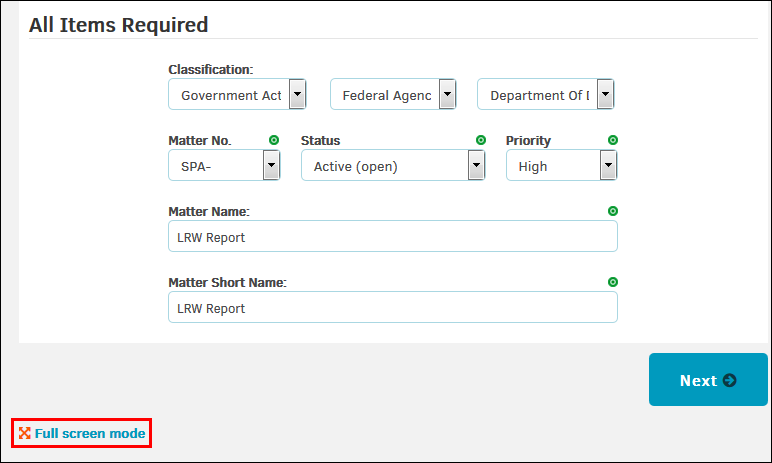
Note: Click Full screen mode to see a page that displays all the options for adding a new matter on one screen.

