Syncing Matter Records from Lawtrac to Collaborati
This guide details how to sync a matter from Lawtrac to Collaborati, how to allow e-billing on closed matters, and defines the requirements for a successful sync.
The steps below detail how to sync matter records from Lawtrac to Collaboati. Existing Lawtrac-Collaborati vendors can add a large number (5,000+) Matter Records in Lawtrac and successfully sync and display them in Collaborati.
In Collaborati:
Client authorized matters are shown on the Matters screen in Collaborati.
- From anywhere in the Collaborati application, select the Matters tab. The Matters screen opens with a list of client-authorized matter records.
- Click on matter name to view matter details.
Requirements for a successful matter sync:
- The matter records must be assigned to a valid Collaborati vendor.
- A matter record must have a primary (lead) role assigned.
- See step 2a in the To Sync a Matter from Lawtrac to Collaborati section below for further detail.
- If a matter record is reopened, it must have a last update date greater than the last Collaborati Sync Time.
- If a matter record is closed and was never synced with Collaborati, it must be reopened to obtain a Collaborati Matter ID. This needs to be done despite the setting in Lawtrac, where vendors are allowed to bill against a closed matter record up to 366 days.
To Sync a Matter from Lawtrac to Collaborati:
- Log in to Lawtrac as an admin user, and navigate to the matter record to be synced to Collaborati. (Through My Matters or any other method)
- From the matter record, click the Legal Team tab.
- If nobody is assigned to the Lead Attorney role, click the Add Individual link. Select the individual in the dropdown lists to assign the Lead Attorney role.
- Assign a Collaborati firm or vendor record to the matter record.
- From the matter record, click the Firms & Vendors tab.
- Click the Add Firm / Vendor link, then type in the name of the firm or vendor record in Lawtrac to add to the matter.
- Click the List Matching Firms and Vendors button to see a list of matching results. Click the respective name of the firm or vendor record.
- Select the check boxes of any firm/vendor staff members to assign to the matter (optional).
- Click the Assign Firm / Vendor button.
- To get to the Sync Screen, navigate the following path:
- My Lawtrac > Application Administration
- Click the Application & Database tab
- Select Collaborati Settings (menu option #8)
- Click the Sync Now button
- Lawtrac will synchronize to Collaborati.
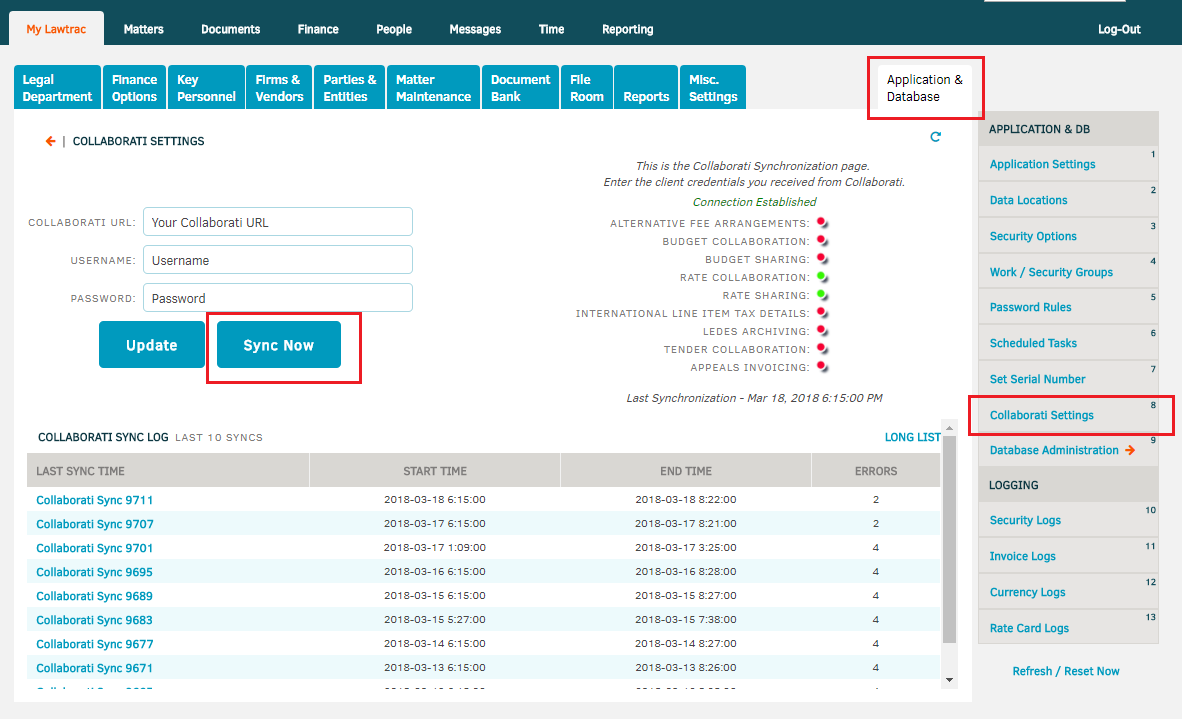
After successful synchronization, the matter record should be available in Collaborati for assigned vendor accounts.

