View an Existing Rate Request
Follow the instructions below to view an existing rate request:
- Click the Timekeepers tab.
- Click Rate Requests. If requests already exist, you will see a list of created or uploaded requests.
- Click "Select Office" to choose the correct Office from the dropdown menu
- Under the Request Name column, click the link for the rate request you want to view.
Rate Request: Invoice Task Rate
For each entry, you will need to enter information about a timekeeper. Choose: Timekeeper rate
Timekeeper: Select the Name from drop down
Type: Invoice Task Rate
Code: Select the task code
Start Date: Required
End Date: Required
Note: Optional
- Click the Add Item button. Repeat for each entry.
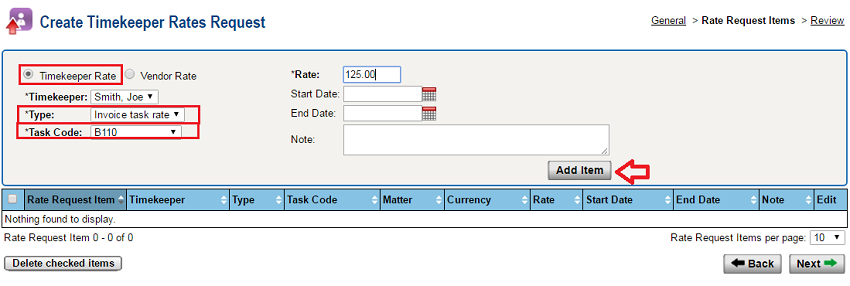
- When the entries are completed, click Next.
This page will be a review of your rate request. Review the information and check for correctness.
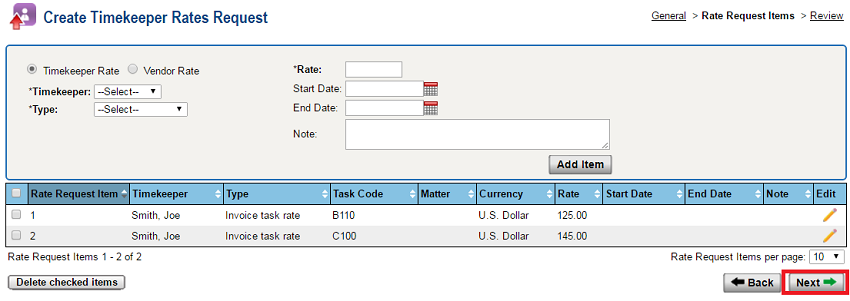
- Click the Submit button to submit the Rate Request to your client.
- Click Delete to remove the Rate Request.
- To edit the Rate Request before submitting, click Back and add/edit rate items.
- Click Done to save changes and submit later.
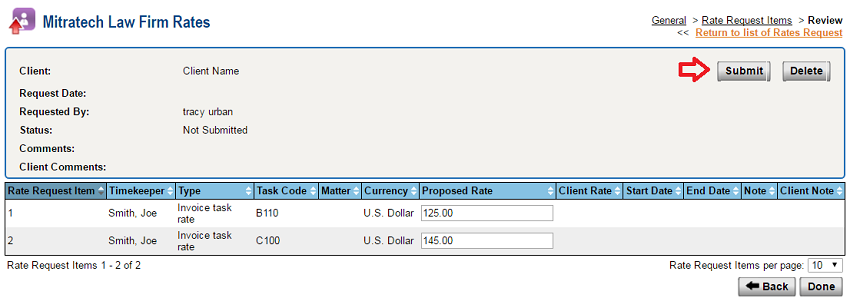
After you submit a rate request, the client's system must sync to Collaborati for the client to receive the request. When the client's system receives a request, the client can approve the rate with or without proposing another rate, or reject the request.
Note: If a rate freeze exists that covers a new submitted rate, the rate request is automatically rejected and a notification is created in Collaborati.

