Uploading Rate Requests
If you have multiple rate requests to enter into Collaborati, you can enter them into a .csv file to upload rates from the file.
- From the Rate Requests page, click the Upload Timekeeper Rate Request link.
- Click the Download Sample Timekeeper rate file link.
- Open the downloaded Timekeeper Rate Proposal Sample.csv file.
- Refer to the Timekeeper Rate Proposal Sample.csv Fields section below to enter the rate or rates you want to upload.
- Save the file.
- Click "Select Office" to choose the correct Office from the dropdown menu, select the Client that will receive the rate request.
- From the File to Upload field, browse to the timekeeper rate file.Upl
- (Optional) Place a check-mark in the Overwrite existing timekeeper profiles to update existing rates.
- Click Next. If an error occurs when you upload a file, the error appears at the top of the page with the line number where the error appears.
- Review the uploaded timekeeper rates. Refer to the Status column to determine if you've entered a field incorrectly.
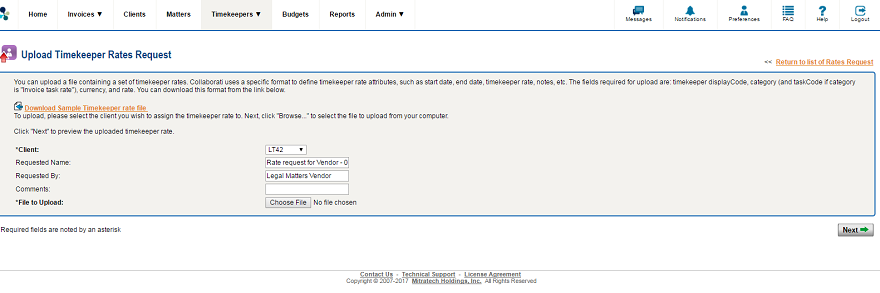
After approving or rejecting rate requests in Lawtrac by the law firm admin, and a sync is established between Lawtrac and Collaborati, the new rate codes will sync back to Collaborati.
In Collaborati, these approved rates can be viewed by navigating to Timekeepers > Timekeepers > [timekeeper record] > Rates (the ‘$’ symbol on the left side of the screen).
See the Timekeeper Rate Proposal .csv Fields below.
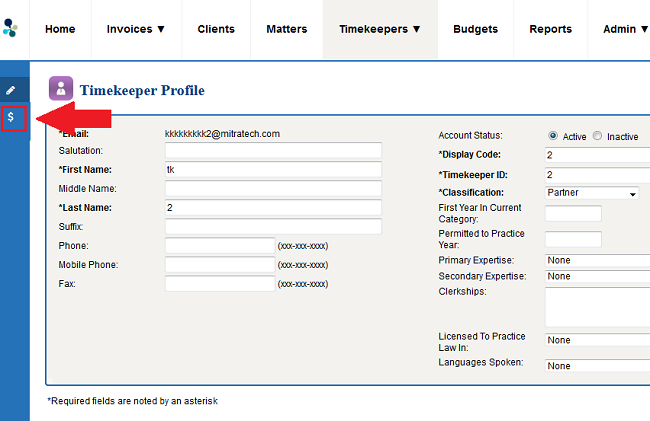
| Column Name | Description |
| *timekeeper displayCode | The Display Code for the timekeeper that you want to associate with the rate. |
| *category | The type of rate. Enter Timekeeper rate to specify a rate for the timekeeper, or Invoice task rate to specify a rate for a specific fee. |
| taskCode | The code for the task you want to associate with the rate. This field is required if category is Invoice task rate, but the field should be empty if category is Timekeeper rate. |
| *currency | The name of the currency, which must be the same type of currency the client sets up. Enter the full Currency Name, as listed in the Acceptable Currencies table. |
| *rate(Hourly) | The number amount, based on the currency, that the timekeeper charges per hour. Enter the rate with a period for the decimal point. Collaborati does not accept a comma as the decimal point. |
| startDate | The start date for this rate in one of the following formats: M/D/YYYY, M/DD/YYYY, MM/DD/YYYY, MM/D/YYYY. |
| endDate | The end date for this rate in the same formats acceptable for startDate |
| note | Notes about the rate |

