Rate Request Approvals
Rate requests are requests with proposed hourly rates that vendors submit through Collaborati. To be able to accept rates and approve requests, you must synchronize Lawtrac and Collaborati when such a request is submitted. In-house Lawtrac administrators with access to the Application & Administration screen will be able to take action on requests.
Note: Vendors can only send rates if rate collaboration is enabled. To enable rate collaboration, contact Mitratech Support.
Outstanding Approvals
The Outstanding Approvals hyperlink in the Application Administration | Firms & Vendors sidebar allows site administrators and super users to view all unapproved rate cards for a firm/vendor's timekeeper, and approve multiple rate cards at a time.
- Select a fiscal year from the drop-down list.
- If any rate card requests have been made for that year, a list of the firms/vendors that made the request are displayed.
- Click the name of the firm/vendor to open a list of their timekeepers and amount of unapproved rates at the bottom of the page.
- Click the name of the timekeeper to view a list of individual and matter-level rate cards.
- Use the checkboxes to the far right to approve a rate card.
- Click Approve Checked at the bottom of the list.
Rate cards can be created and deleted from within a Firms & Vendors page. You can also delete rate cards from Application Administration using the Delete Rate Card(s) hyperlink. - After approving or rejecting rate requests in Lawtrac, another sync between Lawtrac and Collaborati must be run to submit the new rate codes back to Collaborati.
- In Collaborati, these approved rates can be viewed by navigating to Timekeepers > Timekeepers > [timekeeper record] > Rates (the ‘$’ symbol on the left side of the screen).
Rate Request Requirements and Conditions
- Rate requests cannot extend into two fiscal years. For example, a timekeeper cannot submit a rate request from FY17 that extends into FY18.
- When submitting rate requests, the fiscal year submitted must match the fiscal year defined in the Lawtrac application.
- If a timekeeper has multiple rate requests for different time periods within a FY, the one approved last will be the valid rate that will be submitted back to Collaborati for a given task code.
For example: John Smith submits a rate request for FY18 (02-2017 to 02-2018) with two line items from Collaborati:
Line Item 1: 05-01-17 to 05-31-2017 for the rate of $200 for all task codes.
Line Item 2: 06-01-17 to 06-30-2017 for the rate of $100 for all task codes.
After synchronization between Lawtrac and Collaborati, the in-house approver in Lawtrac will see the request:

Click the Edit Icon (far right column) to combine both requests and expand the approval screen.
Since the task codes might be repeated in the two line items, the ones that are submitted last (in this case Line Item 2), if approved, will be the ones that will sync to Collaborati as an approved rate. For this reason, Collaborati vendors are discouraged from submitting multiple rate requests within a FY with one submission.
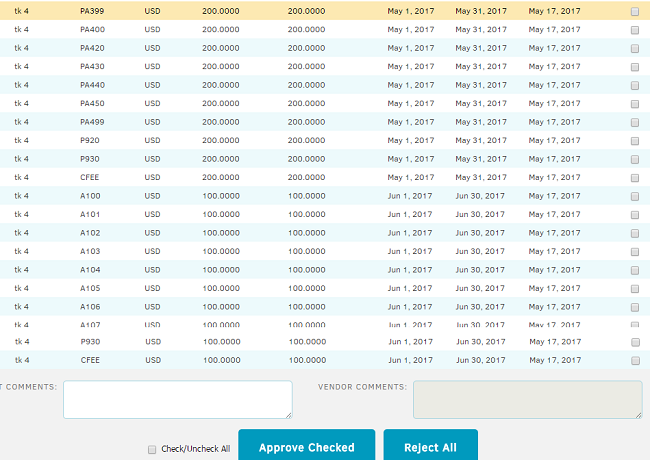
At any time, an approved rate can be modified, either by the in-house approver or by submitting a new vendor rate request from Collaborati.
If an in-house approver would like to modify the rate for a specific task code for a timekeeper in Collaborati:
- Navigate to the vendor record in Lawtrac by selecting it from the People | Firms & Vendors screen.
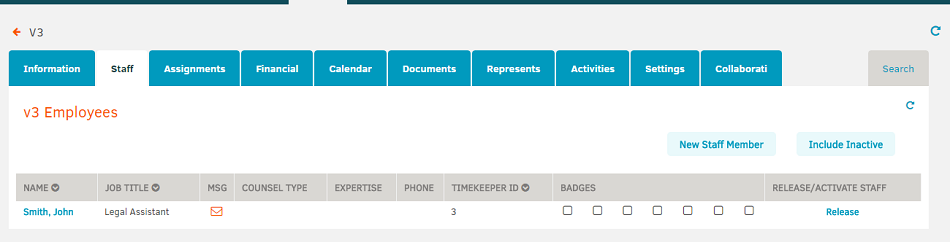
- Select the timekeeper that will require the task code rate change and click on the Edit Rate Card link.
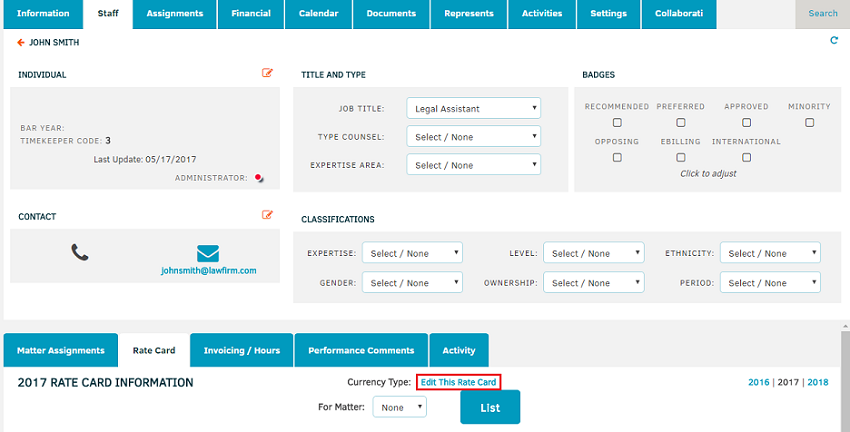
- After the new rate has been selected for a certain task code, you will need to synchronize the changes to Collaborati so that the new rate(s) can be applied to the vendor approved task codes.

