Matter Level Rate Cards in Collaborati
Administrative users of the Legal department and matter leads can enable rate cards for vendor staff members/timekeepers at the matter level. While most rate cards are generated for timekeepers from the vendor page for the fiscal year, a matter-level rate card can help the Legal department manage timekeeper discounts for a specific matter.
Important Note: Settings for a rate card applied at the matter level take precedence over the settings of an individual timekeeper's or firm's rate card. Matter-level rate cards inherit the firm's currency of preference.
In Collaborati, similar to Lawtrac, you can add a matter-level rate card for the firm or for the timekeeper. The Lawtrac site administrator must have the matter-level rate card switch turned on in Application Administration.
Please note that unlike the staff member rate card, if a Lawtrac firm is has an existing matter level rate card those rates will not sync back to Collaborati. The matter rates must be resubmitted from Collaborati, approved in the Outstanding Approvals Admin screen and synchronized back with Collaborati.
To submit a Matter Level Rate Card in Collaborati:
- From the Rate Requests screen, click the Create Timekeeper Rate Request link.
- Click "Select Office" to choose the correct Office from the dropdown menu
- Select the required Client record from this dropdown list, provide any optional information in the Request Name, Requested By, and Comments fields and continue by clicking on the Next button.
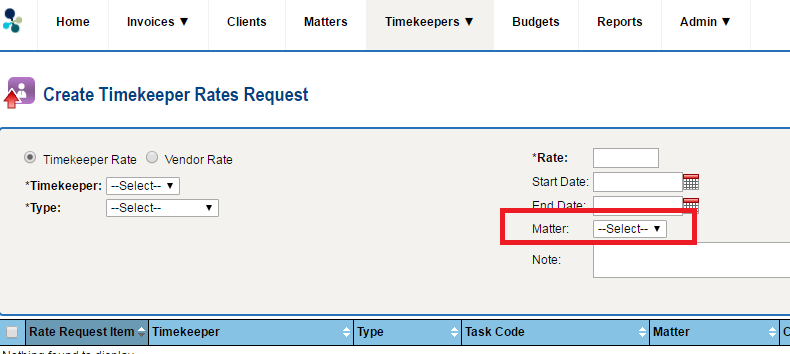
- The required fields on this screen are the Timekeeper dropdown list – which sets the name of the timekeeper associated with the rate, Type dropdown list (which can be either Timekeeper rate — the rate for the timekeeper, or an Invoice task rate—the rate for the timekeeper for a specific task), and Rate – the amount the rate request proposes per hour.
- The Start Date and End Date fields are required for all Lawtrac rate requests, even though they do not display as required in Collaborati. Rate requests that are missing these fields will be automatically rejected by Lawtrac. The Start Date and End Date fields of the timekeeper rate request must fall within the defined fiscal year in Lawtrac.
- Select a Matter from the dropdown and provide an optional note to the Client.
- Once you have filled in the required fields, click on the Add Item button. This allows you to input multiple rate requests for multiple fiscal years in one request. Repeat for each entry and submit the request.
- The next page will be a review of your rate request. Review the information and check for correctness, then click on the Submit button.
- Once a synchronization between Lawtrac and Collaborati is complete, all valid request will be received for Approval. Invalid requests will be returned as auto-rejected.
- Once approved, you can view a matter level rate request for a vendor staff by selecting the "Timekeepers" tab, then click on the Timekeeper Name and "Rates".
- To view an approved matter level rate request for a vendor in Collaborati, select the Clients tab, click on the Client Name and then click on Rates. Click "Select Office" to choose the correct Office from the dropdown menu

