Syncing between Lawtrac and Collaborati
ColdFusion Administrator Setup
To ensure a successful synchronization between Collaborati and Lawtrac, users must ensure certain property values within ColdFusion Administrator. This step is usually done for you by Mitratech Support or your company’s IT department. The information seen below is for informational purposes.
- In the ColdFusion Administrator sidebar, select Server Settings.
- Select Settings.
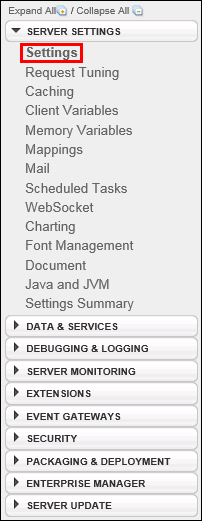
- Locate the property titled "Prefix serialized JSON with" and make sure the box is not checked.
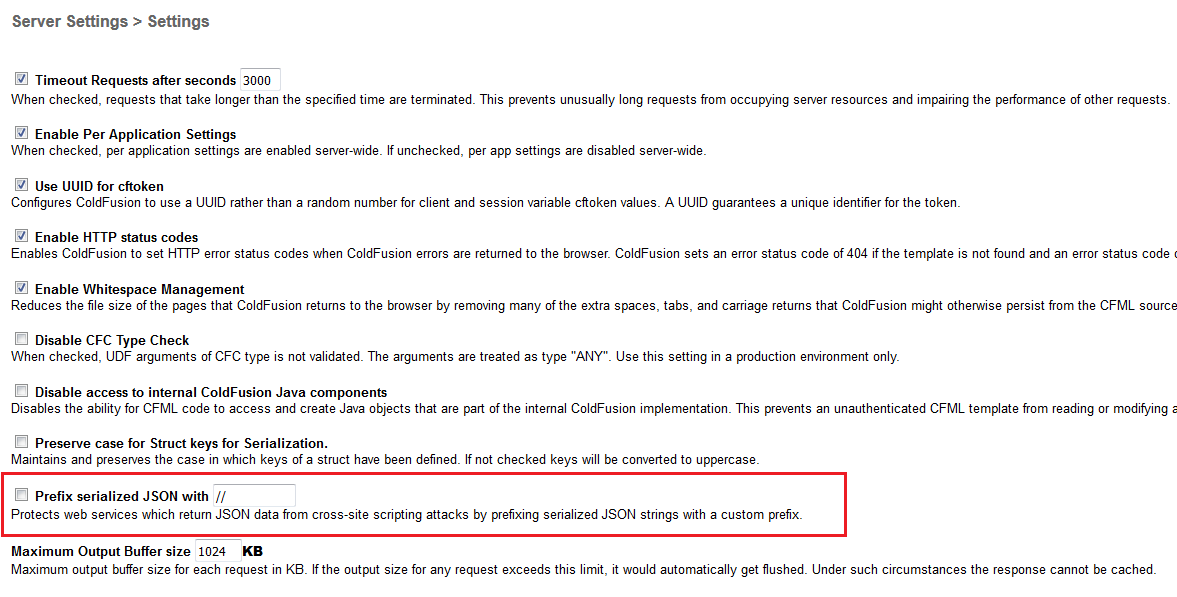
- Open a command prompt and use the cd command (change directory) into the \jre\bin folder located in your ColdFusion installation directory.
- Click Submit Changes to confirm.
The next step of the set-up is to download the Collaborati certificates and import them within the ColdFusion installation. Please contact Mitratech Support for assistance.
Select an article below for additional information about syncing between Collaborati and Lawtrac.

