Collaborati Vendor Tab in Lawtrac
Collaborati is exclusively vendor-facing, and many of the transactions are carried out by a Mitratech Support administrator. As an in-house Legal team user, you can associate Collaborati vendors with Lawtrac firms or vendors. Once the connection has been established, the vendor records for all of your vendors (step 4 of Prerequisites) will be created in Collaborati by Mitratech, and pulled into your COLLABORATI Vendor Tab.
The Collaborati tab is located within your Lawtrac firm’s or vendor’s record. If there are no current authorizations, once you click on the tab, the page will display the number of active vendors added to Collaborati that require your authorization.
From the Collaborati tab, you can authorize the Collaborati law firm or vendor that matches the profile you created in Lawtrac. The Collaborati vendor profile does not require a synchronization to come in through the available list of vendors and it is held in this tab until mapped.
- Select your law firm or vendor from the Current Collaborati Vendor list, then click Authorize Vendor. If the law firm or vendor does not appear in the list, contact support to ensure that the firm/vendor has been added to the system. If a Collaborati vendor has already been associated with the Lawtrac vendor profile, only the Manage Timekeepers and Remove Association buttons are displayed.
- Click Remove Association to select a different Collaborati vendor to authorize, or click Manage Timekeepers to view or add currently mapped staff.
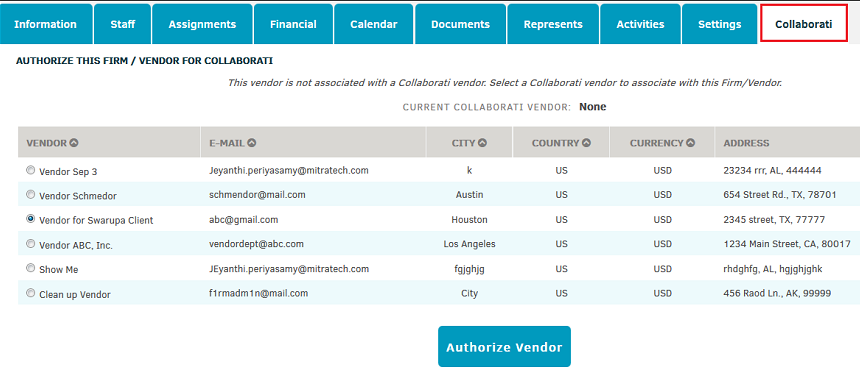
When the Authorize Vendor button is clicked, this will map the vendor records and the Collaborati Vendor will receive an email notification inviting them to register for Collaborati to complete the setup. The notification will be sent to the email that the Client used to add the vendor into the system in Collaborati.
The Collaborati vendor must complete the account setup and add new timekeepers that will further require your authorization. Until you associate the newly added timekeepers in Lawtrac, the Collaborati client will have a status of Waiting for Client Authorization for that vendor.
For each authorized vendor, you can optionally restrict the billing codes that they would be able to use (by default, all your invoice line item categories will be available to all vendors).
You can deactivate any vendor at any time. Once deactivated, the vendor would not be able to continue submitting invoices electronically.

