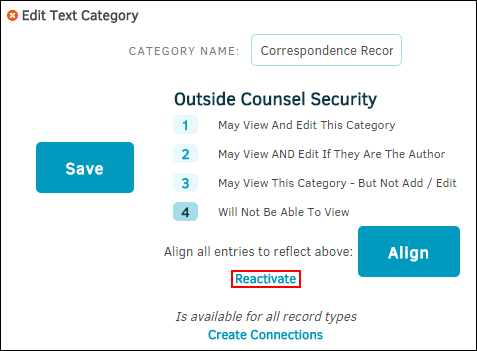Text Categories
The Text Categories hyperlink in the Matter Maintenance sidebar allows site administrators and super users to adjust the settings for matter text categories and for Super Search settings.
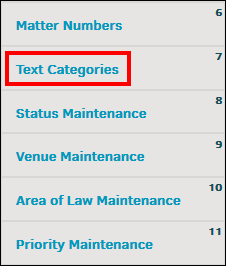
Each category has a switch that sets the category as default (Default column), grants key personnel access (KP Access), and manages the level of access for outside counsel (OC Access).
Click the switch or number that corresponds with the access you wish to allow; changes are saved automatically.
 —Set the outside counsel security
—Set the outside counsel security —Key Personnel access is enabled
—Key Personnel access is enabled —Key Personnel access is disabled
—Key Personnel access is disabled —Outside counsel may view and edit this category
—Outside counsel may view and edit this category —Outside counsel may view and edit the category if they are the author
—Outside counsel may view and edit the category if they are the author —Outside counsel may view this category, but not add/edit
—Outside counsel may view this category, but not add/edit —Outside counsel is not able to view
—Outside counsel is not able to view
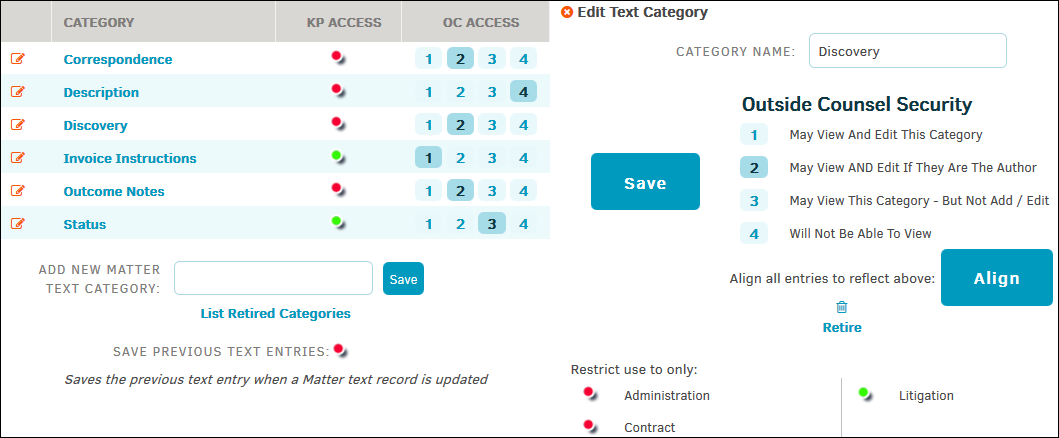
From within an open matter text category, you have the following options:
- Change category name by typing into the "Category Name" text box, then click Save
- Set outside counsel security
- Click Align to align all text entries submitted to that category to reflect outside counsel security
- Click the
 icon to retire category
icon to retire category
Note: Categories designated "mandatory" cannot be deleted - Use the color switches to restrict a categories use to a specific group (non-mandatory categories only)
Add New Text Categories
- Enter the category name in the text box at the bottom of the screen.
- Click Save.
The category is added to the active category list, where you can then edit access permissions and restrictions.

View Retired Text Categories
- Click List Retired Categories at the bottom of the page.
- Edit retired categories in the same manner as active categories.
- Reinstate a retired category by clicking the
 icon or the category name.
icon or the category name.
- Click Reactivate.