Legal Hierarchy Maintenance
The Legal Hierarchy Maintenance hyperlink in the Matter Maintenance sidebar allows categories to have multiple levels which can operate either as linked or unlinked hierarchies.
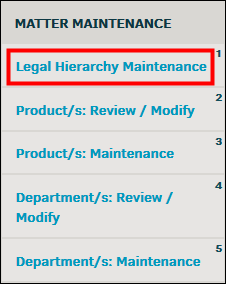
-
View Issues—See an overview of matter issues across all matter types; click Manage Categories to return to the main page
-
 —View all options
—View all options -
 —View and edit subcategories
—View and edit subcategories -
 Retire Category—Retire the category
Retire Category—Retire the categoryImportant Note: If the category is in use by Approval Chain or Invoice Handlers, you cannot retire the category.
Options:
|
Selection |
Purpose |
|---|---|
|
Name |
Enter a name for the category. |
|
Code |
Label the category with an export code (optional). |
|
Captions |
Edit the title of a caption and turn access to captions on |
|
Requirements |
Mark an item as required on a matter record, hide/disable an item during the matter creation process, or opt to keep a record from being closed unless completed. |
|
Category Connectors |
Connect administration to a category so it displays on the matter menu. |
|
Contract/Agreement |
Enter the contract information to be displayed on a matter labeled as Contract or Agreement. |
|
Workflow |
Delete a workflow step with |
|
Patent/Trademark |
Edit data fields that will interact with your matter calendar. |
|
Self Service |
Add individuals to the list of notification recipients for self-service administration. |
|
Screen Lay-out |
Select Turn On to display a module, |
|
Folder Sets |
The folder sets that appear here are automatically created for any future matter added under that specific category. You can find the associated folders in the Files & Folders section of a matter record. Update current folders by typing in the text box and click Update, or add a new folder by typing the name in the empty text box and click Save. Click |
|
Finance Captions |
Name finance types for the matter finance screen. Click Save to confirm and update. |


 or off
or off  .
. to move most important options to the top,
to move most important options to the top,  to move an option down, or
to move an option down, or  to turn display off.
to turn display off.