Security Options
The Security Options hyperlink on the Application & Database sidebar allows site administrators and super users to turn on/off the basic security switches that will allow Lawtrac to run on its most secure settings. From this page, administrators can also set safeguards against hacker commands and create a sign-in security message.
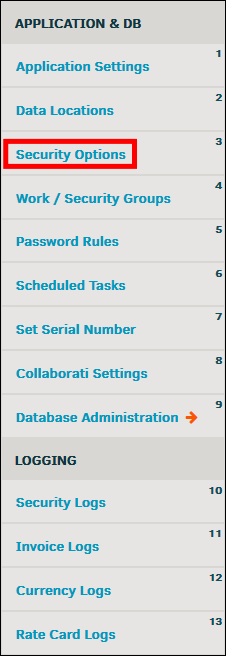
Basic Switches and Safeguards:
 —Switch is enabled ("on")
—Switch is enabled ("on") —Switch is disabled ("off")
—Switch is disabled ("off")
|
Switch |
Function |
|---|---|
|
Force Use of SSL |
A Secure Socket Layer (SSL) is a protocol for encrypting information over the internet and the predecessor to Transport Layer Security (TLS). The purpose of this switch is to provide communication security over the internet by encrypting data being exchanged between parties or companies. |
|
Engage No Cache Meta Attribute |
This tab indicates that when a page is loaded into a browser, that page will not be loaded into the browser's cache. Removing cached information will allow information to be quickly updated by reloading from the server. Private information may also be gathered from a cached page, so it is recommended to remove caches when entering secure data. |
|
Skip IP Address Checking |
The server will run a connected IP address to check whether the client host name is in the host cache. If users report being logged out before the idle time limit expires, turn on the "Skip IP Address Checking" option. |
|
Test Mode |
Test Mode enables standard ColdFusion error messages which may reveal sensitive information in order to debug problems in the application. It should not be enabled in a production environment unless troubleshooting a specific issue. |
| Automatically Reset Usernames After | The system will prompt the user to reset their login name after the set amount of attempts. |
| Automatically Log-out In-House Personnel After | The system will automatically log In-house personnel out after the set amount of time (in minutes). Users will be prompted with a warning to let them know the system is about to log them out, from which they can click a Keep me logged in button to stay in Lawtrac. |
| Automatically Log-out Key Personnel After | The system will automatically log Key Personnel users out after the set amount of time (in minutes). Users will be prompted with a warning to let them know the system is about to log them out, from which they can click a Keep me logged in button to stay in Lawtrac. |
|
Hacker Commands Safeguard |
Pinpoint words or phrases that cannot be passed in a form field. |
|
Sign-In Security Message |
Enter a special security message that users will see upon logging in, like terms of use or an IT/electronic communication policy. |


