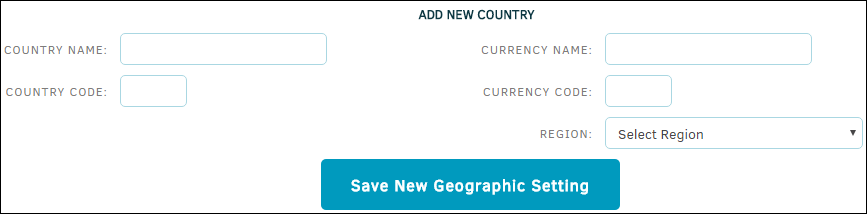Geographic Settings
The Geographic Settings hyperlink in the Misc. Settings sidebar allows site administrators and super users to manage country information and currency used.

- Switch between a list for countries and states by selecting either Countries or States at the top of the page.
 —Edit country name, code, region, and currency information. Click Update Country to save any changes.
—Edit country name, code, region, and currency information. Click Update Country to save any changes. —Delete a state or country from the list.
—Delete a state or country from the list.
Note: If a country is being used by an open matter, it cannot be deleted.
From the states list, edit both state and country detail information by clicking either state or country name.
States have the option of being retired from future use. Click on the state name, then click the color indicator under "Use in Drop-Down Lists".
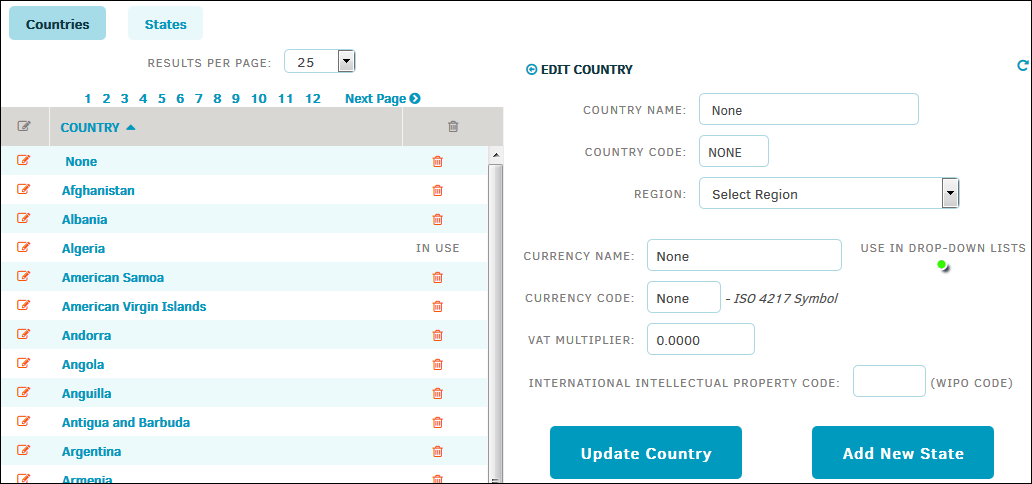
Add New State
- Click the
 icon or the country's name under the Country button.
icon or the country's name under the Country button. - Click Add New State.
- Type the state name in the text box, and click the state's country from the drop-down list.
- Click Save.

Add New Country
4.1 includes restored functionality for adding a country to the Geographic Settings table.
- At the bottom of the page, fill in the data fields under Add New Country. The name of the country, name of the currency to be used, and regional location are required.
- Click Save New Geographic Setting.
Once the country is saved, it can be opened from the Geographic Settings table and edited to include a VAT multiplier and international intellectual property codes. By default, the new country is used in associated drop-down lists.