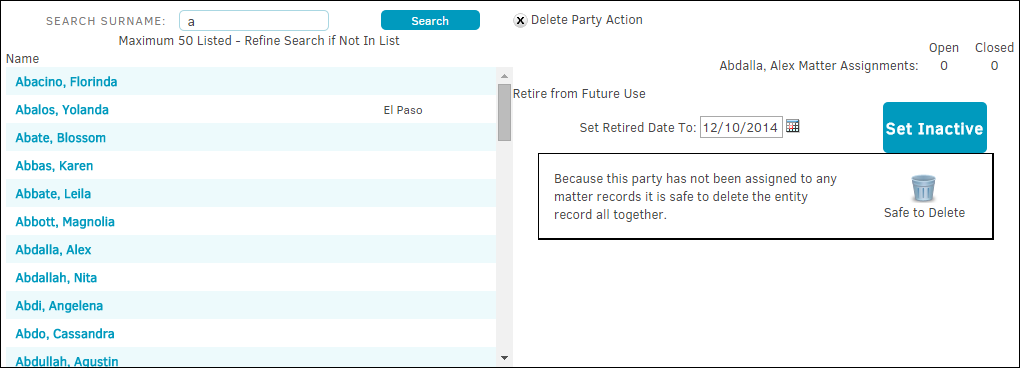Delete Party
Delete a party from the database who is not assigned to a matter.
The Delete Party hyperlink under Parties in the Application Administration | Parties & Entities sidebar allows site administrators and super users to delete a party from the database only if they are not assigned to any matter.
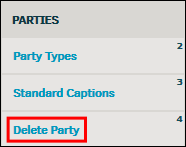
- Enter a name or letter by which to search in the "Search Surname" text box and click Search. There is a minimum character requirement of one.
- Select a name from the displayed list.
The party's open and closed matter assignments are displayed; if there are none open, you have the option to delete the party by clicking the icon at the bottom.
icon at the bottom.
Whether or not a party has open matter assignments, the party can still be retired from future use. - In the "Set Retired Date To" text box, click the
 icon to select a date.
icon to select a date. - Click Set Inactive.
Important note: Even if the retired date is set in the future, the party is still immediately removed from the active party list.