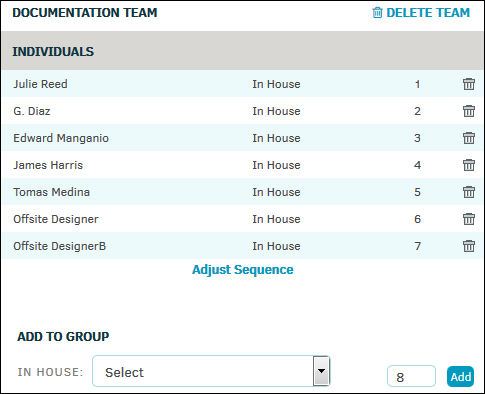Routing Slips for Lawtrac Administrators
Routing slips are a way of bringing either matters or documents to the attention of an individual from whom an action or response is needed. At this time, routing slips are for the use of Legal staff only; however, key personnel can see the routing slips on those matters to which they are assigned and have been given access.
Routing slips can be viewed and created from within a matter.
The Routing Slips hyperlink in the Application Administration | Legal Department sidebar allows administrators and super users to set up groups of individuals to be included on routing slips teams.
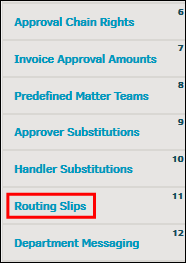
To view and/or adjust a routing slip group, select a predefined group from the list by clicking the group name or the  icon. The page refreshes with the definitions page for that group to the right.
icon. The page refreshes with the definitions page for that group to the right.
- Change the sequence order for slips to be routed by clicking Adjust Sequence, and type a new number into the text boxes. Sequence numbers can be especially helpful if you have a chain of command in your approval team. Click Set Sequence to confirm changes or Close/Cancel to go back to group detail.
- Remove a single member of the group by clicking the
 to the right of the individual's name, or click
to the right of the individual's name, or click  Delete Team and then OK at the top to delete the entire team.
Delete Team and then OK at the top to delete the entire team. - Add a member to the group by selecting an individual from the "In House" drop-down list, adjust the sequence number in the text box if necessary, and click Add.